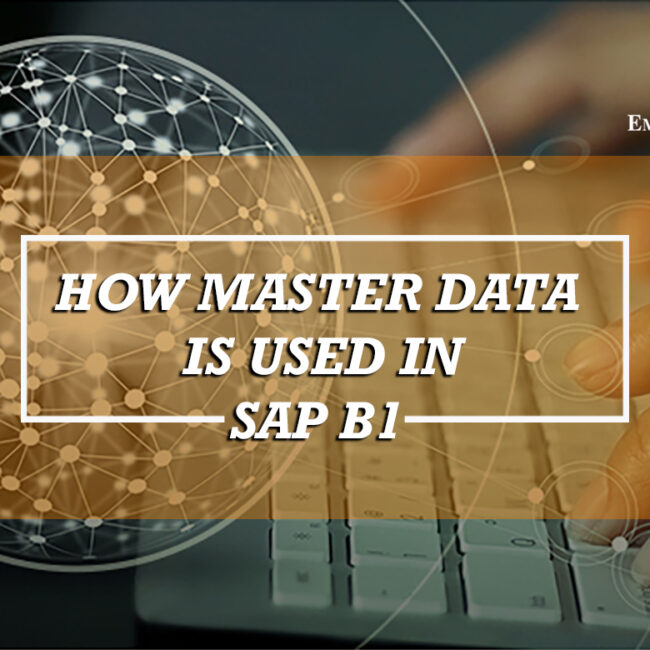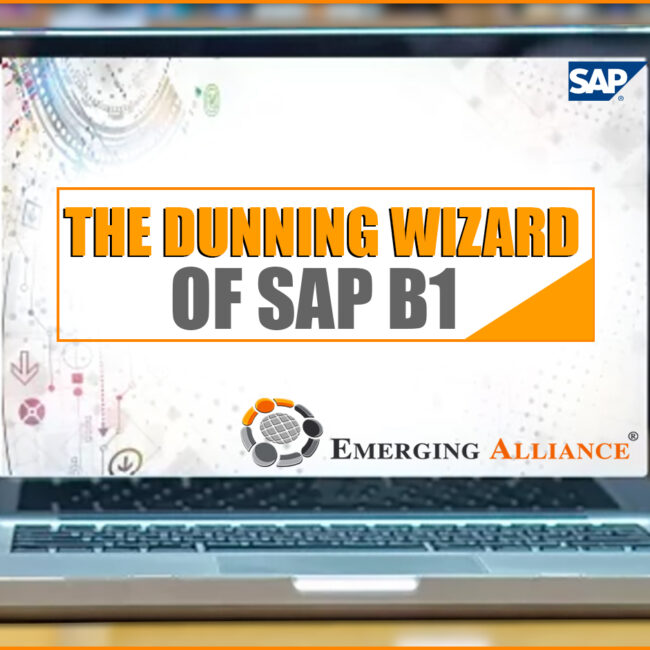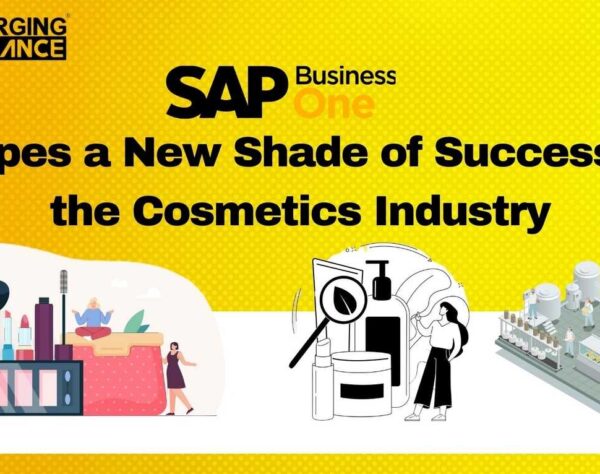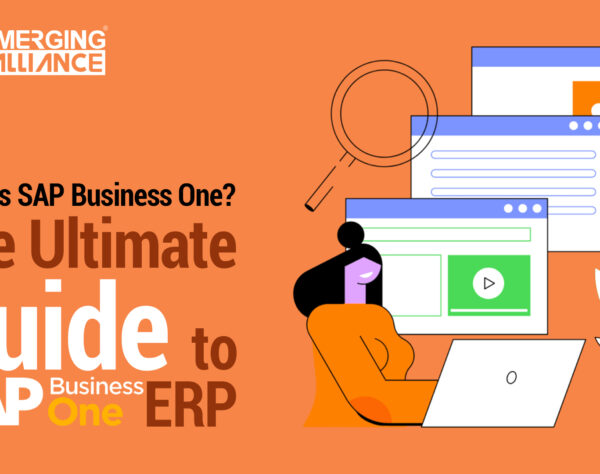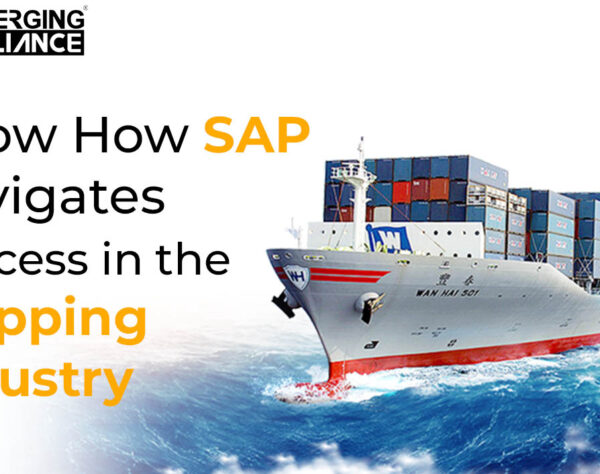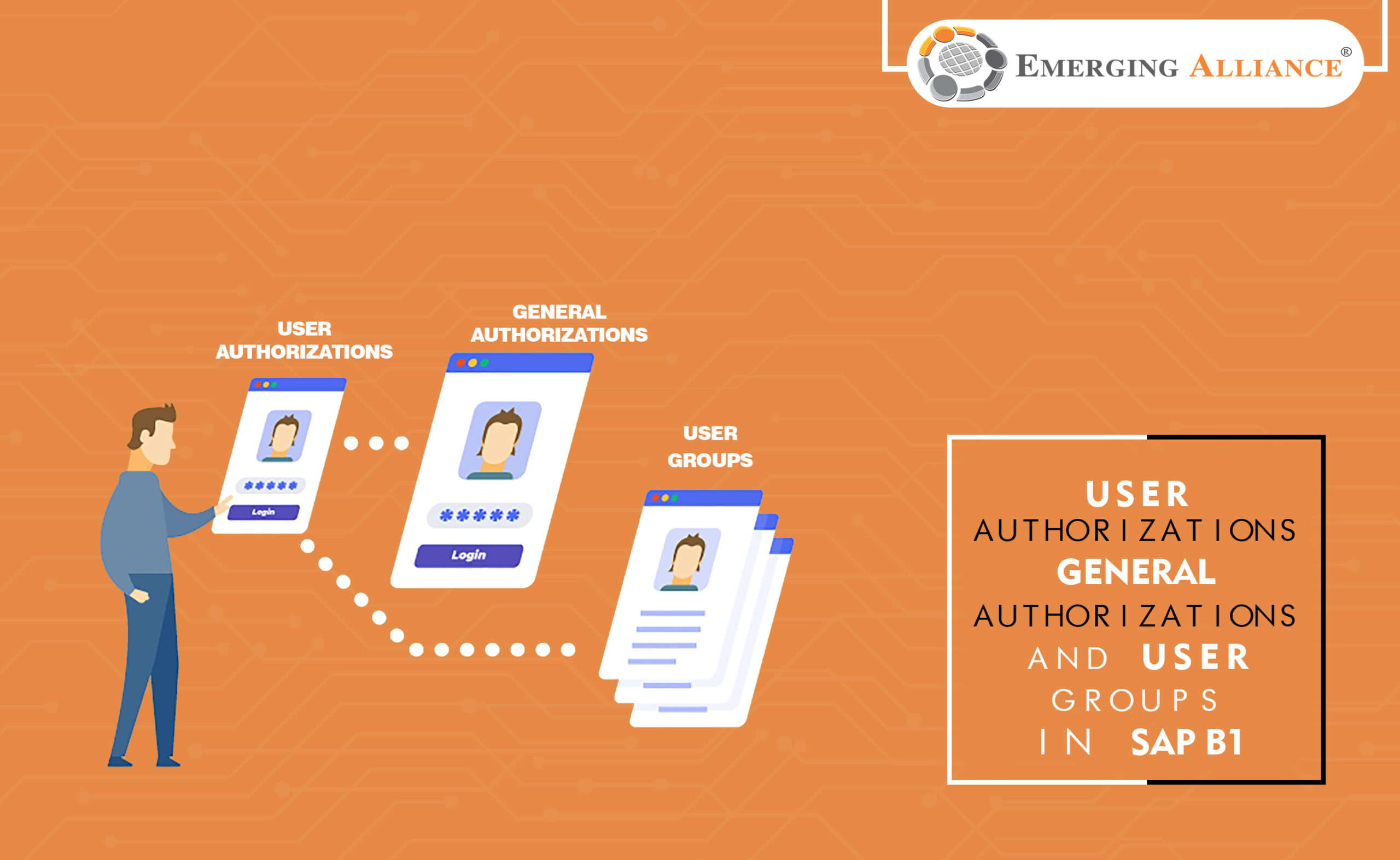
USER AUTHORIZATIONS, GENERAL AUTHORIZATIONS, AND USER GROUPS IN SAP B1
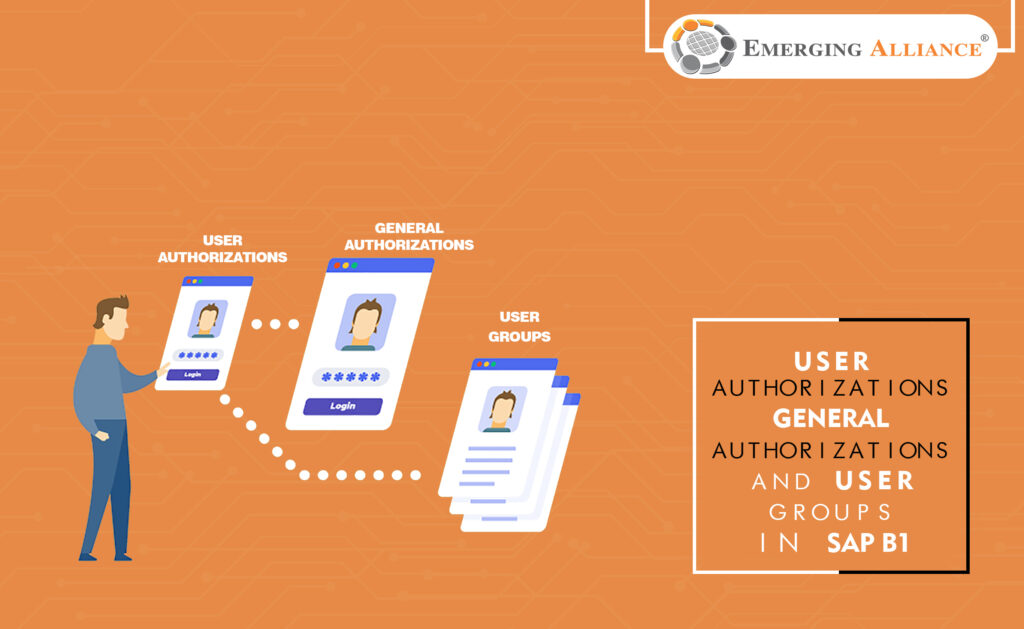
The process of setting up authorizations in SAP Business One is like handing out a set of keys that allow access to certain features and functions. Authorizations permit or prevent certain users or groups of users from performing such functions as:
- Creating certain types of documents
- Viewing or managing certain types of data
- Creating user accounts
- Setting permissions for other users
- Accessing features from the main menu
- Posting documents when the period status is ‘Closing Period or Unlocked Except Sales.
The authorization mechanism of SAP Business One provides fine-grained control of which features of the application are available to each user. Select the ‘Administration’ module and go to ‘System Initialization’ and from there click ‘Authorizations’. It brings together a list of users and a list of all functions available in each module of SAP Business One.
User groups in sap b1 Authorization
Each module includes a list of the functions available and access rights can be granted or denied on a per user basis. This window provides additional settings for maximum discounts and maximum cash amounts for incoming payments.
To save time when you have multiple users with similar authorizations, define the full authorizations for one user and then copy it to others by pressing the ‘Copy Authorizations’ button and then choosing the users who need the same or similar authorizations to the selected user. Later you can fine-tune the authorizations for each user if necessary.
Instead of managing the authorizations by the individual user, you can create user groups, such as sales, Procurement and warehouse, assign users to the group, and define the authorizations by group instead by user. That way, if you hire a new employee, you simply assign him or her to a permission group, based on the role, and all the authorizations apply immediately.
To create user groups, go to ‘Administrations’ and select ‘Setup’ and from there go to ‘General’ and click ‘User Groups’.
Get started today.
Visit: www.emerging-alliance.com