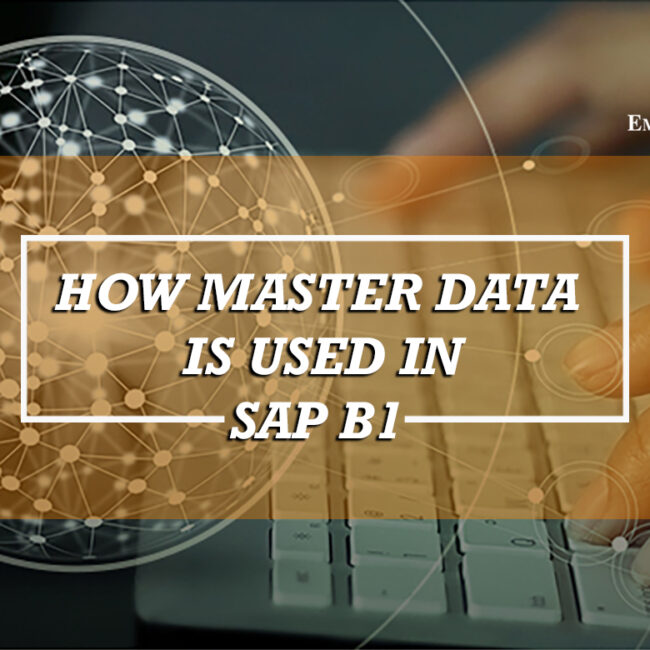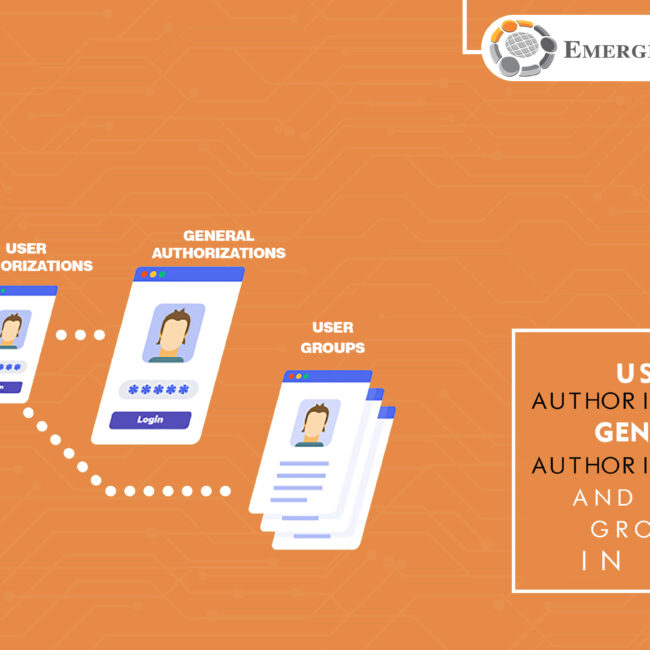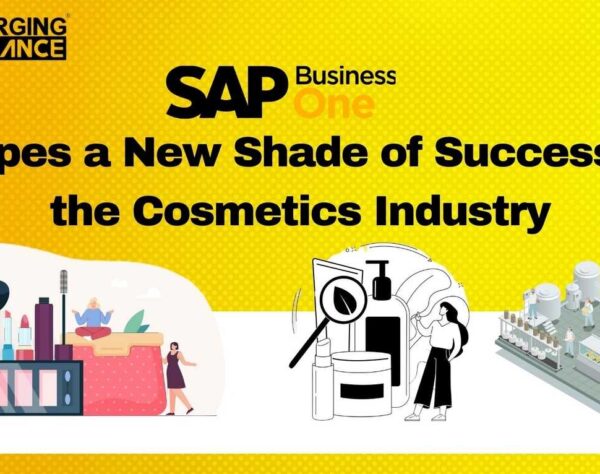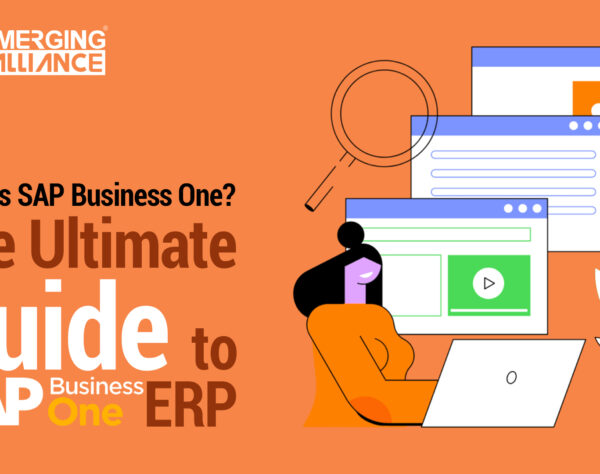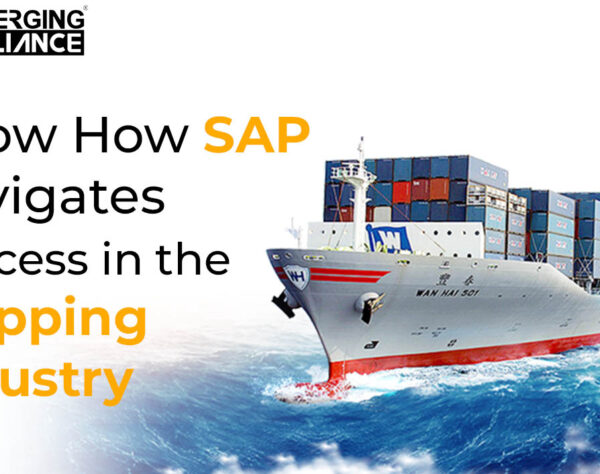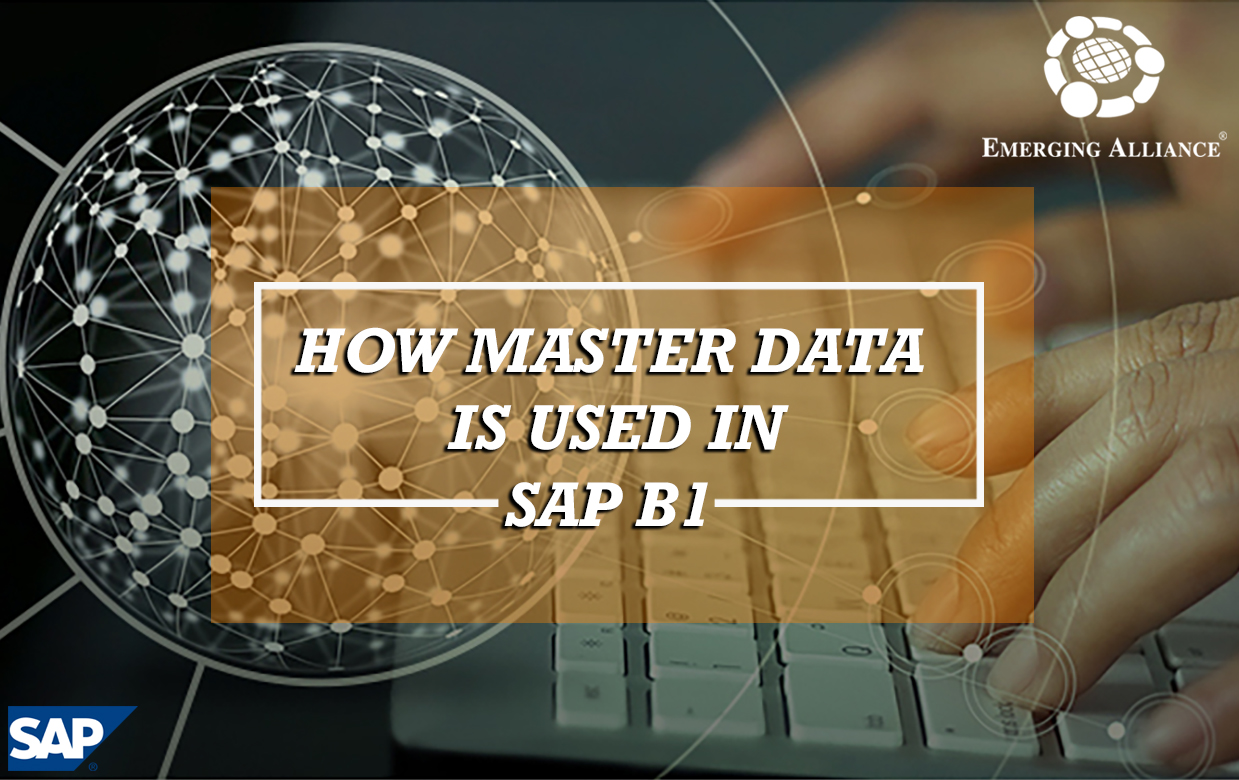
THE PAYMENT WIZARD OF SAP B1
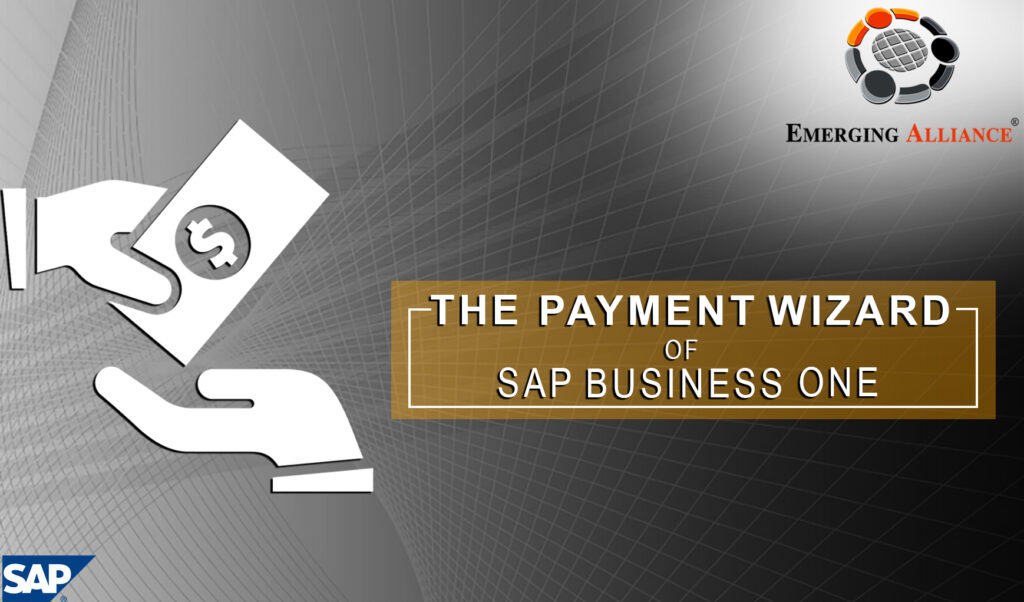
Payment wizard of SAP B1 bank reconciliation:
SAP Business One provides a payment wizard that allows you to create outgoing payments in batches for checks and bank transfers, and to batch process incoming payments by bank transfers. The payments are created according to your selection criteria and payment methods. Using the payment wizard requires the following steps to properly prepare the relevant master data:
- Create a payment method by going to Administration Setup Banking Payment Method
- Define default payment methods for customers and vendors by going to Administration
- System Initialization General Settings BP tab
- Assign the payment method to the business partner on the Payment System tab of the
- Business Partner Master Data window if it differs from the default
- Select the payment methods you want to include in the payment wizard by going to Administration Setup Banking Payment Run Defaults
The payment wizard then steps you through the process of creating payments, deciding who you want to pay, how, and when.
To access the payment wizard, go to Banking Payment Wizard.
The payment wizard consists of several steps:
- Payment Run Selection. Choose whether to load a previous created payment run or create A new one
- General Parameters. Determine the payment posting date and the payment type – outgoing or/and incoming, as well as the payment means – checks or/and bank transfer
- Business Partner Selection Criteria. Select the customers and vendors to participate in the Business partners with a balance of zero are automatically excluded from the list.
- Document Parameters. Determine the maximum due date of open transactions to include in the run. In addition you can filter by posting date, amount and document numbers,
- Payment Methods Selection Criteria. Based on the payment type you selected, active payment methods appear. Select the payment methods you want to include, as well as the maximum balance for the entire run. The default balance is that of the G/L account linked to the payment method. In case you have open transactions to be paid, with a total higher than the balance, some transactions will not be included.
- Recommendation Report. Based on the selection you made, open transactions appear here. Choose which transactions you would like to include. You can modify the balance due to be paid; cash discount as well the number of checks in case of outgoing payment by checks. Click the Non Included Transaction to view which ones are not part of the recommendation, and the reason they are not included.
- Save Options. Choose between executing the run, saving the recommendation or save the selection criteria only.
- Document and Report Printing. Print varies reports such as the payment forms, non included transactions, outgoing checks and summary reports.
Get started today.
Visit: www.emerging-alliance.com