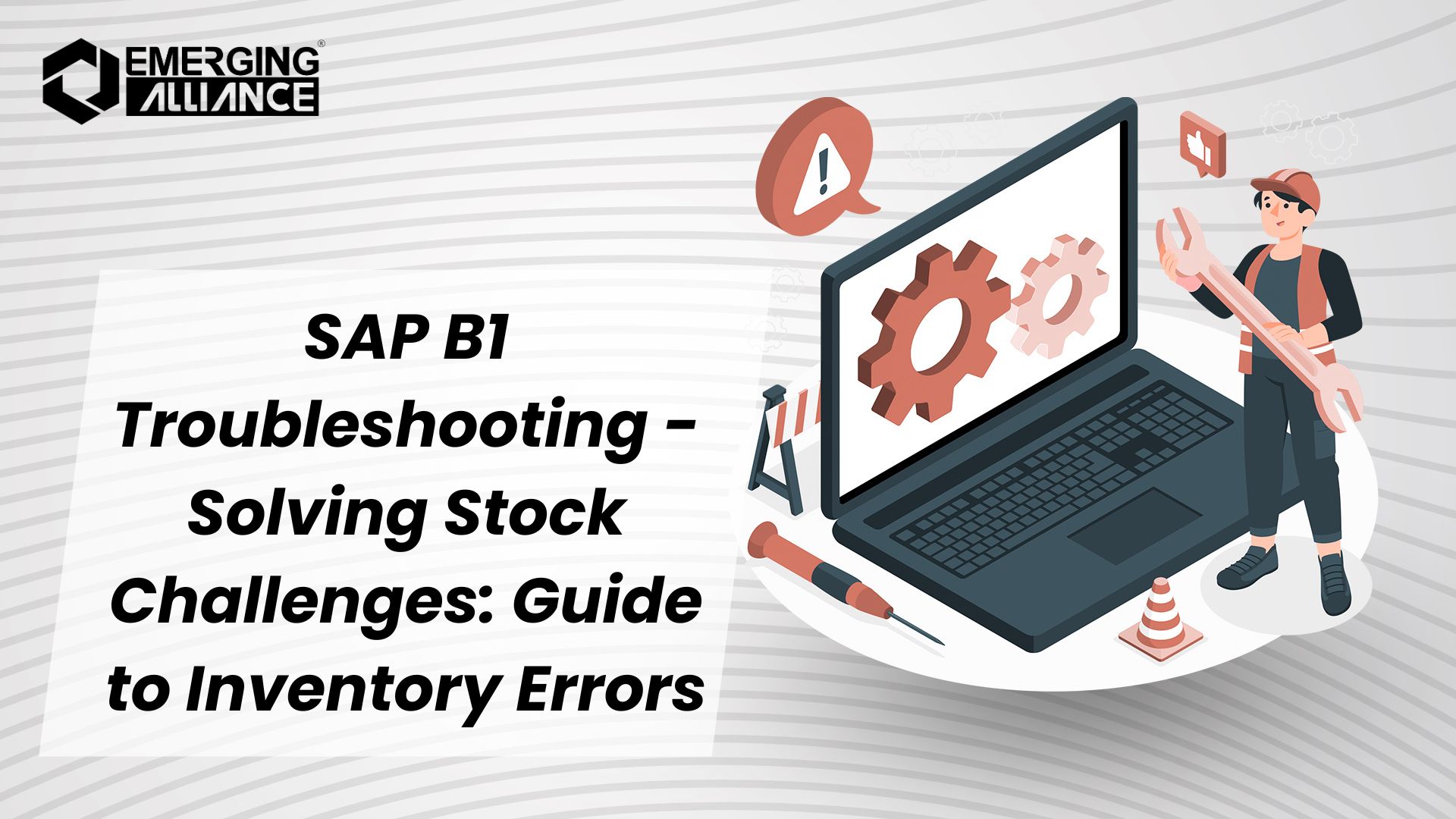
SAP B1 Troubleshooting – Solving Stock Challenges: Guide to Inventory Errors
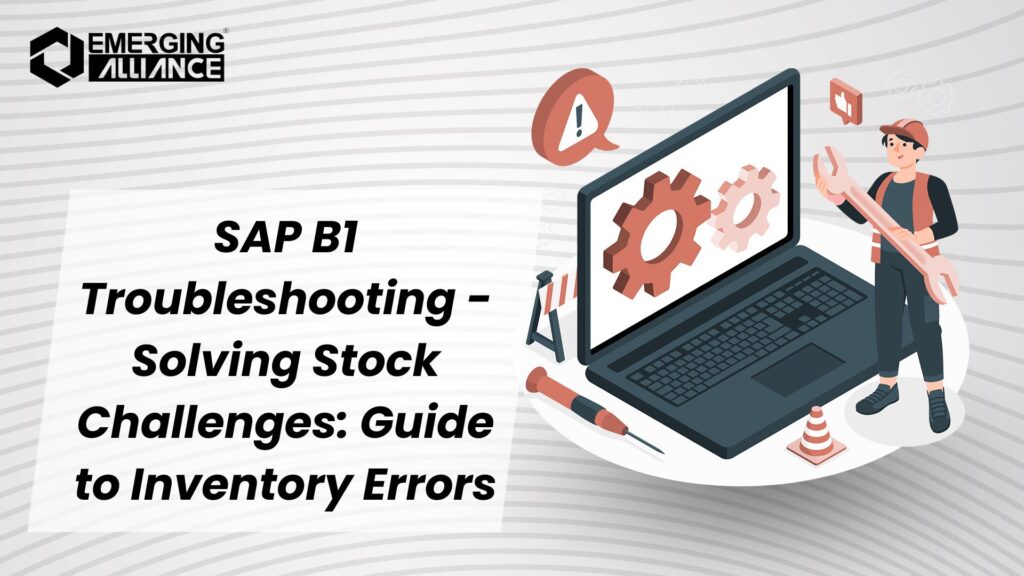
Winning SAP B1 Inventory Game: Solving Negative Stock Issues
Understanding the Error
The “Quantity falls into Negative Inventory” error occurs when attempting to process transactions such as deliveries or any inventory-out operations where the stock level in a specific warehouse is insufficient. This can halt operations and frustrate users managing inventory in real-time.
Error Symptoms
When a user tries to execute a delivery or similar transaction for an item (e.g., Item A1) from a specified warehouse (e.g., Warehouse BL), the system displays an error message. The root cause is that the available stock is less than the requested quantity for the transaction.
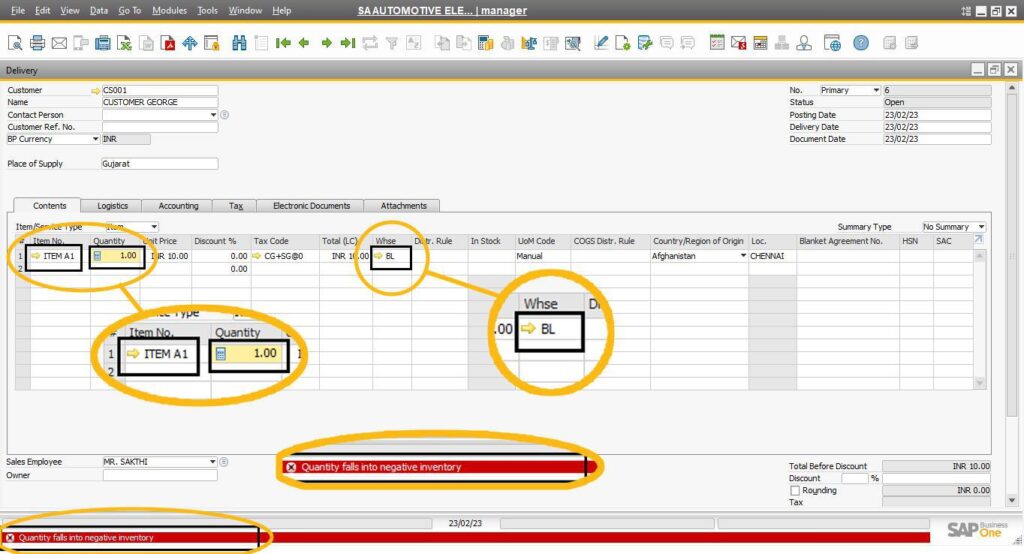
Why Does this Error Occur?
This error arises because the quantity required for the transaction exceeds the available stock in the selected warehouse. For instance, if Item A1 has zero stock in Warehouse BL, attempting a delivery for this item results in the error.
How to Resolve the Error
Step 1: Verify Stock Levels
Navigate to the Item Master Data Window in the Inventory Data Tab and check the In-Stock column for the item in question. Ensure the selected warehouse contains enough stock to meet the transaction requirement.
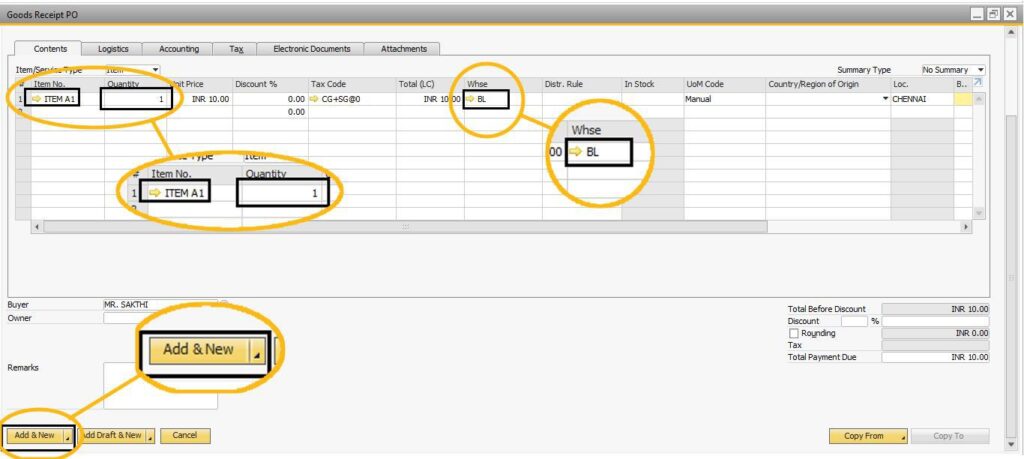
Solutions
Method 1: Inward Stock into the Warehouse
If the stock level is insufficient, bring stock into the affected warehouse. The process typically involves creating a Goods Receipt PO (GRPO) for a purchase order placed with a vendor.
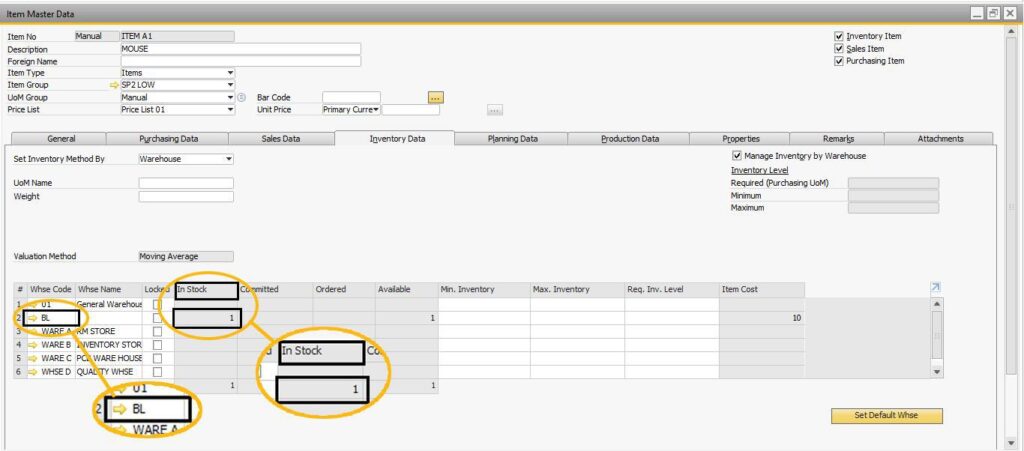
Steps:
- Check if a purchase order exists for the item in question.
- Process a GRPO to add stock to the warehouse.
Example: After processing the GRPO, Item A1 will have stock available in Warehouse BL, allowing the transaction to proceed successfully.
After Purchase Stock showing in BL Warehouse for Item A1
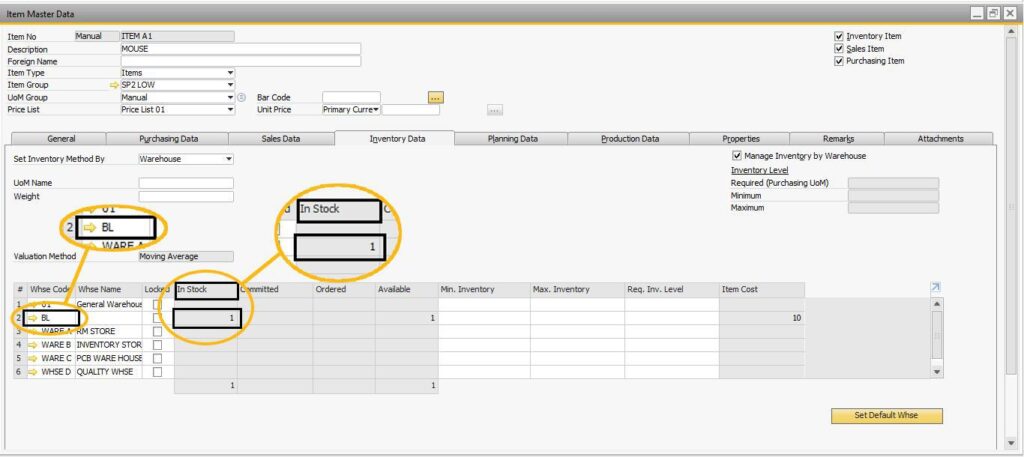
Method 2: Stock Transfer from Another Warehouse
If stock for the item exists in another warehouse, perform a stock transfer to the warehouse where the transaction is being conducted.
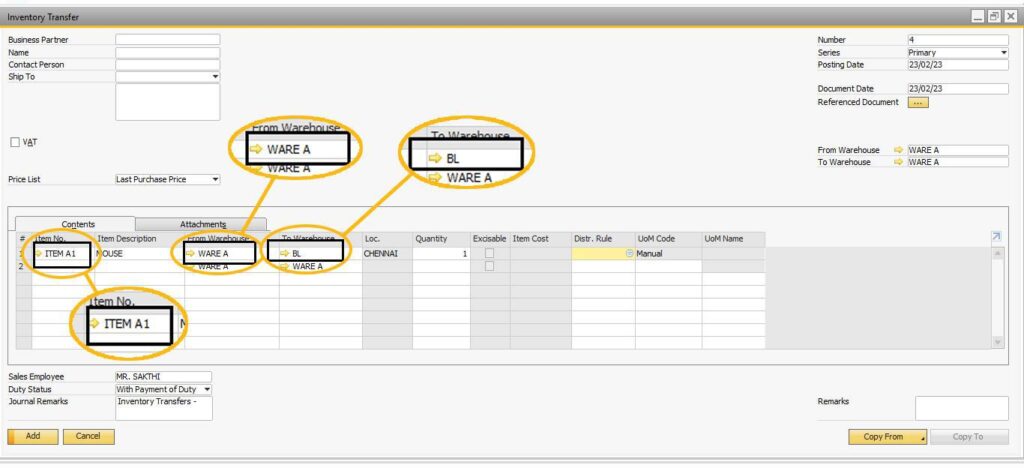
Steps:
- Locate the warehouse with available stock for the item.
- Execute a stock transfer to the destination warehouse.
This ensures that the required stock is available in the targeted warehouse, enabling the transaction to be completed without errors.
Delivery Entry will be posted now
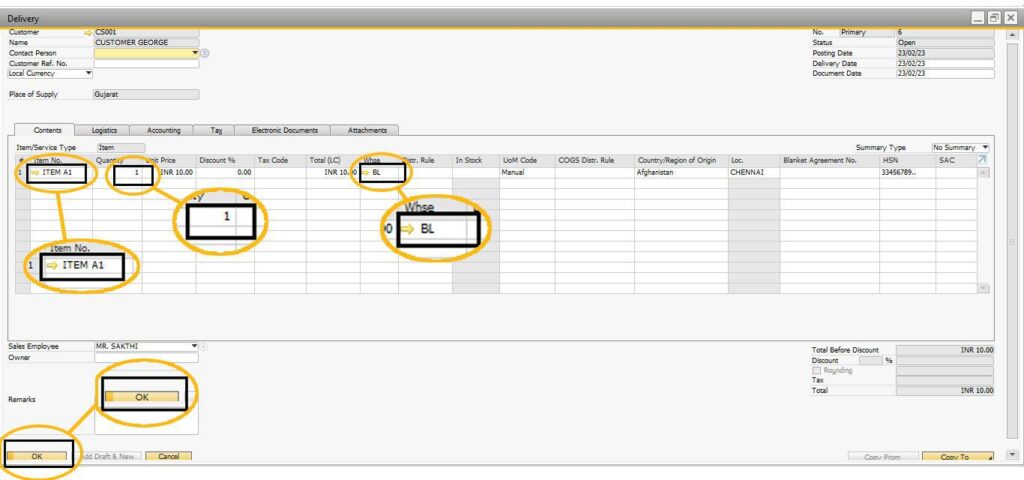
Once the stock is successfully inwarded via a GRPO or transferred from another warehouse, the delivery or other inventory-out transaction will proceed without errors.
By following these methods, businesses can efficiently resolve the “Quantity falls into Negative Inventory” error and ensure smooth inventory operations in SAP Business One. Regularly monitoring inventory levels and implementing robust stock management processes will further minimize such errors.
Your Top FAQs on SAP B1 Inventory Errors
What does the “Quantity falls into Negative Inventory” error mean?
This error occurs when the stock available in a warehouse is less than the quantity requested for a transaction, such as a delivery.
Why does SAP B1 prevent transactions with negative inventory?
To ensure accurate inventory management and avoid overselling or errors in stock records.
How can I check stock levels for an item in SAP B1?
Navigate to the Item Master Data Window and review the In-Stock column under the Inventory Data Tab.
What are the common solutions to this error?
You can either:
- Add stock to the affected warehouse via a GRPO.
- Transfer stock from another warehouse with available inventory.
What is a GRPO, and when should I use it?
A Goods Receipt PO (GRPO) is used to inward stock into a warehouse after a purchase. Use it when stock is purchased but not yet recorded.
Can I transfer stock between warehouses in SAP B1?
Yes, you can perform a stock transfer to move items from one warehouse to another.
What happens after I resolve the negative inventory issue?
The transaction, such as a delivery, will proceed without further errors.
How can I prevent this error from occurring in the future?
Regularly monitor stock levels, use automated alerts, and maintain accurate inventory data in SAP B1.
Is there a way to automate stock checks in SAP B1?
Yes, you can use SAP B1 features like Inventory Alerts to notify users when stock levels fall below a certain threshold.
What should I do if the error persists even after adding stock?
Verify that the stock was inwarded into the correct warehouse and double-check all transaction details for accuracy. If issues persist, consult your SAP B1 support team.
Ready to master SAP Business One and streamline your inventory management? Visit our website at https://www.emerging-alliance.com/ for a wealth of resources, guides, and expert insights designed to empower your business.
Need personalized guidance? Fill out the form below, and one of our experts will connect with you soon!


![SAP B1 Troubleshooting – Posting period locked; specify an alternative date [Msg 131 107]](https://www.emerging-alliance.com/wp-content/uploads/2025/01/SAP-B1-Troubleshooting-Solving-Stock-Challenges-Guide-to-Inventory-Errors-7_11zon-600x474.png)
![SAP B1 Troubleshooting - Only a production or template BOM can be defined as a purchase item, 'ITEM A00006' [Msg 3566-4]](https://www.emerging-alliance.com/wp-content/uploads/2025/01/SAP-B1-Troubleshooting-Solving-Stock-Challenges-Guide-to-Inventory-Errors-6_11zon-600x474.png)
![SAP B1 Troubleshooting – Inactive sales employee; specify active sales employee [Sales Order Sales Employee] [Msg 173207]](https://www.emerging-alliance.com/wp-content/uploads/2025/01/SAP-B1-Troubleshooting-Solving-Stock-Challenges-Guide-to-Inventory-Errors-5_11zon-600x474.png)
![SAP B1 Troubleshooting - Generate this document, first define numbering series in Administration module. [message 131-3]](https://www.emerging-alliance.com/wp-content/uploads/2025/01/SAP-B1-Troubleshooting-Generate-this-document-first-define-numbering-series-in-Administration-module.-message-131-3-600x474.jpg)