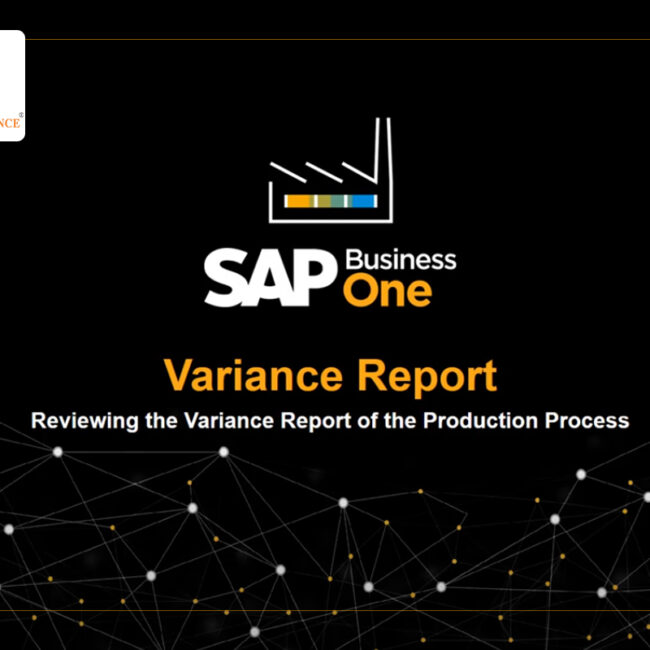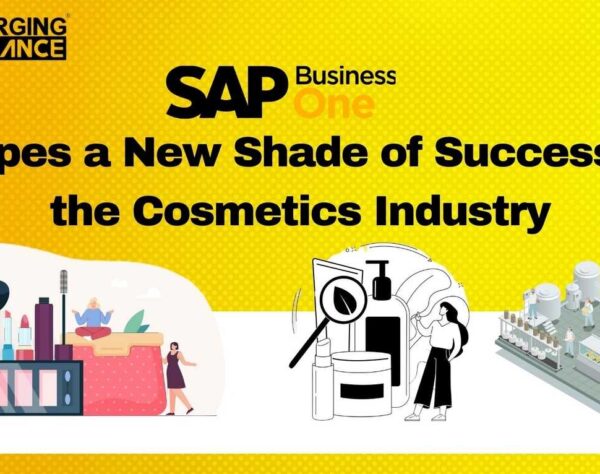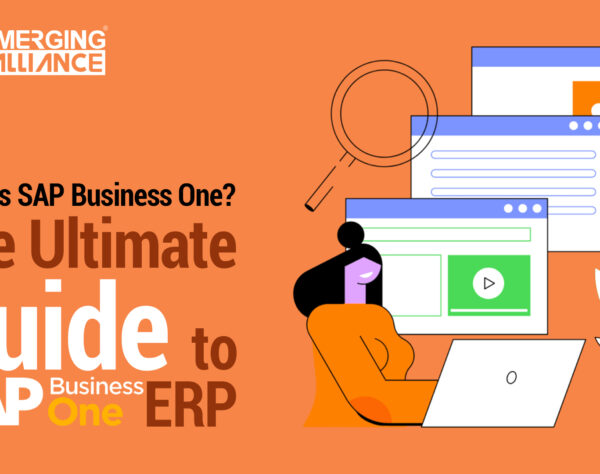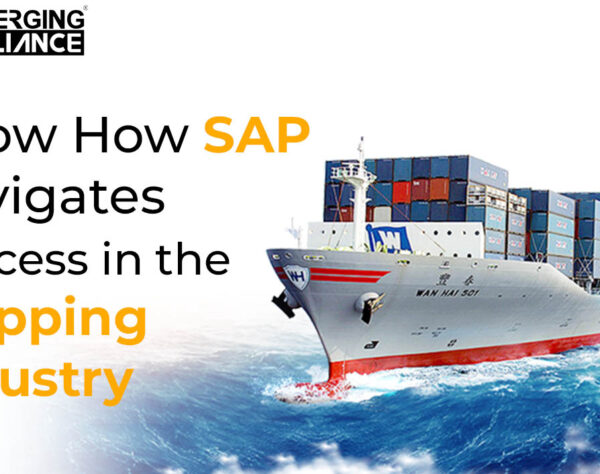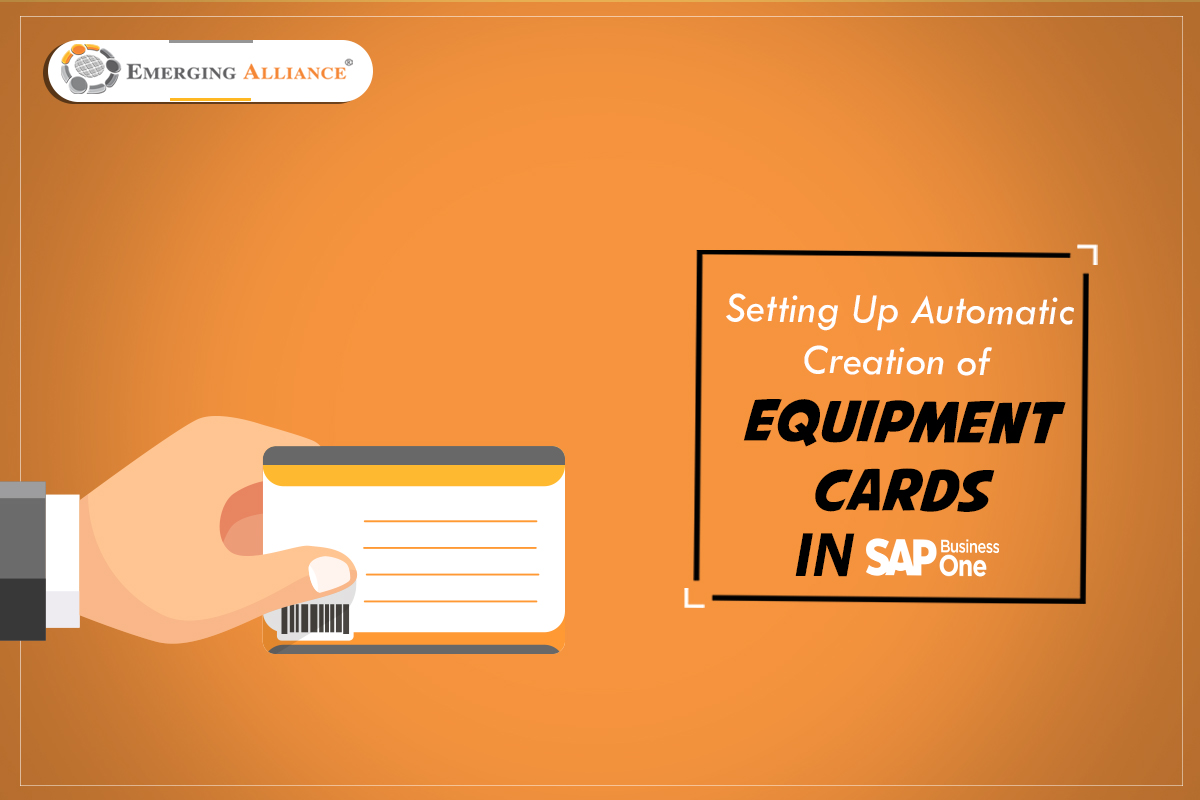
SETTING UP AUTOMATIC CREATION OF EQUIPMENT CARDS IN SAP B1
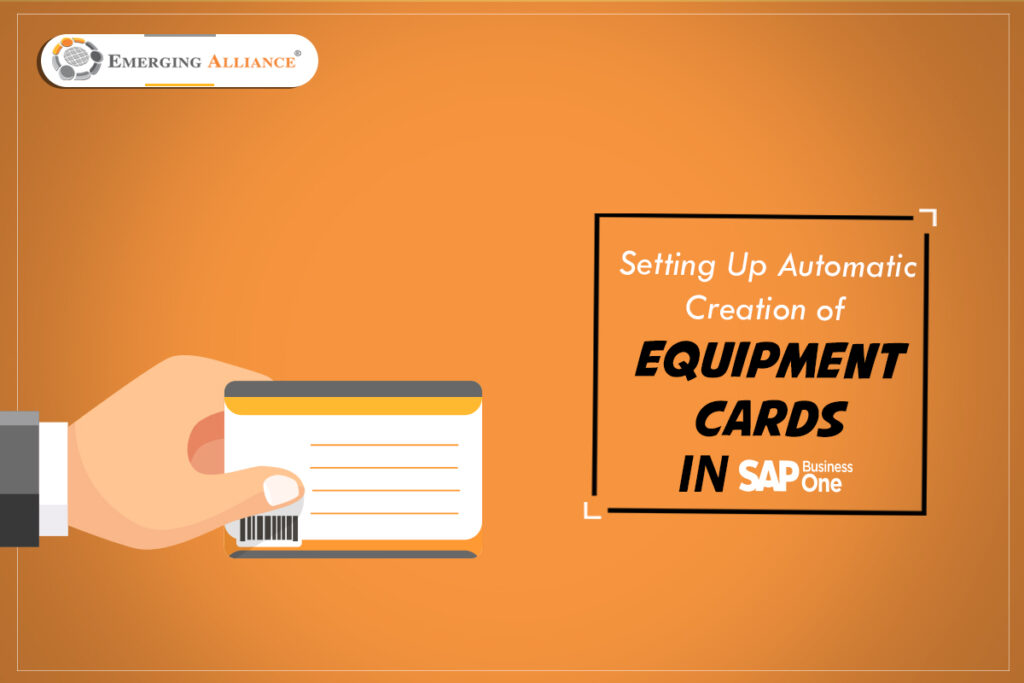
SAP Business One equipment card creation instructions
If you provide services for particular units you have sold, that means that your service type is serial numbers. In this case, a customer equipment card (CEC) must be created for these serial numbers. If you choose to, SAP Business One can automatically create a customer equipment card when you sell a serial number via a delivery or an A/R Invoice. For this to occur, one of the attributes of the serial number must be a unique value per item. Go to System Initialization, under Administration module and select General Settings and click Inventory tab and finally get into Items sub tab. In the ‘Unique Serial Number by’ field, choose one of the three attributes, and check the ‘Auto’. Create Equipment Card box.
To further automate the process, link a Warranty Template to the item master data, general tab. This is one of the service contract templates that exist in the system. Once you deliver a certain serial number, both a customer equipment card and a service contract are created automatically for the customer.
As we mentioned before, the customer equipment card can be created automatically. However, it is also possible to create it manually from the Main Menu. Go to Service and open Equipment Card. For manual creation you must enter a unique value in the serial number attribute, as you defined it in the system initialization. Additionally, you must select an item code and a customer code.
Equipment Cards can also be created for Purchasing documents, by selecting the correct Equipment Card, in the Equipment Type checkbox.
An equipment card that was created automatically. All the service contracts, existing service calls, sales data and more are displayed in the customer equipment card window.
Get started today.
Visit: www.emerging-alliance.com