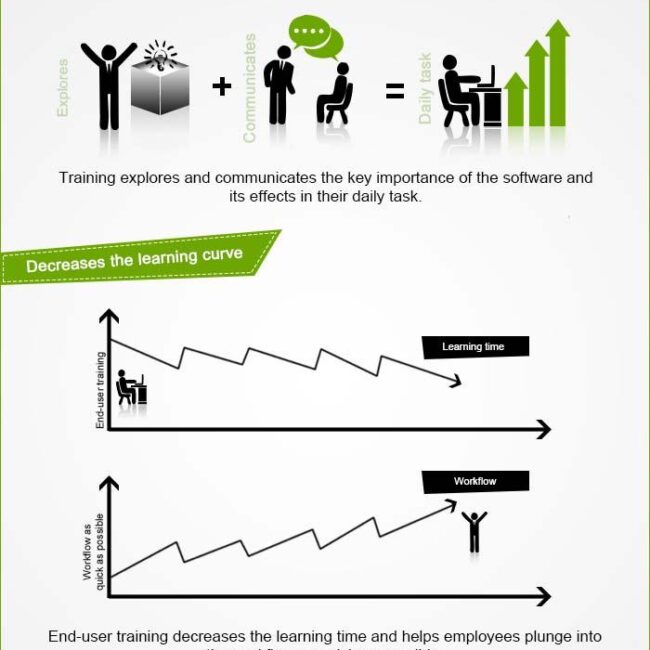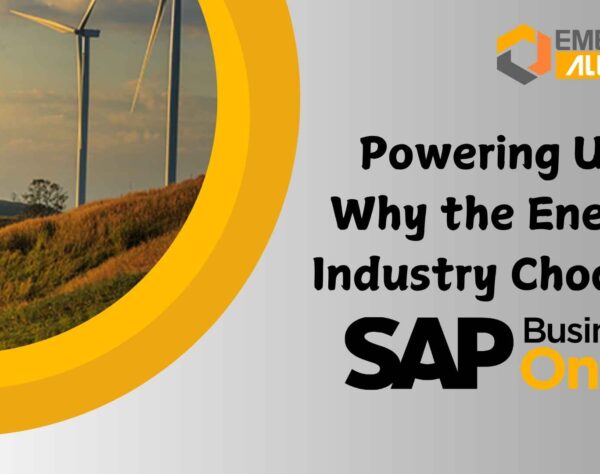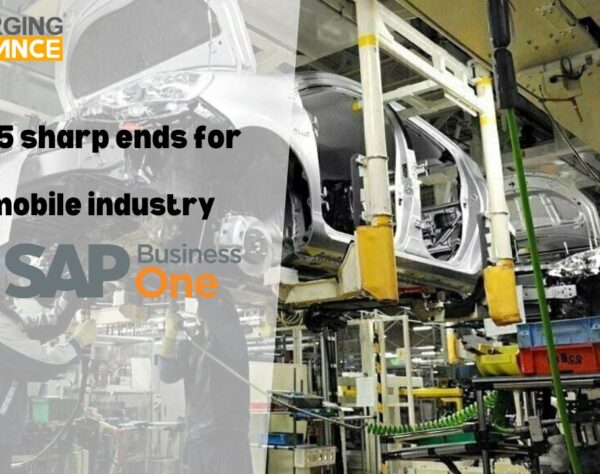SET SALES COMMISSION IN SAP BUSINESS ONE

Creating and Assigning Sales Commission
Sales commission can be set based on the following categories:
-
Sales Employees
-
Item
-
Customer
sales commission in sap business one Module
We do it by creating user defined commission groups based on the above mentioned categories.
This can be done by the following menu path:
Module –>Admin –> Setup –> General –> Commission Groups
Enter the name of the Commission Group (User-Defined) and give the commission percentage value.
Here you can define the user defined commission groups according to Sales employees, Item and Customers.

Sales Employee:
Modules ► Admin ► Setup Initialization ► General Settings ► BP tab ► Set Commissions by Sales Employee ► Update


For Sales Employee wise commission set it in Module ► Admin ► Setup ► General ► Sales employee / Buyers ► Enter Sales Employee and select the appropriate user defined commission group and Click Update button.

Create the Sales Order for an Item and select the Sales Employee created by you and check the commission percentage value for the particular sales employee.

Item:
To set a commission by item, click the check box Items by following the instruction.
Modules ► Admin ► Setup Initialization ► General Settings ► BP tab ► Set Commissions by Item ► Update
For Item wise commission set it in Module ► Inventory ► Item Master Data ► Enter the Item and select the appropriate user defined commission group and Click Update button.


Create the Sales Order for an Item and select the Item created by you and check the commission percentage value for the particular Item.

Customer:
Modules ► Admin ► Setup Initialization ► General Settings ► BP tab ► Set Commissions by Customer ► Update
For Item wise commission set it in Module ► Admin ► Setup ► General ► BP Master Data ► Create the Business Partner and select the appropriate user defined commission group and Click Update button.

Create the Sales Order for an Item and select the customer created by you based on the commission group created by you and check the commission percentage value for the particular Item.

Thanks for reading through this article, for more queries and clarification please get in touch with one of our consultants.
Infant Paul – [email protected]
Infant Paul – [email protected]