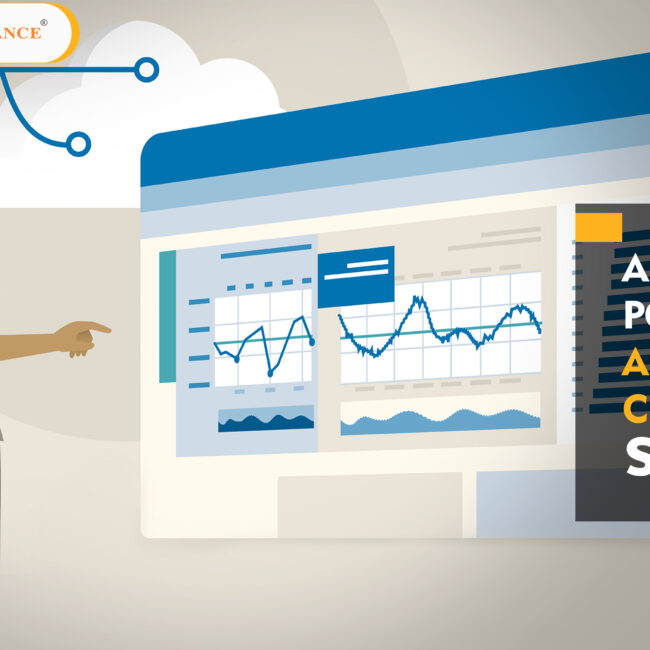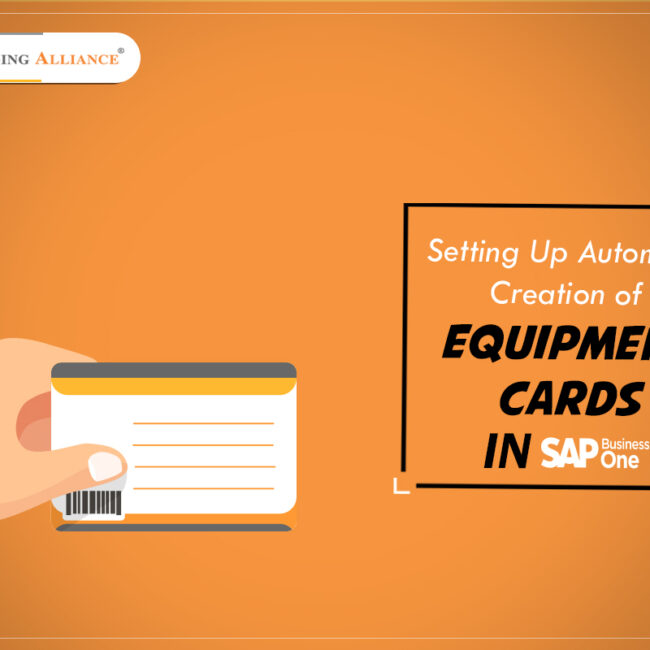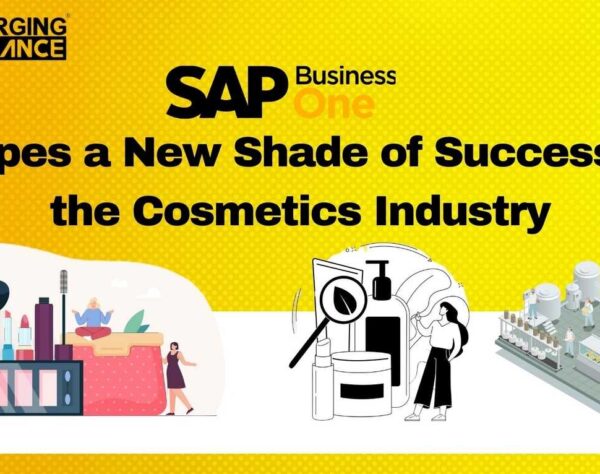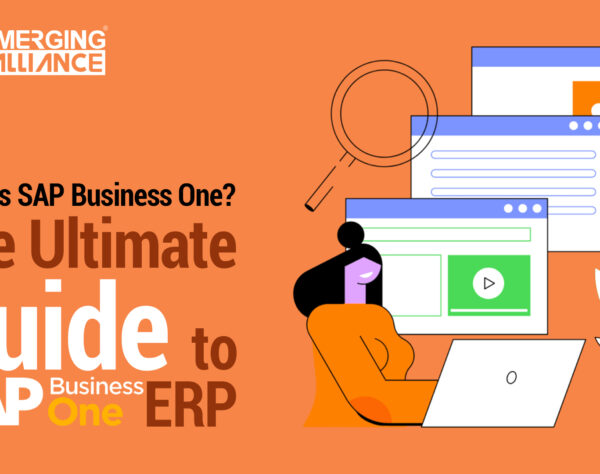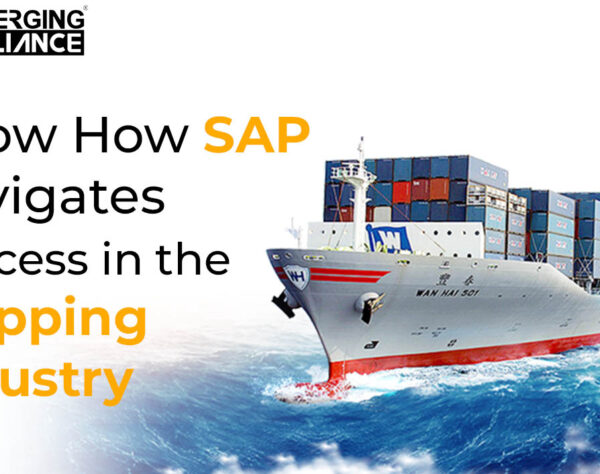SAP BUSINESS ONE ROW TYPE IN MARKETING DOCUMENTS

SAP B1 Marketing Documents and specific instructions:
In marketing documents, you can choose the row’s type on the Contents tab page.
The default view of the system is without the type column, but you can add easily using the Form Settings window. Form Settings are available for windows in SAP Business One to control the visibility of optional fields.
The options for the row types are:
Blank: for a regular item row this field is empty
T: for a text row
∑ : for a subtotal row
A: for alternate item. If the document is a sales quotation, the option A is available for an alternative item row. An alternative item is not taken into account on sum calculations. When the document is copied to a target document, a user can decide if the alternative item should remain or be deleted.
You can change the format of any row in the Contents tab of any SAP Business One purchasing document to insert text or a subtotal of the preceding row. Simply click on the drop-down list in the Type field and select T (for text) or ∑ (sigma for subtotal). When you select T, the Text Editor pop-up window appears. From here, insert predefined text from the drop-down list or insert your own text. This is especially helpful when you want to convey specific instructions to your vendor about how items should be manufactured, handled, or shipped.
Get started today.
Visit: www.emerging-alliance.com