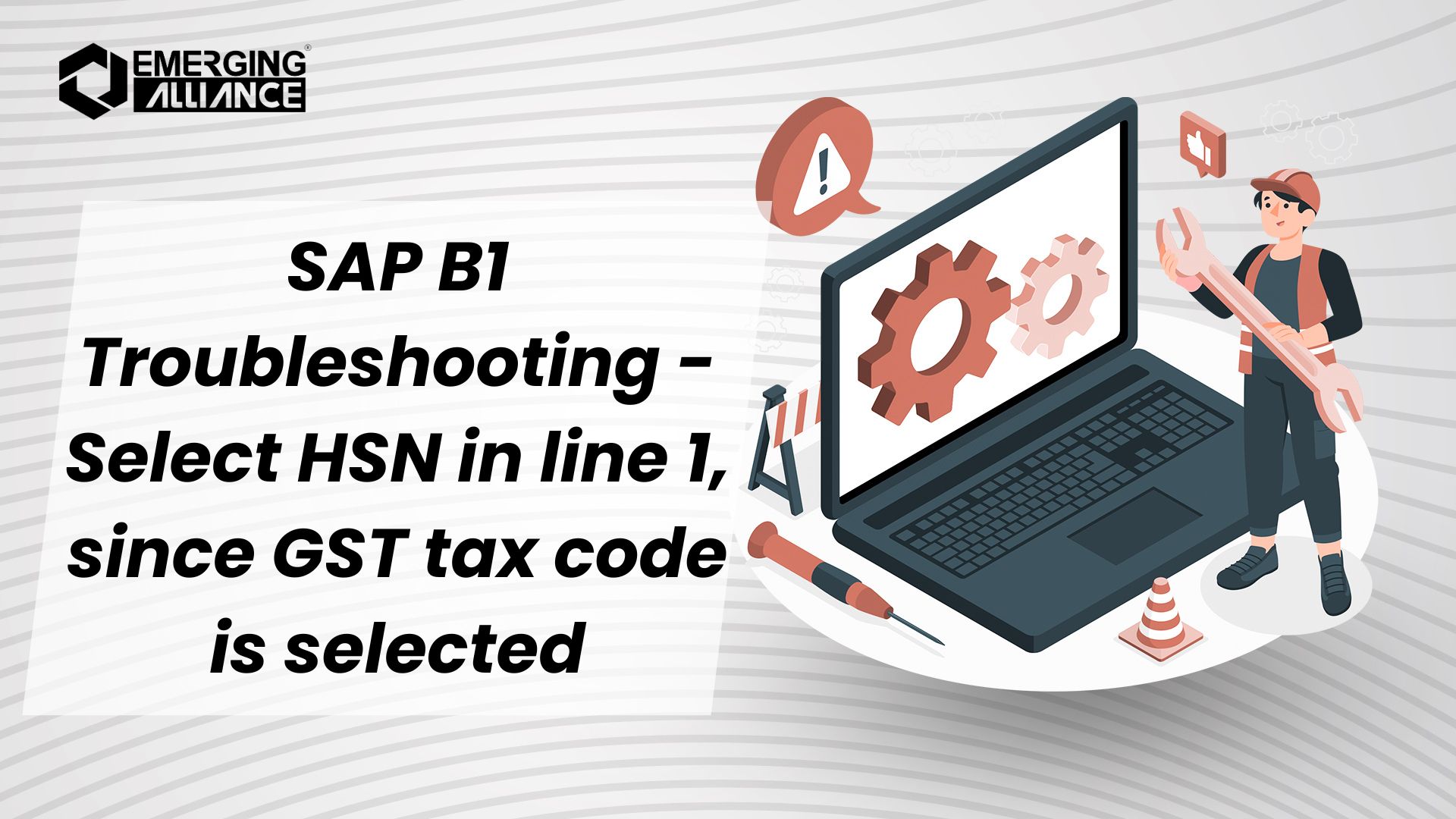
SAP B1 Troubleshooting – Select HSN in line 1, since GST tax code is selected
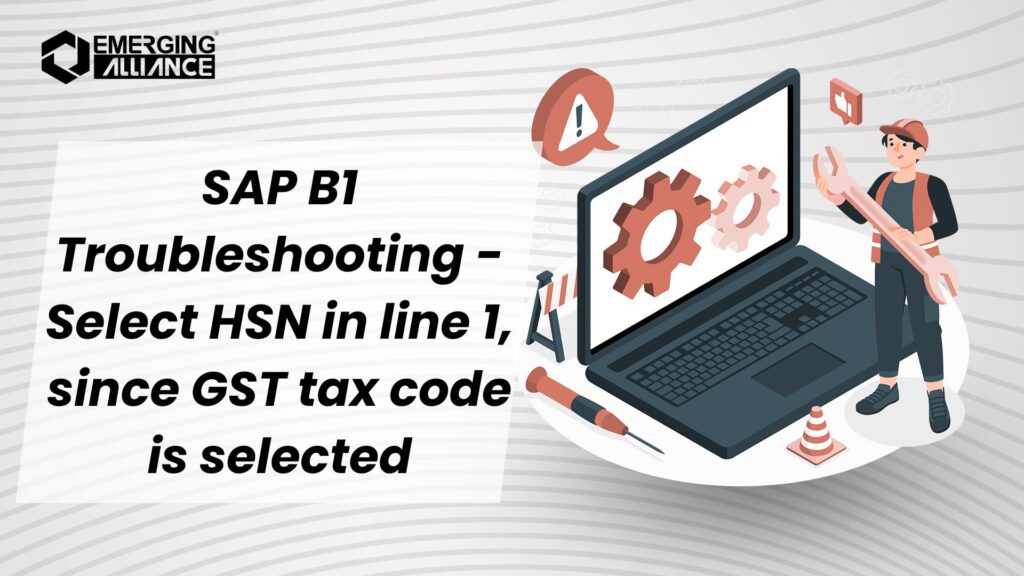
Understanding and Resolving HSN Code Issues in SAP Business One
As SAP Business One consultants, we frequently encounter user queries about error messages that interrupt day-to-day transactions. One such issue arises when attempting to process marketing documents: “You must select HSN in line 1, since GST tax code is selected.”
In this blog, we’ll discuss the root cause of this error and provide a step-by-step solution to resolve it effectively.
Error Description
This error occurs during a marketing document transaction (e.g., sales order or invoice). When attempting to add the document, the system displays the following message:
“You must select HSN in line 1, since GST tax code is selected.”
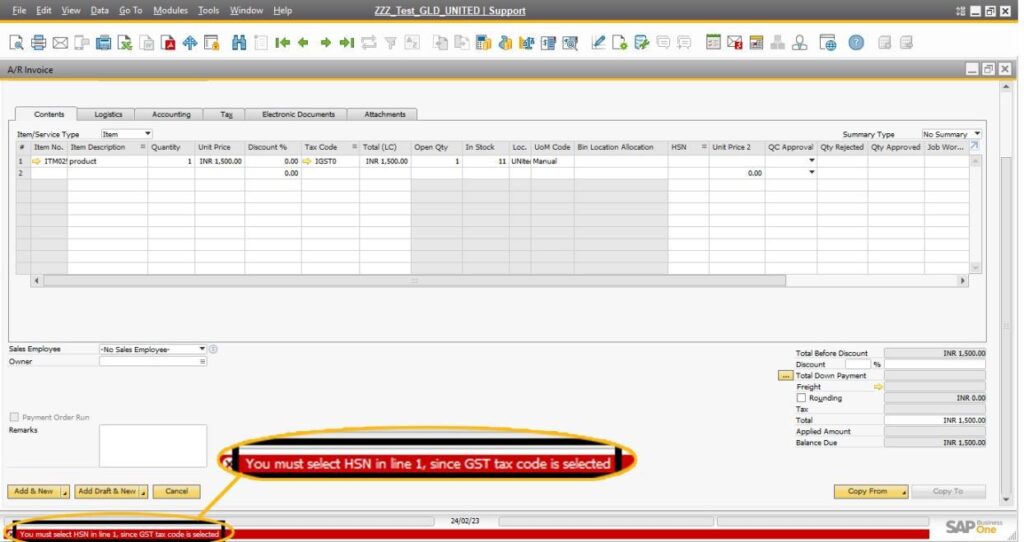
Root Cause
The error is caused by the absence of an HSN Code in the GST details of the Item Master Data for the specific line item mentioned in the error message. The system mandates an HSN Code when a GST tax code is selected for a transaction.
Solution
Follow the steps below to resolve this issue:
- Open the Item Master Data window for the item specified in the error message.
- Navigate to the GST Details tab.
- Check if the HSN Code is missing for the item.
- If missing, enter the appropriate HSN Code in the field provided.
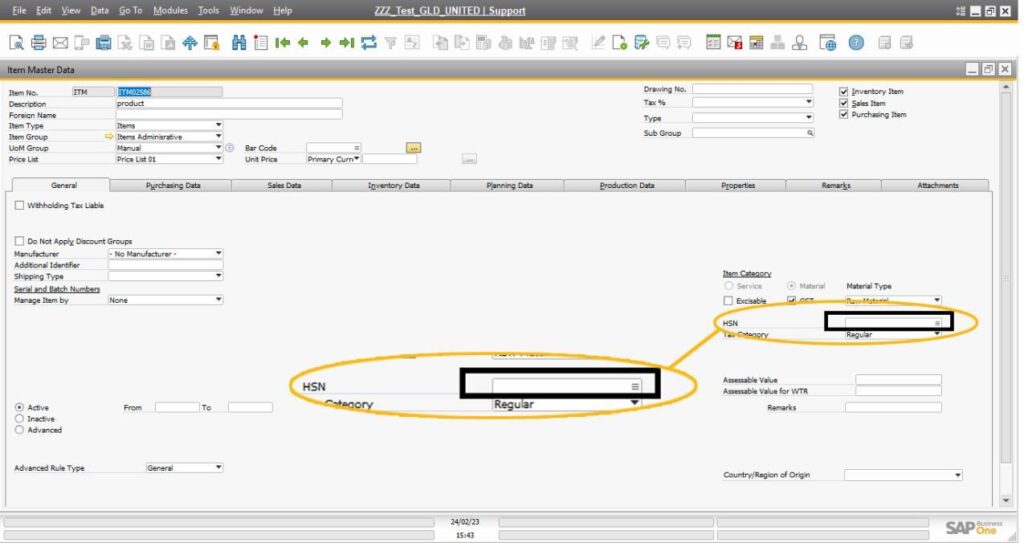
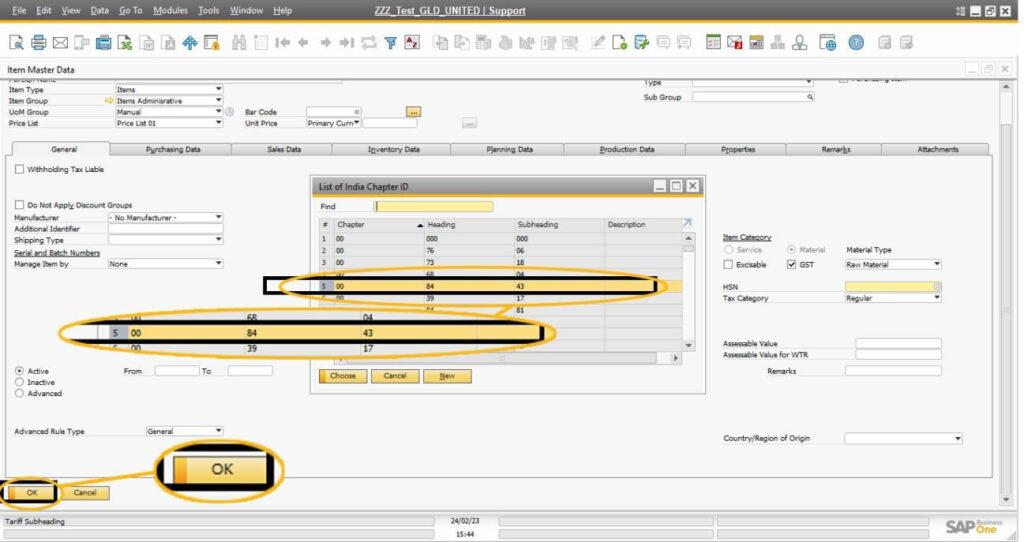
- Save your changes to update the Item Master Data.
- Return to the marketing document where the error occurred.
- Delete the row containing the affected item and re-add it to the document.
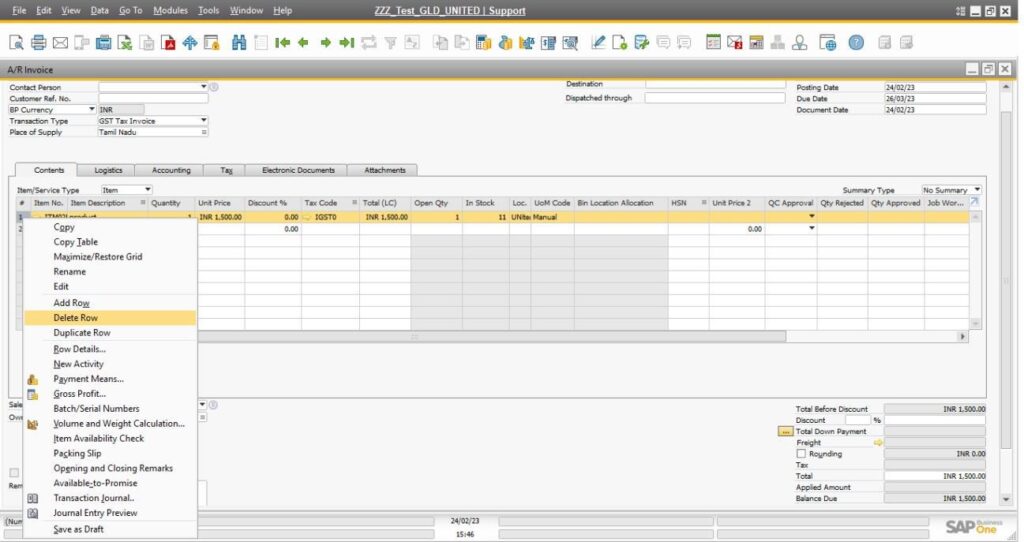
Attempt to post the document again. This time, it should post successfully without errors.
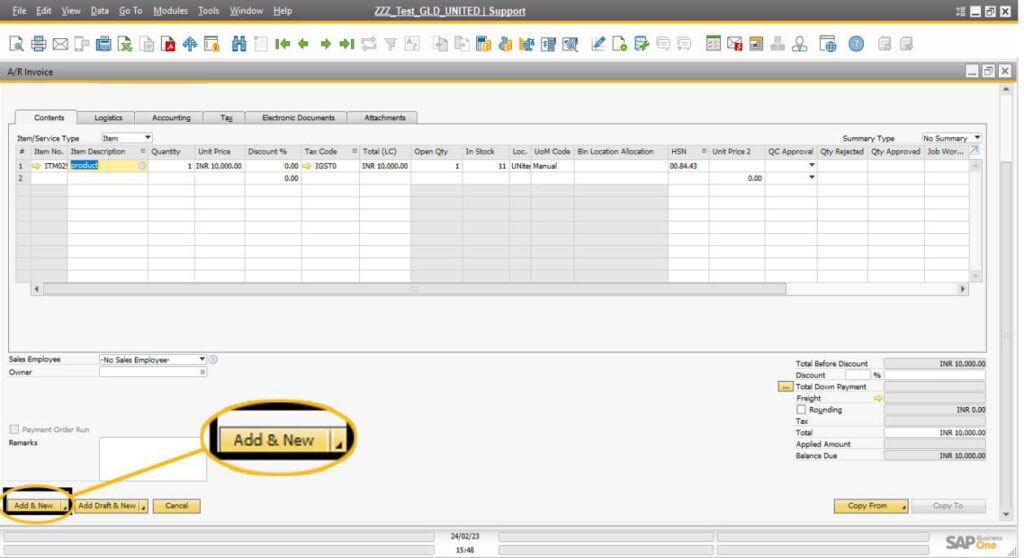
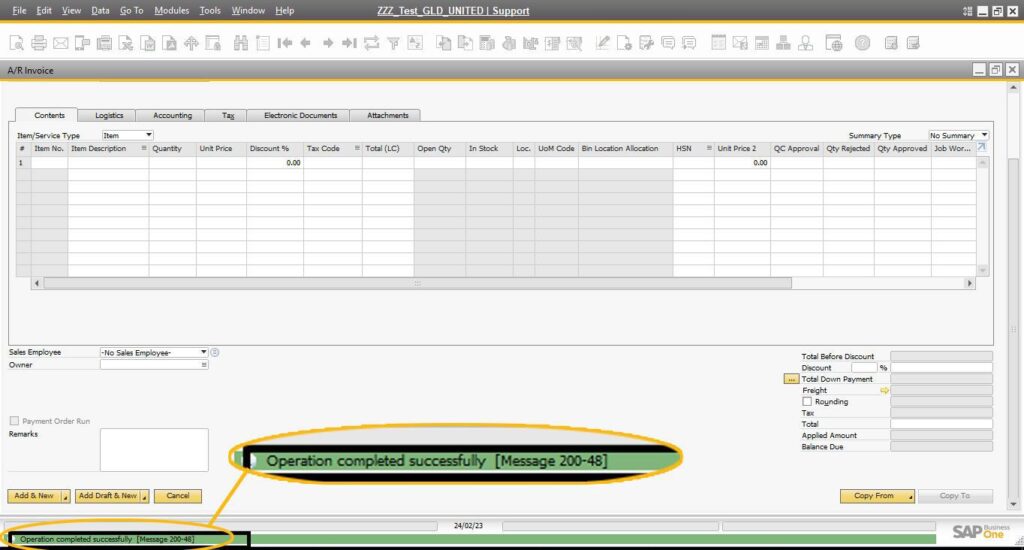
By ensuring that the HSN Code is updated in the Item Master Data, you can resolve the error and proceed with your transactions smoothly. Always validate the GST-related details of your items to prevent such errors in future transactions.
FAQs on GST and HSN Code Fixes in SAP Business One
What does the error “You must select HSN in line 1” mean?
It means the HSN Code is missing in the Item Master Data for the mentioned line item.
Why is the HSN Code required in SAP Business One?
HSN Codes are mandatory for GST compliance when a GST tax code is selected.
Where do I add the missing HSN Code?
You can add the HSN Code in the GST Details tab of the Item Master Data.
What should I do after updating the HSN Code?
Delete the row in the document with the error, re-add it, and post the document again.
Q: Can I skip adding the HSN Code and proceed?
No, the system requires the HSN Code to complete the transaction.
What if I don’t know the correct HSN Code?
Refer to your GST guidelines or consult your finance team for the correct HSN Code.
Does this error occur in all SAP Business One versions?
Yes, it can occur in any version with GST configurations enabled.
Can this issue happen with other line items?
Yes, it will occur if any line item lacks an HSN Code under GST details.
How can I prevent this error in the future?
Always ensure that all items in the master data have a valid HSN Code.
What if the error persists after updating the HSN Code?
Check if the GST tax code or document configurations are correct. If the issue continues, contact SAP support.
If you have any additional queries or require further assistance, feel free to reach out in the comments section. Let’s continue collaborating to make SAP Business One more user-friendly!
If you have further questions or need additional help, feel free to reach out or leave a comment at https://www.emerging-alliance.com/ to learn more about SAP Business One.


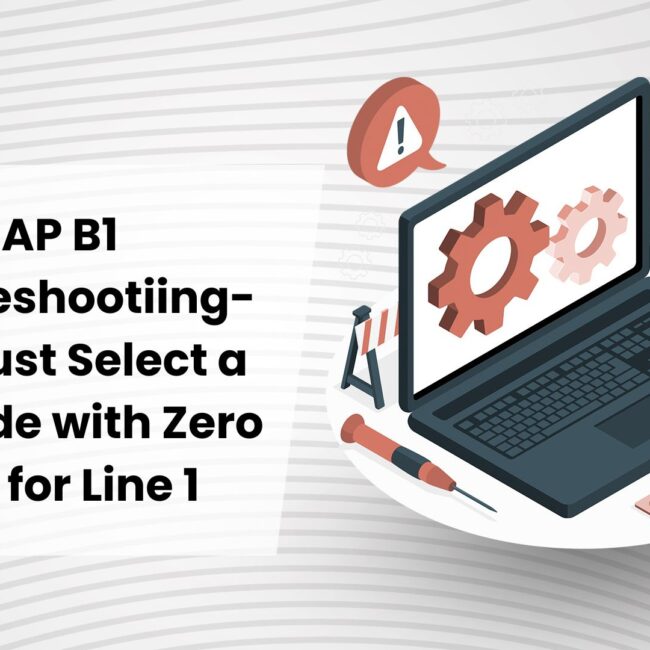

![SAP B1 Troubleshooting – Posting period locked; specify an alternative date [Msg 131 107]](https://www.emerging-alliance.com/wp-content/uploads/2025/01/SAP-B1-Troubleshooting-Solving-Stock-Challenges-Guide-to-Inventory-Errors-7_11zon-600x474.png)
![SAP B1 Troubleshooting - Only a production or template BOM can be defined as a purchase item, 'ITEM A00006' [Msg 3566-4]](https://www.emerging-alliance.com/wp-content/uploads/2025/01/SAP-B1-Troubleshooting-Solving-Stock-Challenges-Guide-to-Inventory-Errors-6_11zon-600x474.png)
![SAP B1 Troubleshooting – Inactive sales employee; specify active sales employee [Sales Order Sales Employee] [Msg 173207]](https://www.emerging-alliance.com/wp-content/uploads/2025/01/SAP-B1-Troubleshooting-Solving-Stock-Challenges-Guide-to-Inventory-Errors-5_11zon-600x474.png)
![SAP B1 Troubleshooting - Generate this document, first define numbering series in Administration module. [message 131-3]](https://www.emerging-alliance.com/wp-content/uploads/2025/01/SAP-B1-Troubleshooting-Generate-this-document-first-define-numbering-series-in-Administration-module.-message-131-3-600x474.jpg)