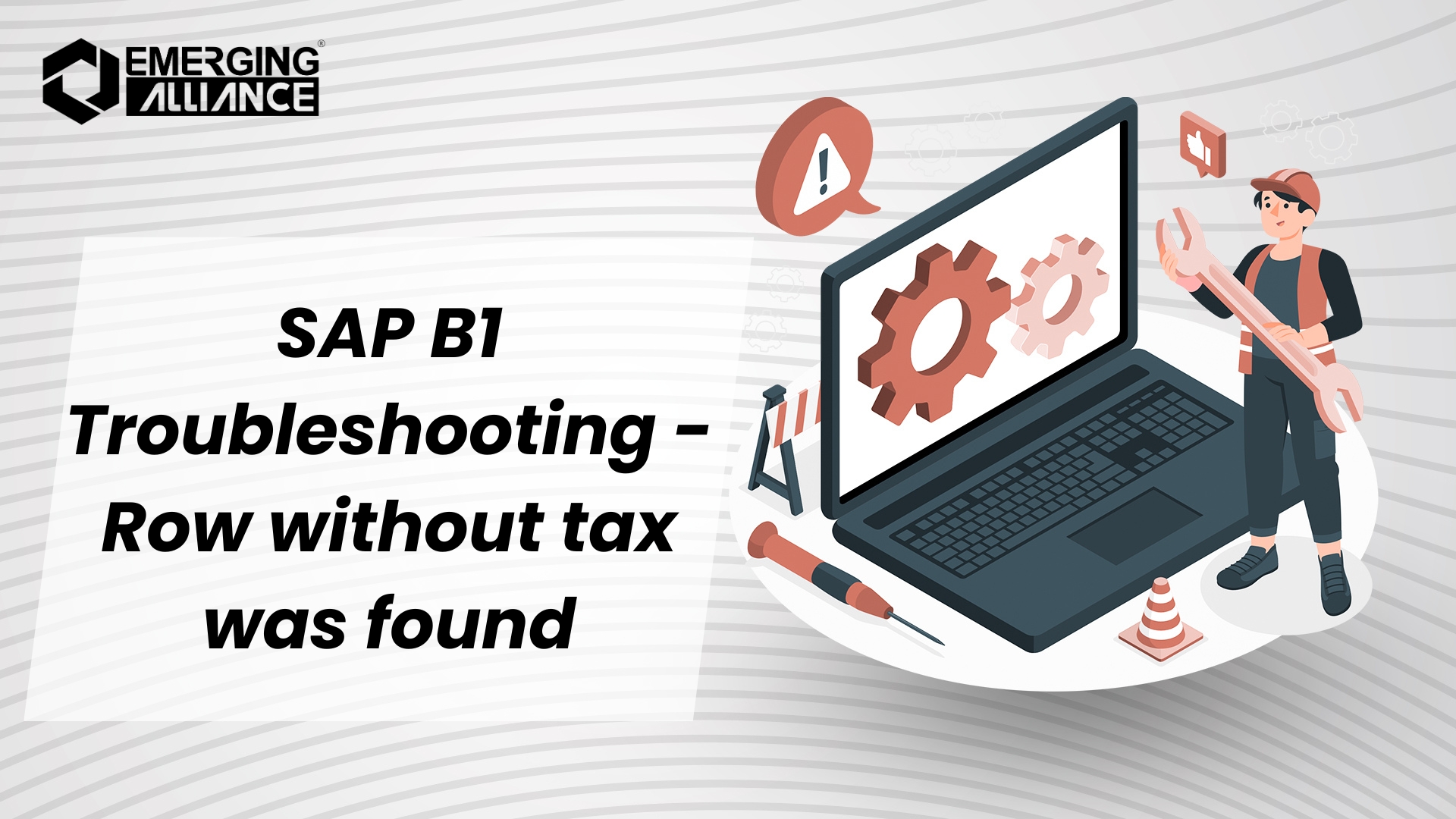
SAP B1 Troubleshooting – Row Without Tax Was Found
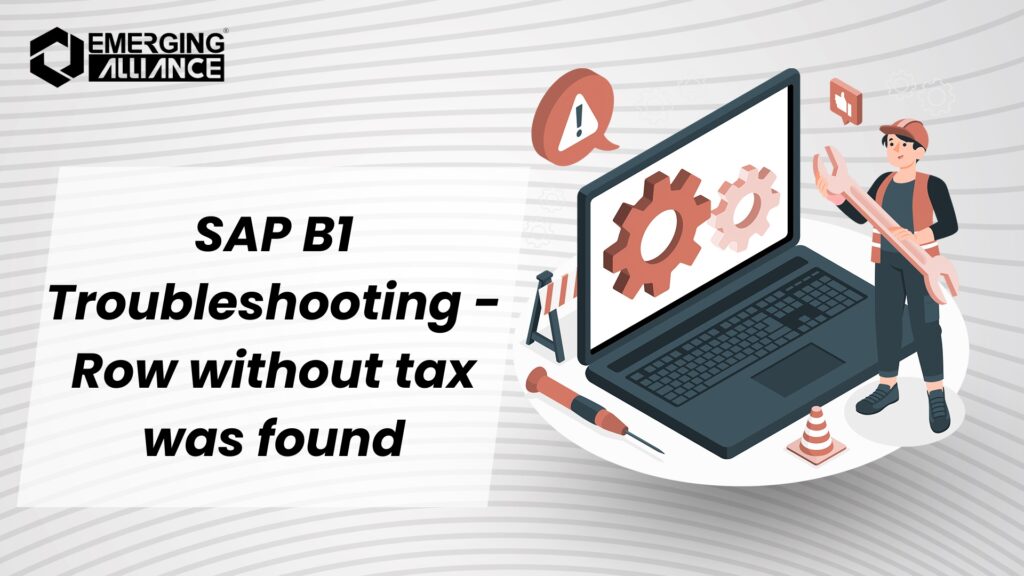
Troubleshooting – Row Without Tax Was Found Errors in SAP B1
SAP B1 is a powerful ERP solution, but like any system, users may encounter occasional errors during transactions. One commonly faced issue in marketing documents is the “Row Without Tax Was Found” error. Below, we will explore the error, its symptoms, and the steps to resolve it effectively.
Error Description
When working with marketing documents in SAP Business One, users may encounter the following error message:
Row Without Tax Was Found
This error typically appears when trying to create or update a marketing document, such as a sales order, invoice, or delivery.
Symptom
The error occurs because one or more rows in the marketing document are missing tax codes. This leads to the system preventing the document from being added or updated successfully.
Example Scenario: You attempt to add a sales order, but an error message similar to the following pops up:
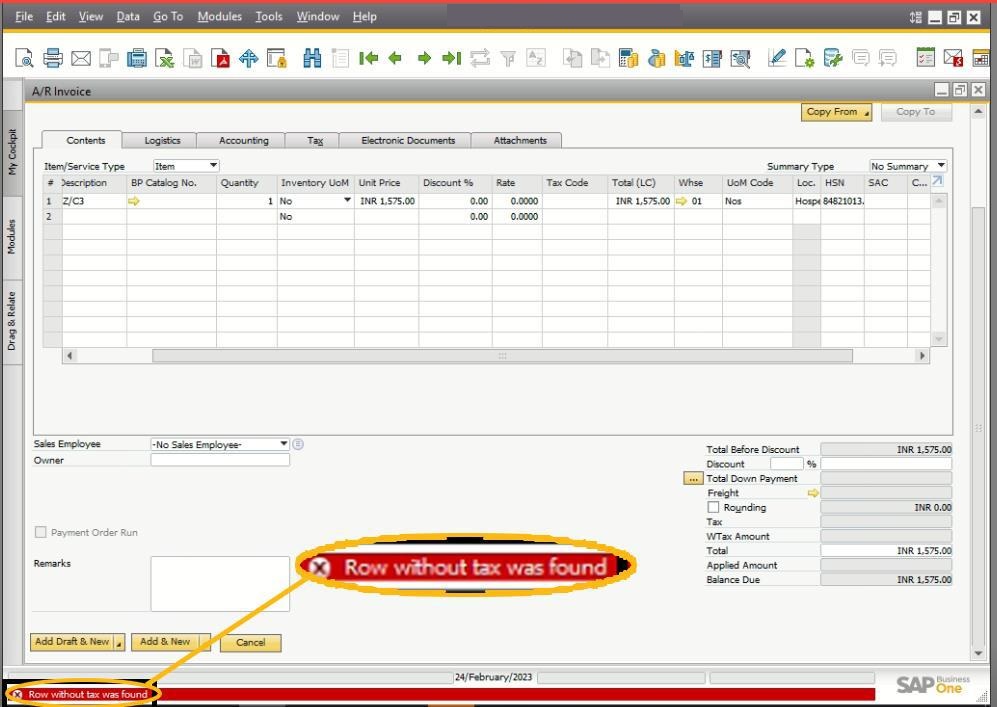
Root Cause
The error is caused by missing tax codes at the row level of the marketing document. SAP Business One requires all relevant rows to include valid tax codes for proper calculation and posting.
Solution
To resolve this issue, follow these steps:
- Open the marketing document where the error occurred (e.g., sales order, invoice, or delivery).
- Navigate to the row(s) causing the error. You can identify them by looking for rows where the Tax Code field is empty.
- Provide a valid tax code for each row. Ensure that the tax code aligns with the tax regulations applicable to the transaction.
- After entering the tax code(s), attempt to add or update the document again.
The document should now be posted successfully without any errors.
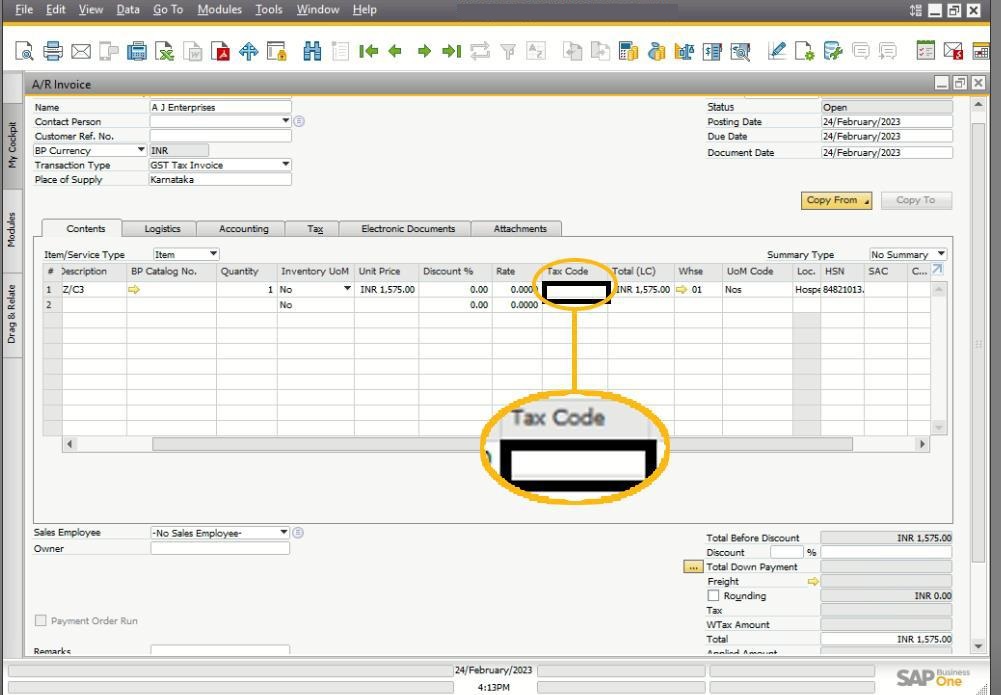
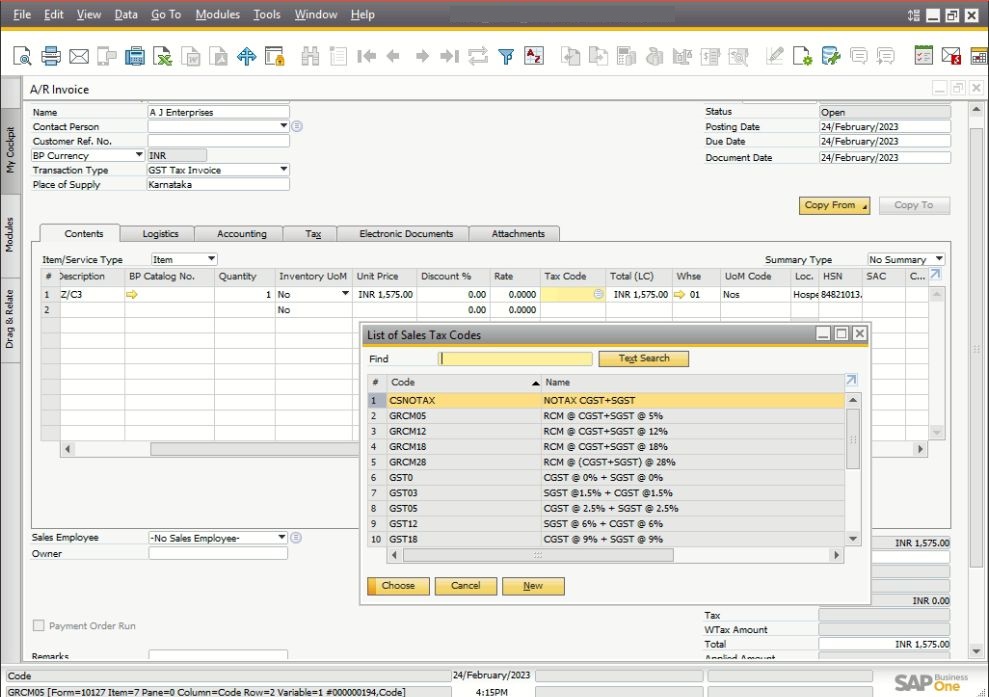
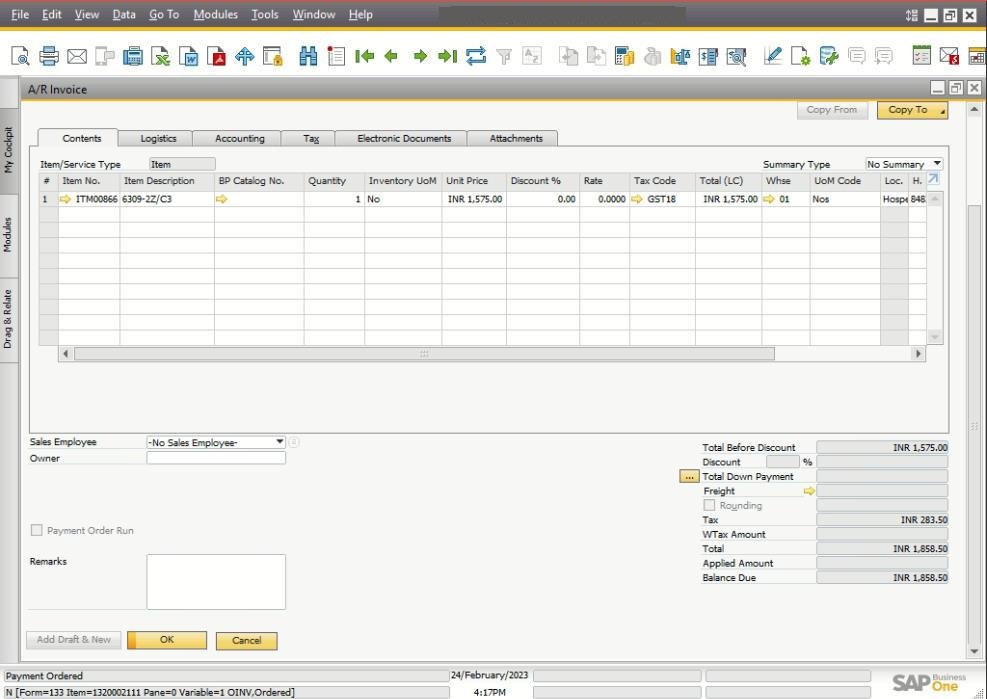
Additional Tips
- Default Tax Codes: To avoid this error in the future, ensure that tax codes are set up as defaults in the relevant business partner master data or item master data.
- Validation Checks: Implement validation rules to check for missing tax codes before saving or posting documents.
- User Training: Educate users on the importance of assigning tax codes to ensure seamless transaction processing.
Error-Free SAP B1: Row Without Tax Was Found
By understanding the “Row Without Tax Was Found” error, its symptoms, and the steps to resolve it, SAP B1 users can streamline their processes and minimize disruptions. Always ensure proper tax configurations to avoid encountering this issue repeatedly.
FAQ: “Row Without Tax Was Found” error
1. What is the root cause of the “Row Without Tax Was Found” error?
The error occurs when one or more rows in a marketing document are missing tax codes.
2. How can I identify which row is causing the issue?
Look for rows where the Tax Code field is empty in the marketing document.
3. Can this error occur in all marketing documents?
Yes, this error can occur in any marketing document, including sales orders, invoices, and deliveries.
4. How can I prevent this error in the future?
Set up default tax codes in the business partner master data or item master data to ensure all rows have tax codes by default.
5. What should I do if the error persists even after adding tax codes?
Ensure that the tax codes are valid and correctly configured in the system. If the issue persists, consult your SAP administrator.
6. Are there any system settings to automatically validate tax codes?
Yes, you can implement validation rules or use the SAP Business One user-defined fields to enforce tax code entry.
7. Can I apply the same tax code to all rows in a document?
Yes, you can apply a single tax code to multiple rows, provided it aligns with the transaction’s requirements.
8. Is this error related to system updates or patches?
Not directly, but outdated system configurations might cause inconsistencies. Ensure your SAP system is up to date.
9. Does this error affect tax reporting or compliance?
Yes, missing tax codes can lead to incorrect tax calculations, impacting compliance and reporting.
10. Can I automate tax code assignment in SAP Business One?
Yes, automation can be achieved through custom scripts or add-ons that assign tax codes based on predefined rules.
For more SAP Business One tips and solutions, stay tuned to my blog series. Let’s simplify SAP B1 for smoother operations and better compliance!


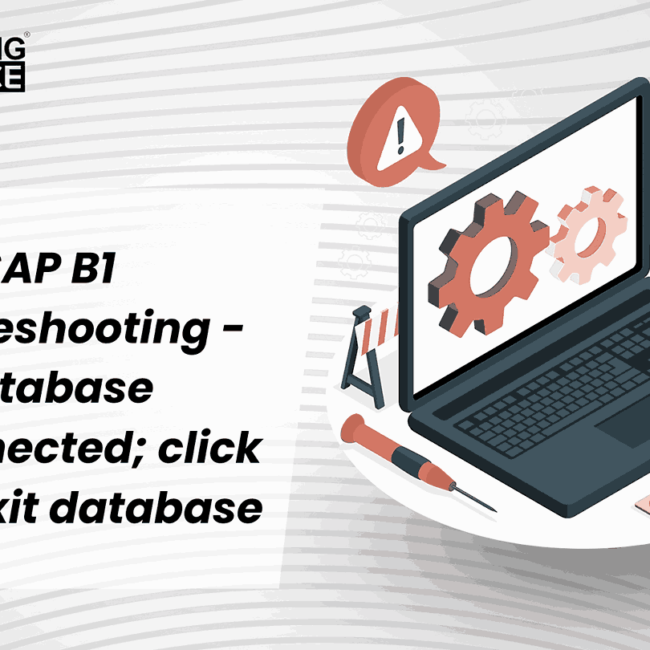
![SAP B1 Troubleshooting - Connection to the database is lost; contact your system administrator (ODBC 1102) [Message 131 183]](https://www.emerging-alliance.com/wp-content/uploads/2025/01/SAP-B1-Troubleshooting-Connection-to-the-database-is-lost-contact-your-system-administrator-ODBC-1102-Message-131-183-650x650.jpg)
![SAP B1 Troubleshooting – Posting period locked; specify an alternative date [Msg 131 107]](https://www.emerging-alliance.com/wp-content/uploads/2025/01/SAP-B1-Troubleshooting-Solving-Stock-Challenges-Guide-to-Inventory-Errors-7_11zon-600x474.png)
![SAP B1 Troubleshooting - Only a production or template BOM can be defined as a purchase item, 'ITEM A00006' [Msg 3566-4]](https://www.emerging-alliance.com/wp-content/uploads/2025/01/SAP-B1-Troubleshooting-Solving-Stock-Challenges-Guide-to-Inventory-Errors-6_11zon-600x474.png)
![SAP B1 Troubleshooting – Inactive sales employee; specify active sales employee [Sales Order Sales Employee] [Msg 173207]](https://www.emerging-alliance.com/wp-content/uploads/2025/01/SAP-B1-Troubleshooting-Solving-Stock-Challenges-Guide-to-Inventory-Errors-5_11zon-600x474.png)
![SAP B1 Troubleshooting - Generate this document, first define numbering series in Administration module. [message 131-3]](https://www.emerging-alliance.com/wp-content/uploads/2025/01/SAP-B1-Troubleshooting-Generate-this-document-first-define-numbering-series-in-Administration-module.-message-131-3-600x474.jpg)