![SAP B1 Troubleshooting - Connection to the database is lost; contact your system administrator (ODBC 1102) [Message 131 183]](https://www.emerging-alliance.com/wp-content/uploads/2025/01/SAP-B1-Troubleshooting-Connection-to-the-database-is-lost-contact-your-system-administrator-ODBC-1102-Message-131-183.jpg)
SAP B1 Troubleshooting – Connection to database is lost; contact your system administrator (ODBC 1102) [Message 131 183]
![SAP B1 Troubleshooting - Connection to the database is lost; contact your system administrator (ODBC 1102) [Message 131 183]](https://www.emerging-alliance.com/wp-content/uploads/2025/01/SAP-B1-Troubleshooting-Connection-to-the-database-is-lost-contact-your-system-administrator-ODBC-1102-Message-131-183-1024x576.jpg)
Resolving the “Connection to the Database is Lost” Error in SAP Business One
As an SAP B1 consultant, one of the frequently encountered issues is the error message: “Connection to the database is lost; contact your system administrator (ODBC -1102) [Message 131-183]”
“Connection to the database is lost; contact your system administrator (ODBC -1102) [Message 131-183]”
This blog post aims to provide a step-by-step guide to resolve this issue effectively.
Error Description
SAP Business One users may encounter the following error:
Error Message:
Connection to the database is lost; contact your system administrator (ODBC -1102) [Message 131-183]
Symptom:
A company database user cannot log on to an SAP Business One company, and the error above is displayed.
![Connection to the database is lost; contact your system administrator (ODBC 1102) [Message 131 183]](https://www.emerging-alliance.com/wp-content/uploads/2025/01/img44-1024x610.jpg)
Solution
Follow these troubleshooting methods to resolve the issue. If one method does not work, proceed to the next.
Method 1: Refresh the Database User
1. Log on to Control Center
Navigate to the DB Instances and Companies page.
![Connection to the database is lost; contact your system administrator (ODBC 1102) [Message 131 183]](https://www.emerging-alliance.com/wp-content/uploads/2025/01/img85-1.jpg)
![Connection to the database is lost; contact your system administrator (ODBC 1102) [Message 131 183]](https://www.emerging-alliance.com/wp-content/uploads/2025/01/img86-1-1024x724.jpg)
2.Select the Affected Company
Choose the company where the logon failed and click the Refresh Database User button.
![Connection to the database is lost; contact your system administrator (ODBC 1102) [Message 131 183]](https://www.emerging-alliance.com/wp-content/uploads/2025/01/img96.jpg)
Verify Logon
The company database user will be refreshed, and you should now be able to log in.
![contact your system administrator (ODBC 1102) [Message 131 183]](https://www.emerging-alliance.com/wp-content/uploads/2025/01/img97.jpg)
If this method does not resolve the issue, proceed to Method 2.
Method 2: Configure System Landscape
If Method 1 does not resolve the issue, proceed with the following steps:
1.Access SAP Service Manager
Open SAP Service Manager and navigate to:
License Manager → Settings → Configure Security.
Log into the System Landscape Directory using the B1 site user password.
![contact your system administrator (ODBC 1102) [Message 131 183]](https://www.emerging-alliance.com/wp-content/uploads/2025/01/img98.jpg)
2. Update Server Connection
Delete the existing server connection and add a new one using the IP address of the server.
![contact your system administrator (ODBC 1102) [Message 131 183]](https://www.emerging-alliance.com/wp-content/uploads/2025/01/img97-1.jpg)
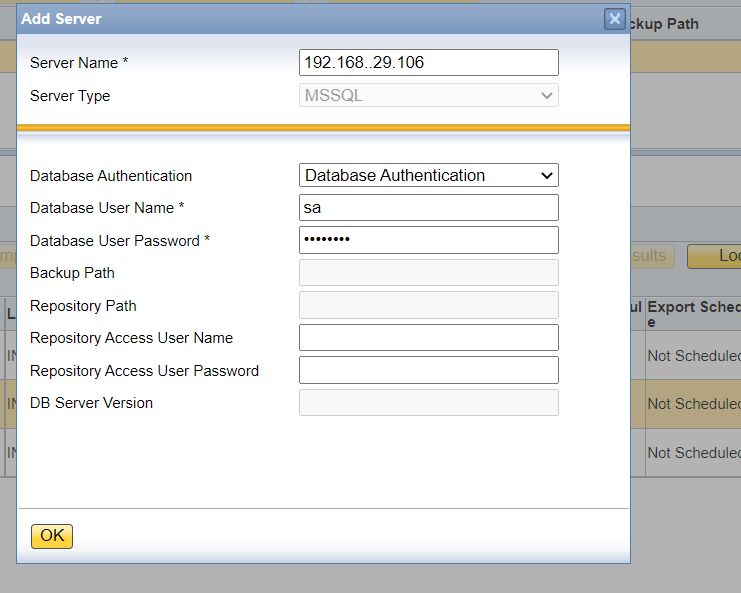
3. Refresh Database List
After refreshing, ensure all databases are visible in the Companies section.
![(ODBC 1102) [Message 131 183]](https://www.emerging-alliance.com/wp-content/uploads/2025/01/img129.jpg)
4. Disable Firewall and Antivirus
Disable any active antivirus software on both systems.
Temporarily turn off the firewall on both the server and client.
5. Check Network Connectivity
Verify that the server and client machines have a stable network connection.
Escalation
If neither of the above methods resolves the issue, raise a support ticket with SAP. Include the following details:
- Exact error message.
- Steps you have already taken to troubleshoot.
- Screenshots or logs, if applicable.
The SAP Support team will assist with advanced troubleshooting.
Mastering SAP B1 Troubleshooting: Database Connection Issues
By following these steps, most database connection issues in SAP Business One can be resolved quickly and efficiently. Regularly reviewing server configurations, network stability, and database settings can also help prevent such errors in the future.
Feel free to share your experiences or additional tips in the comments section below!
FAQ: Resolving the “Connection to the Database is Lost” Error in SAP B1
Q1. What does the error “Connection to the database is lost; contact your system administrator (ODBC -1102) [Message 131-183]” mean?
This error indicates a disruption in the connection between the SAP Business One client and the database server. It can occur due to various reasons, such as incorrect server settings, network issues, or security configurations.
Q2. How do I access the DB Instances and Companies page in SAP Business One?
You can access it by logging into the SAP Control Center and navigating to the DB Instances and Companies section under the administration tools.
Q3. What does refreshing the Database User do?
Refreshing the Database User resets the database credentials for the selected company, ensuring that the logon process uses updated and correct credentials.
Q4. What credentials are required to configure the System Landscape Directory?
You will need the B1 Site User Password to log into the System Landscape Directory via the SAP Service Manager.
Q5. Why is it necessary to disable the firewall and antivirus?
Firewalls and antivirus software can block communication between the SAP client and the server. Temporarily disabling them helps verify if they are causing the connectivity issue.
Q6. How do I add a new server connection with the IP address?
In the SAP Service Manager, navigate to License Manager → Settings → Configure Security, delete the existing server, and add a new connection using the server’s IP address.
Q7. What should I do if the database list does not refresh after configuration?
Double-check the server connection settings, ensure the IP address is correct, and verify network connectivity. If the issue persists, consult SAP Support.
Q8. Is it safe to turn off the firewall and antivirus permanently?
No, disabling them permanently can expose your system to security risks. Only turn them off temporarily for troubleshooting purposes, and re-enable them after resolving the issue.
Q9. What information should I include when raising a ticket with SAP Support?
Provide the exact error message, details of the steps you have taken to troubleshoot, and any relevant logs or screenshots to help the SAP team understand and resolve the issue quickly.
Q10. Can this error occur frequently? If so, how can I prevent it?
Yes, it can occur due to unstable network connections, outdated configurations, or server issues. To prevent it, ensure your system is regularly updated, network connections are stable, and server configurations are reviewed periodically.
For more SAP Business One tips and solutions, stay tuned to my blog series. Let’s simplify SAP B1 for smoother operations and better compliance!


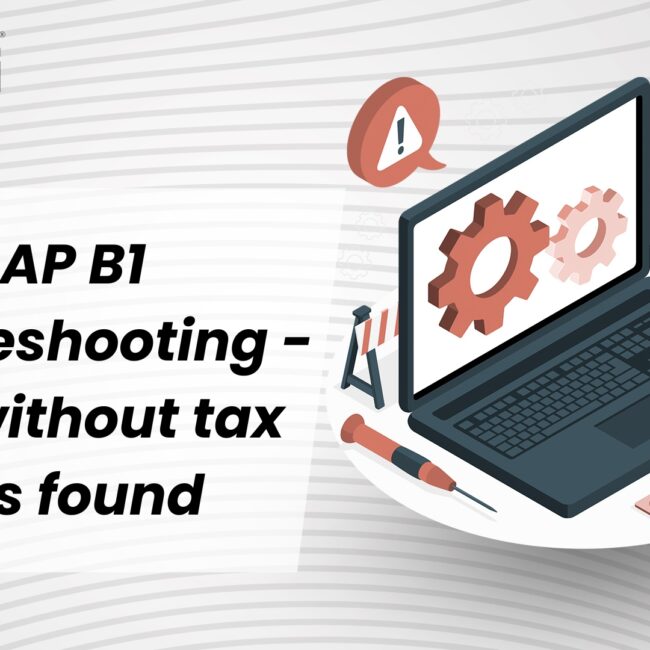
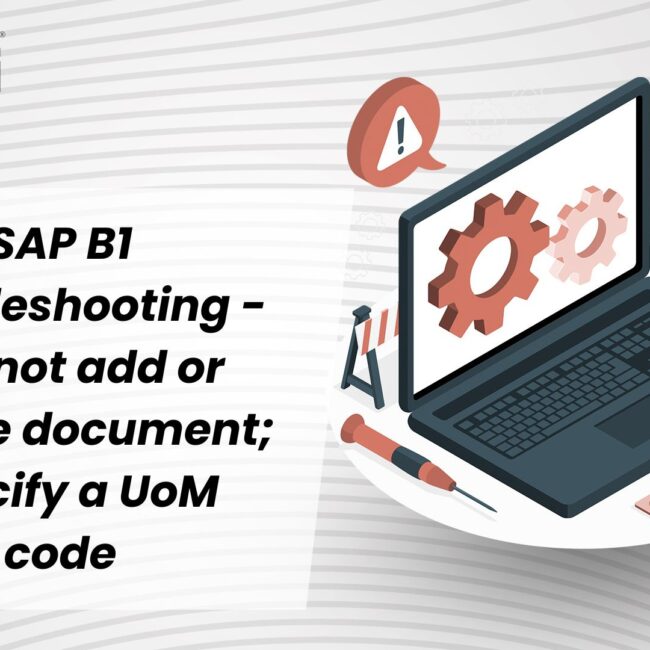
![SAP B1 Troubleshooting – Posting period locked; specify an alternative date [Msg 131 107]](https://www.emerging-alliance.com/wp-content/uploads/2025/01/SAP-B1-Troubleshooting-Solving-Stock-Challenges-Guide-to-Inventory-Errors-7_11zon-600x474.png)
![SAP B1 Troubleshooting - Only a production or template BOM can be defined as a purchase item, 'ITEM A00006' [Msg 3566-4]](https://www.emerging-alliance.com/wp-content/uploads/2025/01/SAP-B1-Troubleshooting-Solving-Stock-Challenges-Guide-to-Inventory-Errors-6_11zon-600x474.png)
![SAP B1 Troubleshooting – Inactive sales employee; specify active sales employee [Sales Order Sales Employee] [Msg 173207]](https://www.emerging-alliance.com/wp-content/uploads/2025/01/SAP-B1-Troubleshooting-Solving-Stock-Challenges-Guide-to-Inventory-Errors-5_11zon-600x474.png)
![SAP B1 Troubleshooting - Generate this document, first define numbering series in Administration module. [message 131-3]](https://www.emerging-alliance.com/wp-content/uploads/2025/01/SAP-B1-Troubleshooting-Generate-this-document-first-define-numbering-series-in-Administration-module.-message-131-3-600x474.jpg)