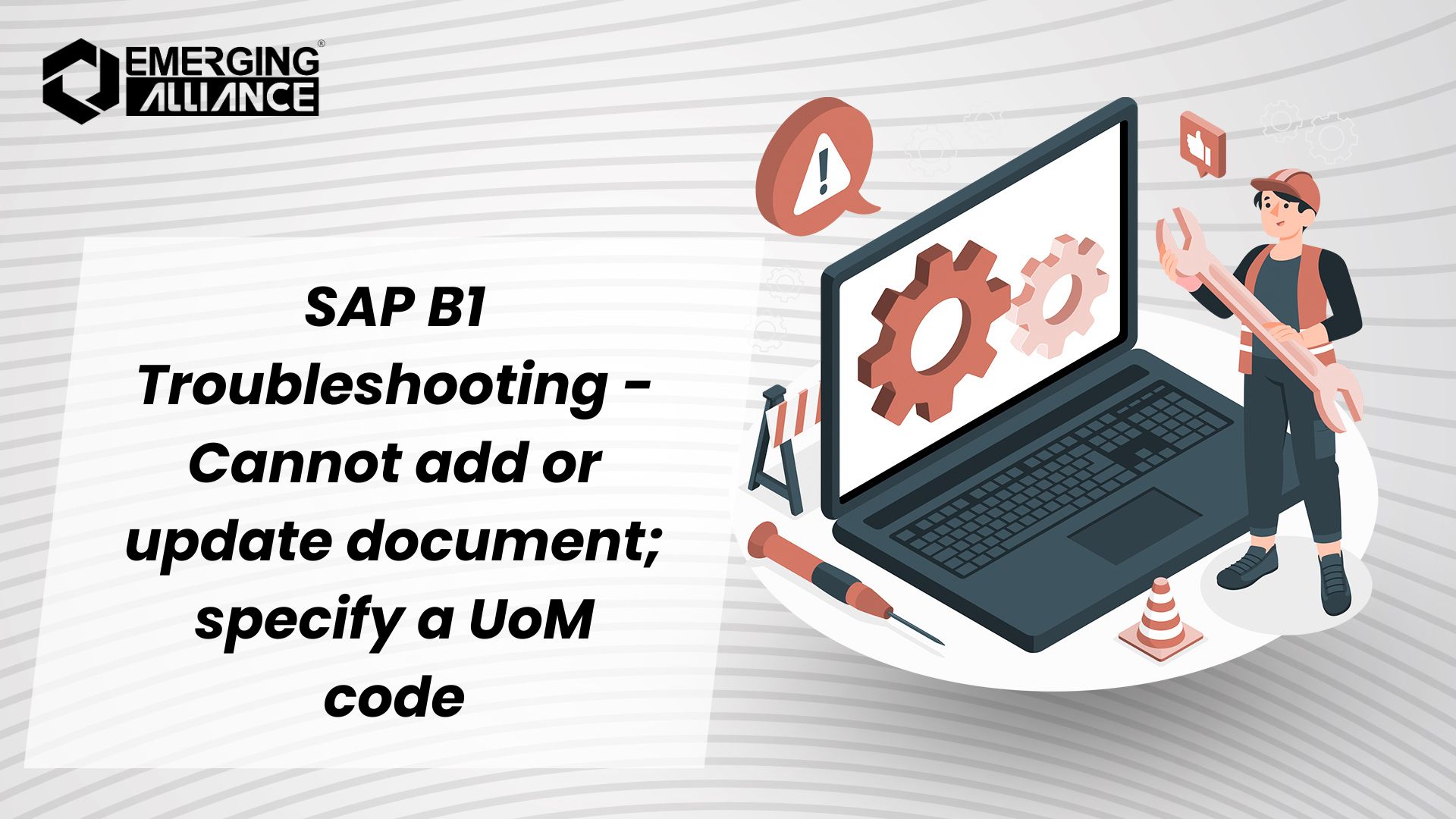
SAP B1 Troubleshooting – Cannot add or update document; specify a UoM code
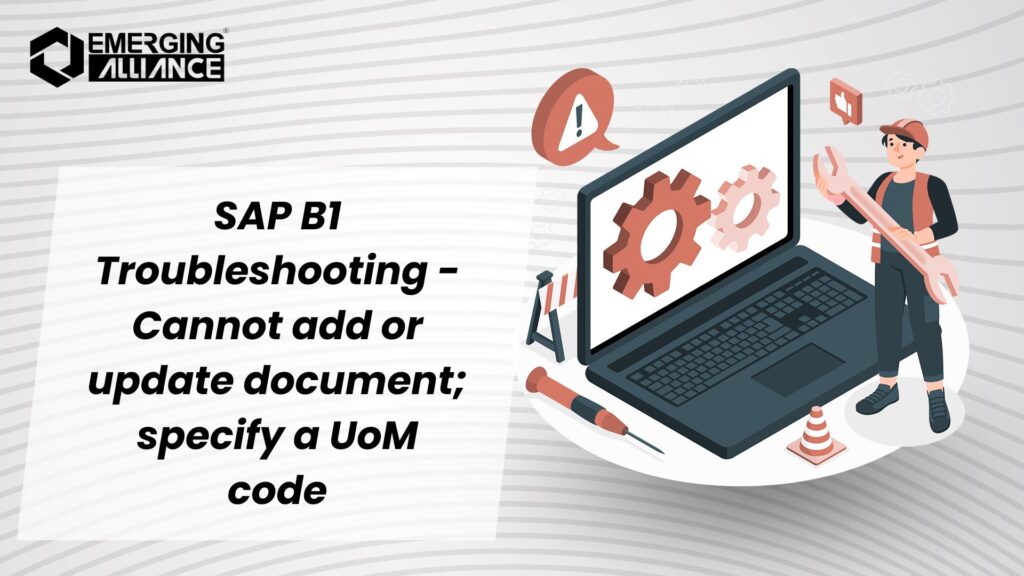
How to Fix “Specify a UoM Code” Error in SAP B1 Marketing Documents
As an SAP Business One(SAP B1) user, encountering errors during the creation of marketing documents is not uncommon. One such error is the “Cannot add or update document; specify a UoM code” message, which can arise during transactions involving sales orders, deliveries, or invoices. This blog post aims to walk you through the cause of this error and how to resolve it efficiently.
Error Description:
The error message, “Cannot add or update document; specify a UoM code”, typically appears when you try to add or update a marketing document but fail to specify a Unit of Measure (UoM) for one or more line items in the document. This issue can disrupt the process, preventing the document from being posted.
Symptom:
You will encounter this error when working on marketing documents (e.g., sales orders, invoices, deliveries) in SAP Business One. As soon as you attempt to save or update the document, the system prompts the error message, as shown below.
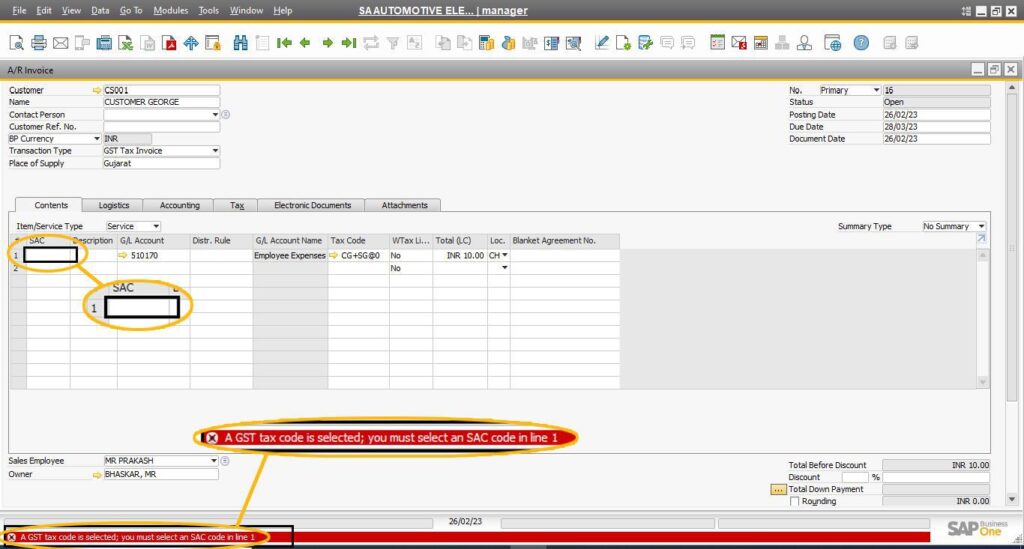
Cause:
This error occurs because the UoM code has not been provided for one or more line items in the document. The system requires a UoM code to correctly calculate and track quantities for inventory management and other transactional processes.
Solution:
To resolve this error, you need to specify a UoM code for each affected line item. Follow these simple steps:
- Navigate to the affected marketing document (e.g., Sales Order, Delivery, or Invoice) where the error has occurred.
- Identify the row(s) missing the UoM code. This can be done by checking the line item details.
- Provide the correct UoM code in the UoM field for each relevant line item.
- Save and post the document. Once you have entered the UoM code, you should be able to successfully save and post the document without encountering the error.
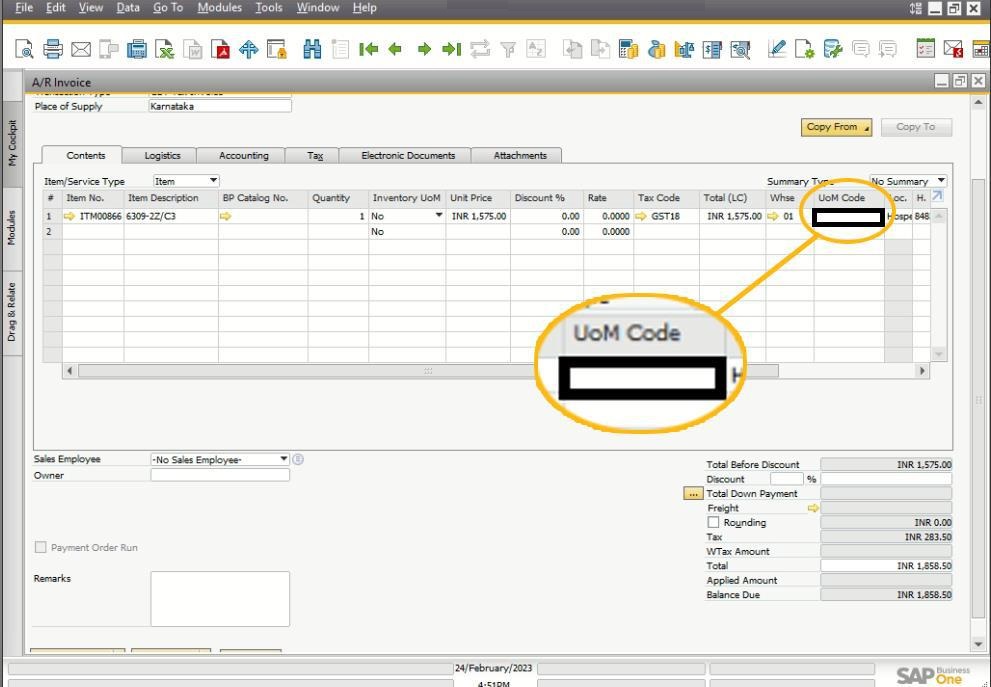
By ensuring that every line item in your marketing document has the appropriate UoM code, you can avoid this error and proceed with your transactions smoothly.
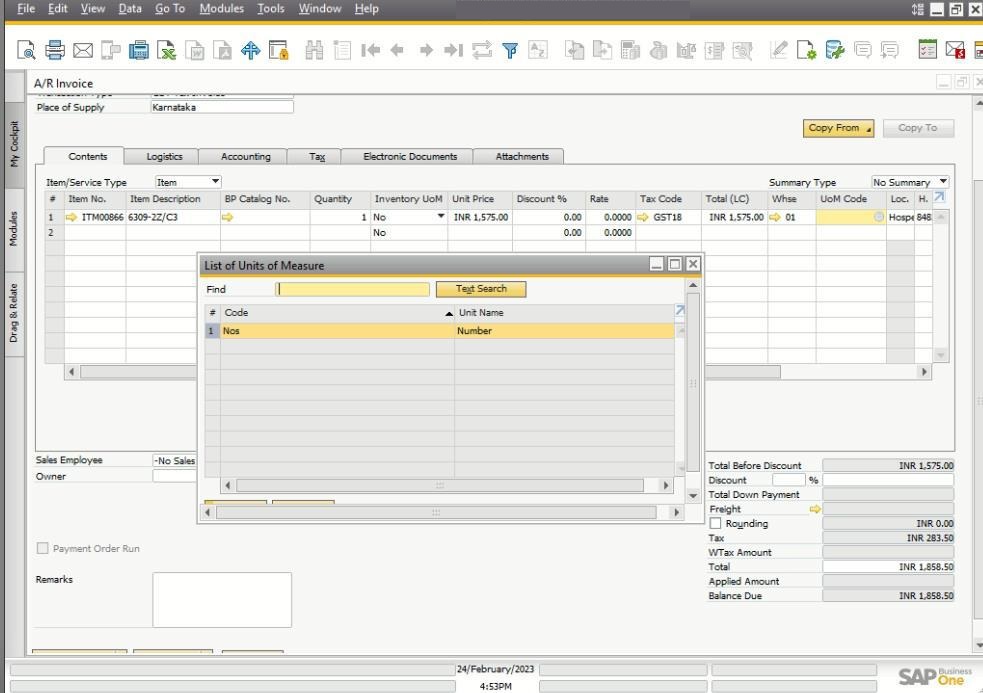
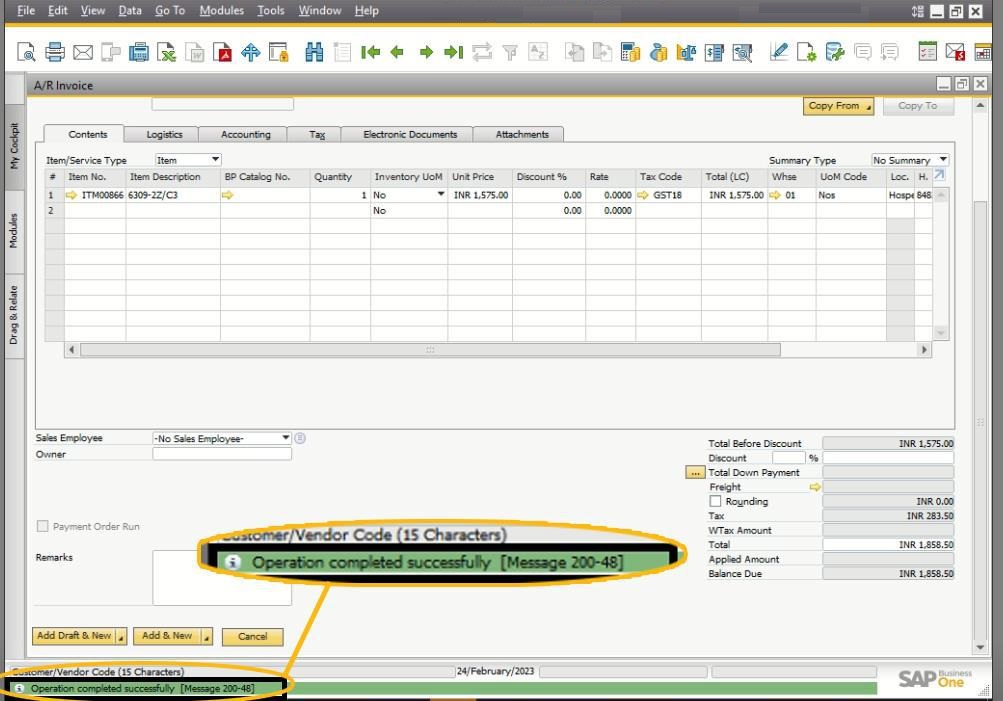
The “Cannot add or update document; specify a UoM code” error is a straightforward issue that can be resolved by simply entering a UoM code for each affected line in the document. Keeping track of UoM settings and ensuring they are correctly filled out in marketing documents can help prevent this issue from disrupting your work in SAP B1.
Troubleshooting the “Specify a UoM Code” Error- FAQ
What does the “Cannot add or update document; specify a UoM code” error mean in SAP B1?
It means that one or more line items in your marketing document (like a Sales Order or Invoice) are missing a Unit of Measure (UoM) code.
Why does this error appear when I’m working on marketing documents?
The error occurs because the system requires a UoM code for each line item in the document to track quantities and inventory.
How do I fix the “Cannot add or update document; specify a UoM code” error?
To fix the error, you need to add the correct UoM code for the affected line items in the document.
Where do I enter the UoM code in the marketing document?
The UoM code is entered in the UoM field on the line item section of the marketing document.
What if I don’t know which UoM code to use for a line item?
You should check the item’s settings or the product catalog to identify the correct UoM for that item.
Can this error happen in all types of marketing documents?
Yes, this error can occur in any marketing document, such as Sales Orders, Deliveries, or Invoices, if the UoM code is missing.
What happens if I don’t provide a UoM code?
If the UoM code is missing, SAP B1 will not allow you to save or post the document, causing the error to appear.
Do I need to provide a UoM code for every line item?
Yes, each line item must have its own UoM code filled out to avoid errors.
Is there a way to automatically populate the UoM code in documents?
The UoM code is typically linked to the item master data, so it should be automatically filled when you select the item in the document. Ensure the item master is correctly set up.
Can I avoid this error in the future?
Yes, by ensuring that all item master data has correct UoM codes and verifying line items in marketing documents before posting, you can prevent this error from occurring again.
For more SAP Business One tips and solutions, stay tuned to my blog series. Let’s simplify SAP B1 for smoother operations and better compliance!


![SAP B1 Troubleshooting - Connection to the database is lost; contact your system administrator (ODBC 1102) [Message 131 183]](https://www.emerging-alliance.com/wp-content/uploads/2025/01/SAP-B1-Troubleshooting-Connection-to-the-database-is-lost-contact-your-system-administrator-ODBC-1102-Message-131-183-650x650.jpg)
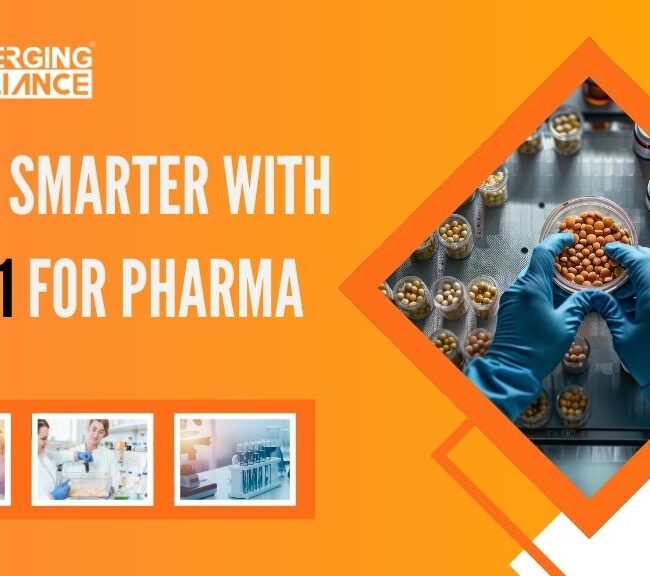
![SAP B1 Troubleshooting – Posting period locked; specify an alternative date [Msg 131 107]](https://www.emerging-alliance.com/wp-content/uploads/2025/01/SAP-B1-Troubleshooting-Solving-Stock-Challenges-Guide-to-Inventory-Errors-7_11zon-600x474.png)
![SAP B1 Troubleshooting - Only a production or template BOM can be defined as a purchase item, 'ITEM A00006' [Msg 3566-4]](https://www.emerging-alliance.com/wp-content/uploads/2025/01/SAP-B1-Troubleshooting-Solving-Stock-Challenges-Guide-to-Inventory-Errors-6_11zon-600x474.png)
![SAP B1 Troubleshooting – Inactive sales employee; specify active sales employee [Sales Order Sales Employee] [Msg 173207]](https://www.emerging-alliance.com/wp-content/uploads/2025/01/SAP-B1-Troubleshooting-Solving-Stock-Challenges-Guide-to-Inventory-Errors-5_11zon-600x474.png)
![SAP B1 Troubleshooting - Generate this document, first define numbering series in Administration module. [message 131-3]](https://www.emerging-alliance.com/wp-content/uploads/2025/01/SAP-B1-Troubleshooting-Generate-this-document-first-define-numbering-series-in-Administration-module.-message-131-3-600x474.jpg)