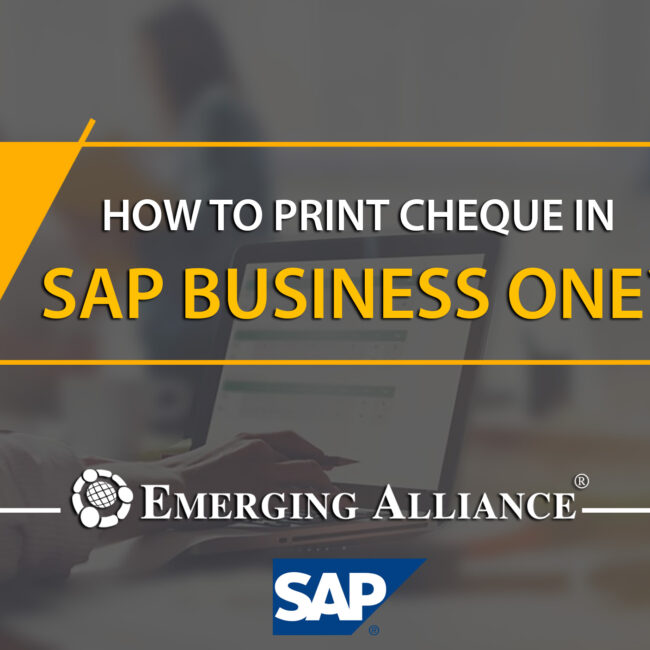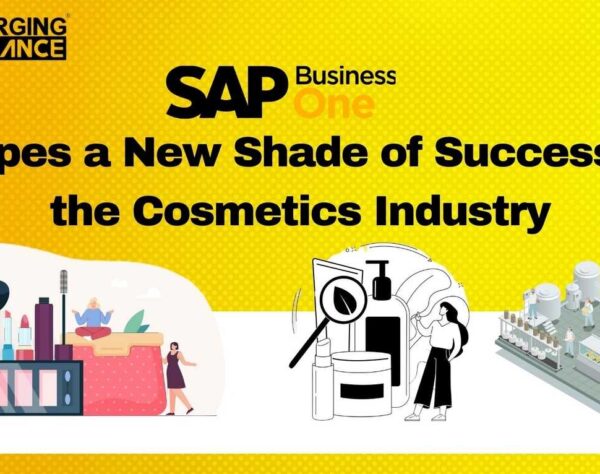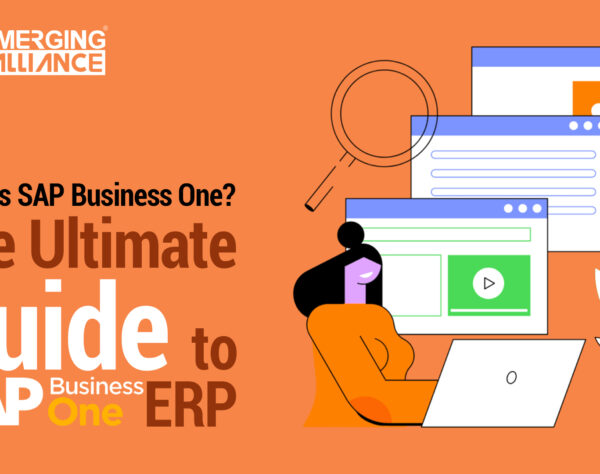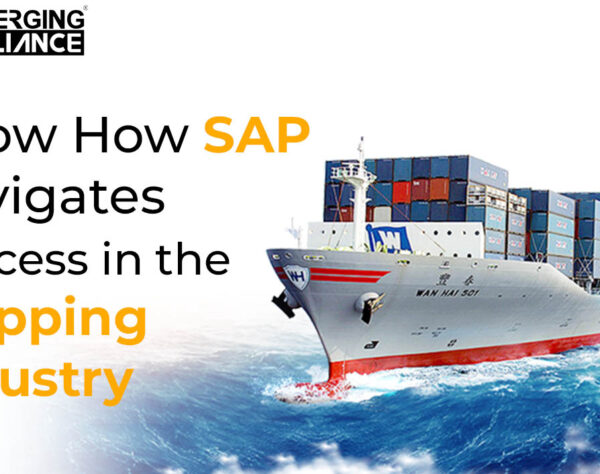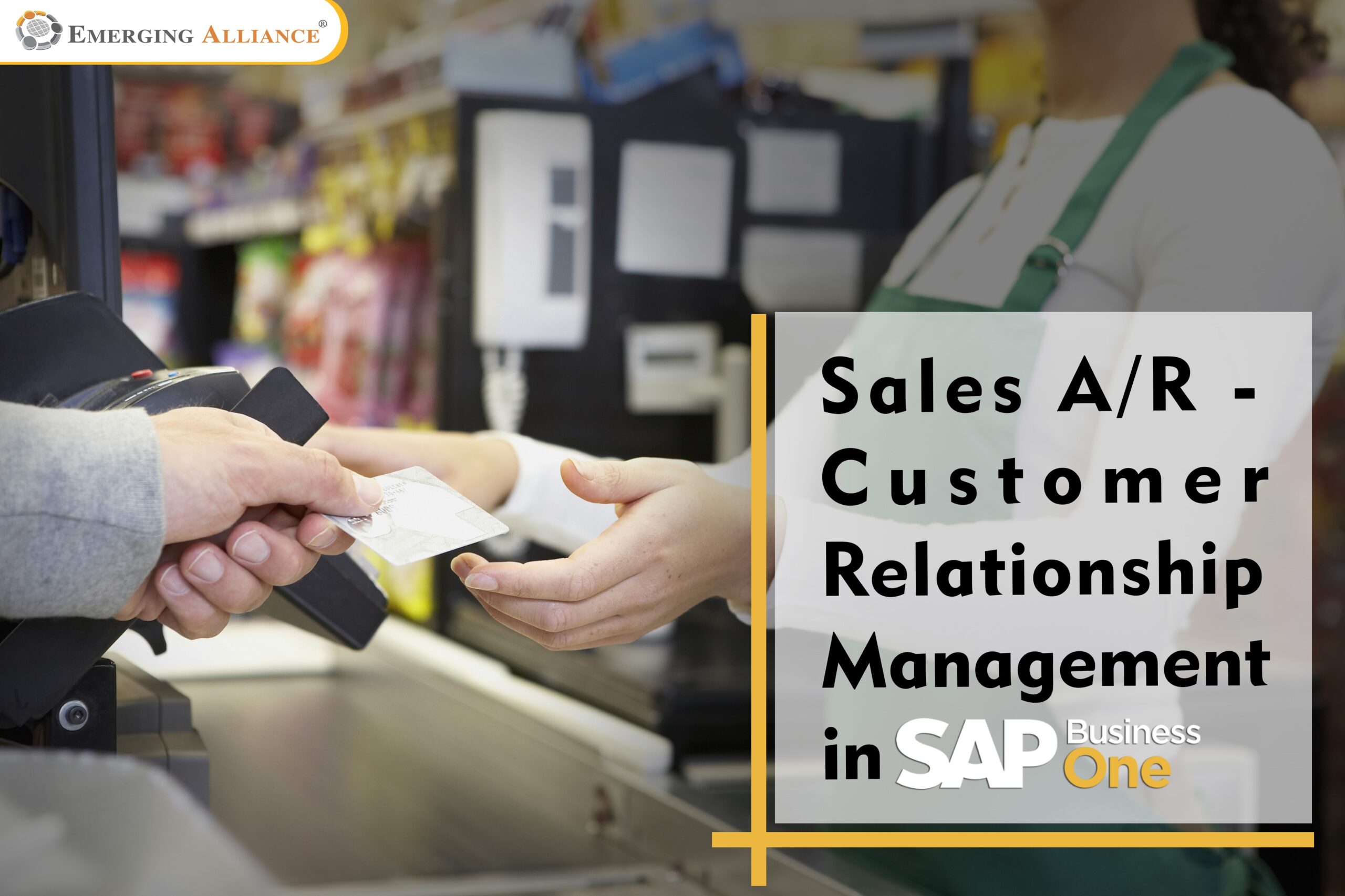
SALES A/R – CUSTOMER RELATIONSHIP MANAGEMENT IN SAP B1
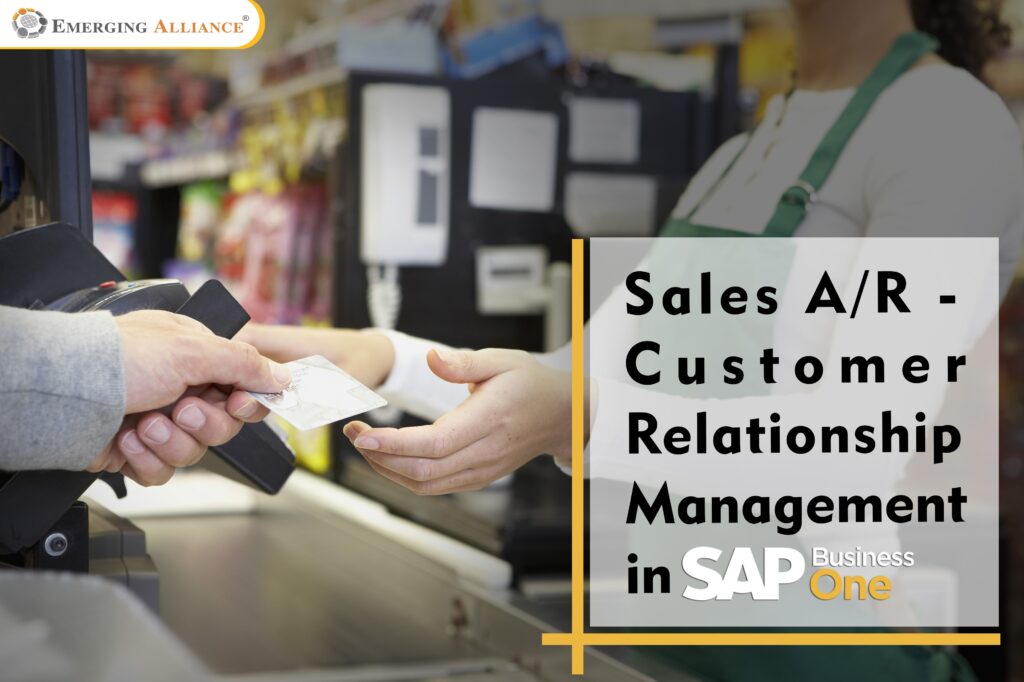
SAP Business One Sales and CRM:
In this topic we will explore the options available for customer relationship management in SAP Business One.
Imagine that your company’s top goals are to increase sales and customer satisfaction.
Your company wants to use pre-sales documents to track the sales pipeline and follow up on customer contacts.
Sales team members use activities to manage their day-to-day responsibilities.
This topic introduces three new documents: the activity, the sales opportunity and the sales quotation. We will take a look at how each of these documents can be used to support your customer relationship management.
Activities allow you to schedule and manage diverse events such as phone calls, meetings, tasks, notes or other interactions with customers. Basically everything you do with a customer can be documented in an activity, even e-mails.
Activities are used throughout the sales cycle to manage customer contacts as well as for internal business purposes, such as managing tasks.
Activities can not only report what you have done with a given contact, but what you plan to do. For example, you record a phone call and set a follow-up reminder to call again.
You can create activities many places within SAP Business One. There is a transaction for activities in the Business Partner menu, but they can also be created inside marketing documents, sales opportunities, and even business partner master data.
Inside an activity you can link it to other objects such as documents and attachments, as well as free form content such as e-mail messages.
On easy way to schedule activities, such as meetings, is to use the calendar. Just click on the calendar icon in the toolbar. The calendar provides monthly, weekly and daily views.
There is even a group view that can facilitate scheduling team meetings.
The calendar allows you to display, schedule and update activities by dates and users.
To create activities directly in the calendar, click on a given date and time, and SAP Business One takes you to the Activity window where you can describe activities and link them to business partners and documents.
Even if you create an activity elsewhere, all time-based activities (phone calls, meetings, and others) are automatically entered in the calendar.
Get started today.
Visit: www.emerging-alliance.com