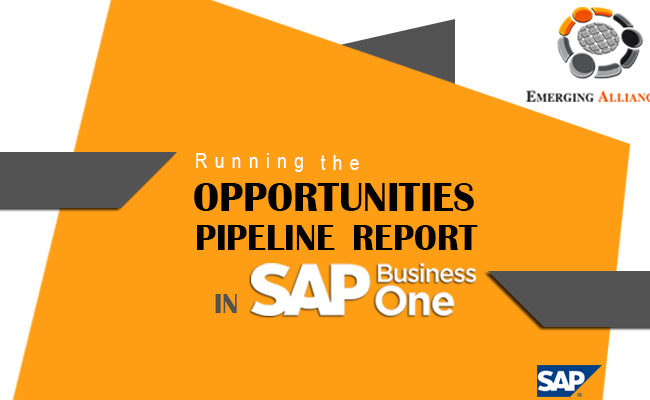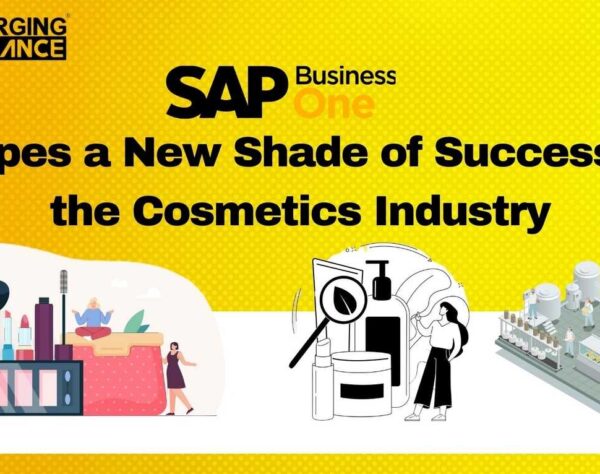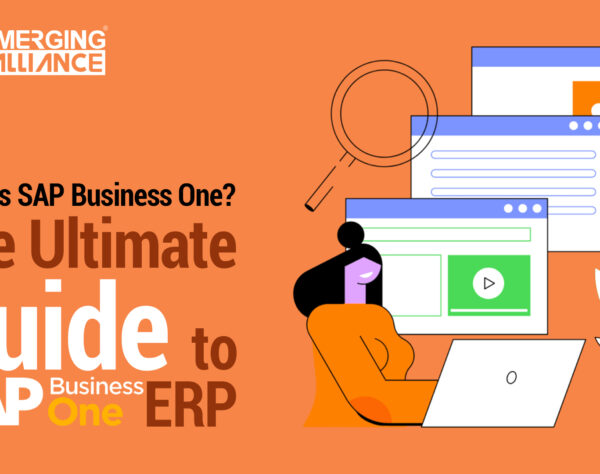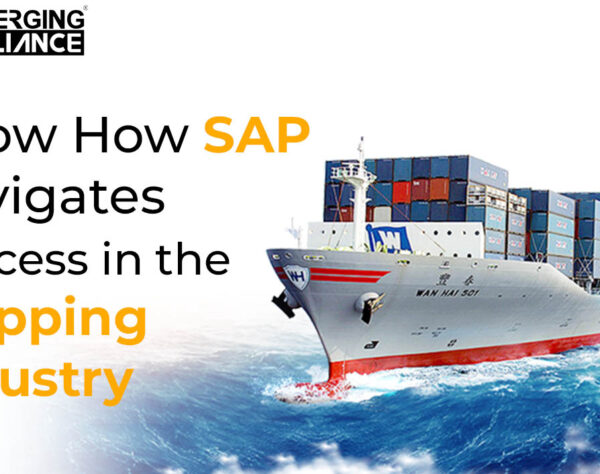REVIEW – CHART OF ACCOUNTS

Does chart analysis really work
Use the SAP easy access menu to navigate to the transaction that displays COA data, alternatively enter the transaction code FS P0 in the command field to directly access the transaction. Similarly navigate to the desired transaction by using the SAP easy access menu. First expand the accounting menu by clicking on the arrow next to the menu label. In the accounting menu expand the financial accounting menu. In the financial accounting menu expand the general ledger menu. In the general ledger menu expand the master records menu. In the master records menu expand the GL accounts menu. In the GL accounts menu expand the individual processing menu.
In the individual processing menu select transaction FS P0 in chart of accounts. The system displays the edit GL account – chart of accounts data screen. To view available COA’s click on the search button next to the chart of accounts field. The system displays the available charts of accounts. Note the COA’s specific to different countries. There are 3 types of charts of accounts. Operative COA, country specific COA and group COA. A chart of accounts COA is an ordered listing of accounts that comprise a company’s general ledger. GL 00 is GBI’s custom COA. CANA is the COA for the companies located in North America. GKR is the COA for the companies located in Germany
Get started today
Visit: www.emerging-alliance.com