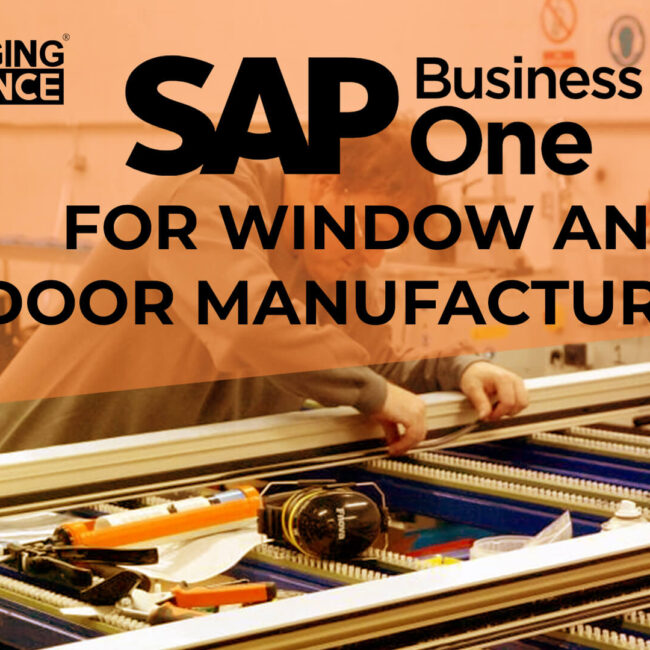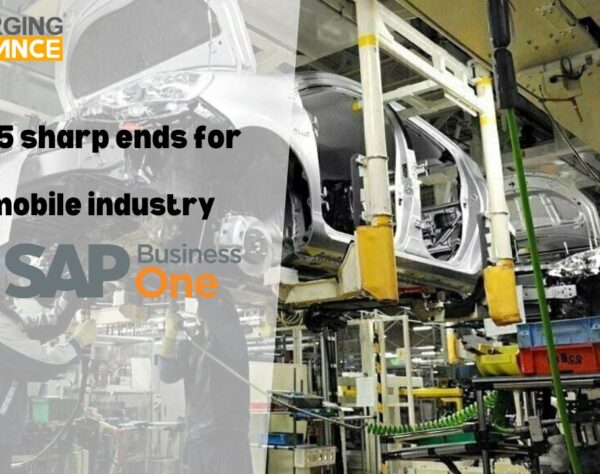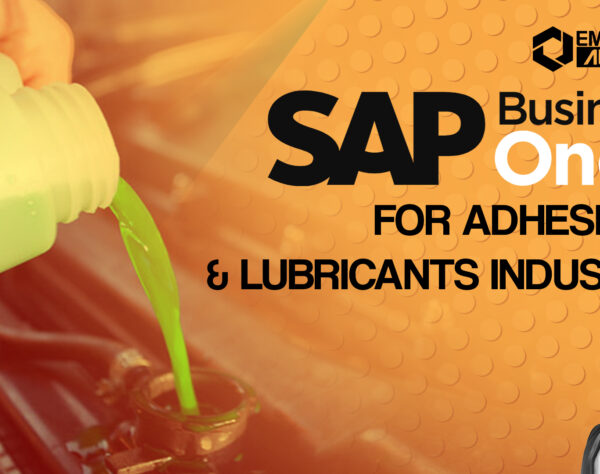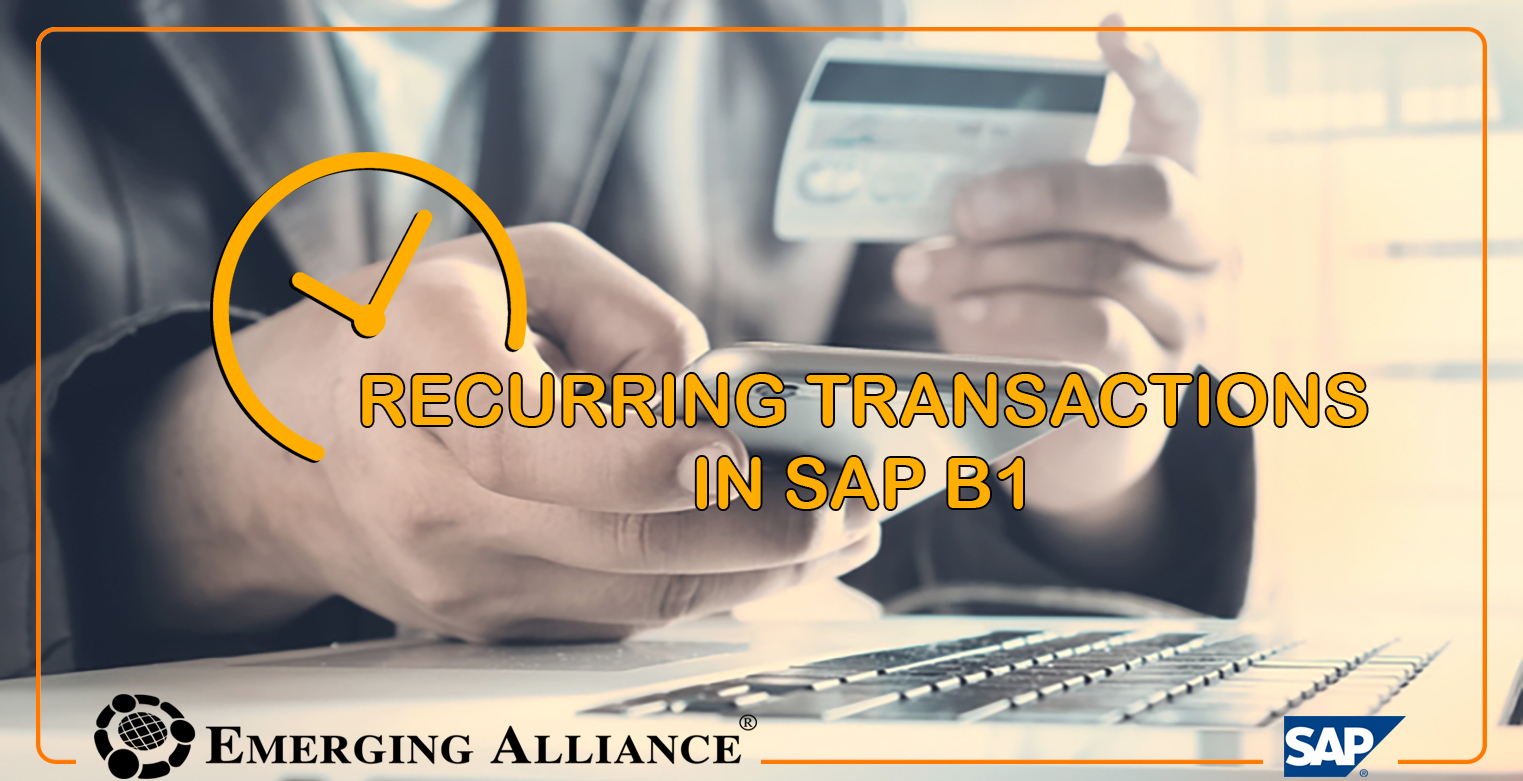
RECURRING TRANSACTIONS IN SAP B1
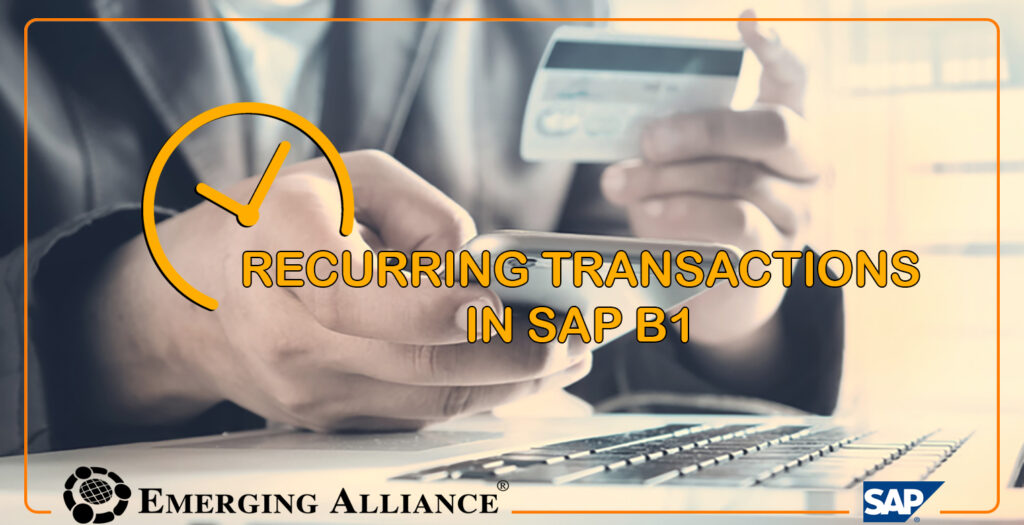
RECURRING TRANSACTIONS INVOICE IN SAP B1:
Similar to recurring journal entries as explained in the financial chapter, you can use recurring transactions for sales, purchasing and inventory documents. For example, if you are a service provider that bills your customers on a monthly basis, you can create a recurring invoice template with a frequency of one month, and SAP Business One will prompt you when the time comes to post the invoice.
To set up a recurring transaction, you open the Recurring Transaction Template window in the sales main menu to create a document template. Once you specify the document type (such as a sales order or A/R invoice), you create a draft document. Then you specify how often to generate the transaction.
A sales order has been set up to be posted weekly on every Monday for a particular time period and an invoice has been set up to bill monthly on the first day of the month.
Based on the next scheduled execution date, SAP Business One will recommend posting a recurring transaction. You can view the recommendation using the Recurring Transactions under the Sales main menu.
Get started today.
Visit: www.emerging-alliance.com