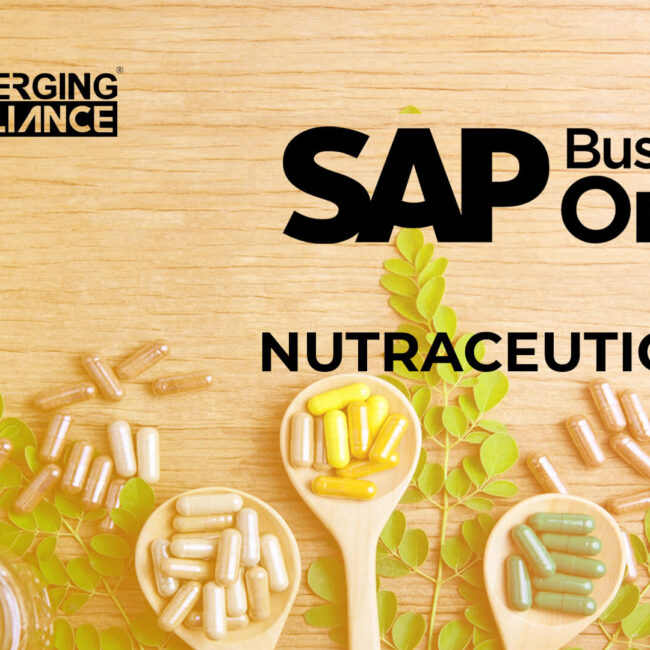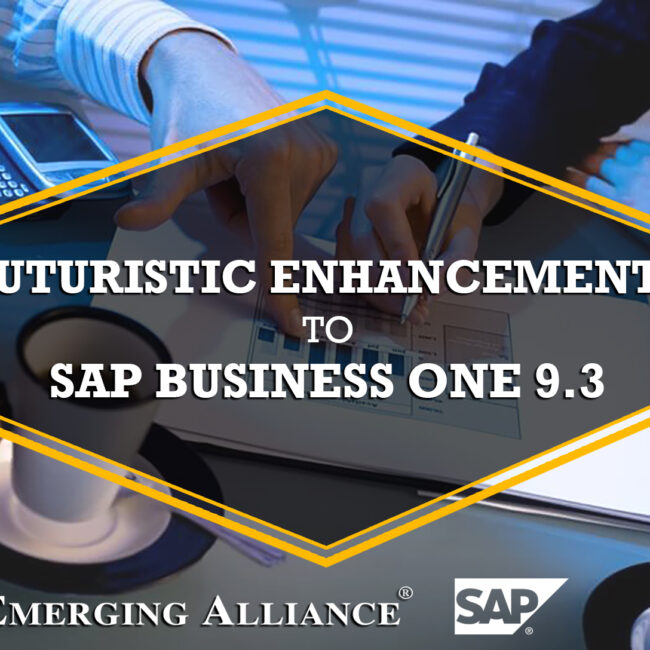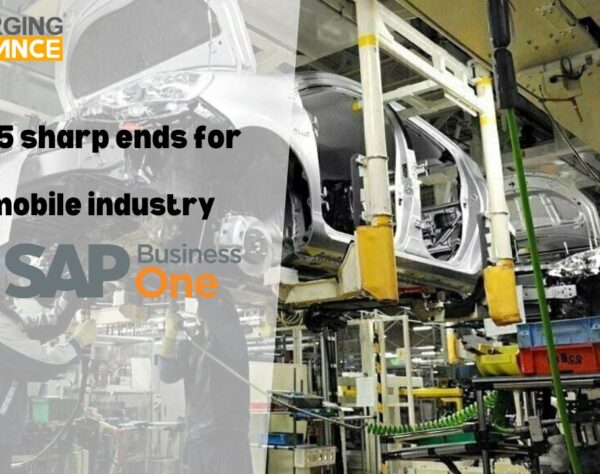PERFORMING DAILY PROCEDURES IN SAP B1

Once you have set up your chart of accounts and your G/L account determination, you are ready to use SAP Business One for day-to-day activities as well as for period- and year-end closing tasks.
POSTING MANUAL JOURNAL ENTRIES
The majority of journal entries in SAP Business One come from one of the other modules; sales, purchasing, payment, and inventory documents post transactions automatically to the G/L. However, in GAAP accrual-based accounting, you sometimes need to make manual journal entries in the G/L, such as depreciation entries, accrual entries, correcting entries, and the like—anything, in other words, that would not come from one of the other SAP Business One modules. When a journal entry is added manually, it is recorded immediately and cannot be deleted—only reversed. (To do so, see “Reversing Transactions” later in this chapter.)
Using the Journal Entry window shown in below figure, you can create journal entries manually. The purpose of manual journal entries is to record transactions that are not automatically initiated from a sub ledger or from another process within SAP Business One. For example, a manual journal entry might be used to record a finance charge to a customer account or a service fee to a bank account.
To create a manual journal entry, go to Main Menu→ Financials→ Journal Entry. A journal entry can be displayed and created in an expanded editing mode or reduced editing mode. Figure below shows the expanded editing mode, which allows you to easily enter lines of data without having to scroll left and right.
To enter amounts in foreign currency for an account defined as All Currencies, or to enter a specific foreign currency account, check the Display FC box
MAKING RECURRING POSTINGS
Some transactions recur monthly or weekly. The transaction amounts may not be the same each time and the percentages may not necessarily be fixed (although they recur on dates that are known in advance and are usually made up of the same G/L accounts).
You use recurring journal entries for expenses such as depreciation, equipment lease payments, payroll, and office rent and utility costs.
To access recurring postings, go to Main Menu→ Financials→ Recurring Postings.
When you define a recurring posting you must specify all the accounts or business partners, as well as actual amounts. You will determine the frequency and the expiration of the recurring posting. The system will duplicate the original posting each time the date arrives, and will allow you to either add the posting as is, or modify it before the final posting to the general ledger.
Another way to work with a recurring posting is to set the frequency to Template, and then use the recurring posting as a template each time you post a manual journal entry.
USING POSTING TEMPLATES
Posting templates help streamline the posting of individual journal entries that repeat from period to period but where the actual amounts are not known in advance. You create a posting template with percentages defined in the rows, instead of amounts. When you post a journal entry based on a posting template, you enter an amount on one of the rows and the system allocates the amounts in the other rows according to the percentages defined in the template
You can use the posting template function to allocate an expense, for example, marketing costs, as a percentage over two or more departments. With a posting template, you can take 100% of one account and allocate it automatically to the other relevant accounts based on fixed percentages.
It is also possible to leave certain rows without an account selection and instead provide a description for the type of account or business partner that should be selected when the journal entry is posted.
To access the posting template function, go to Main Menu→ Financials→ Posting Templates.
USING JOURNAL VOUCHERS
You can use journal vouchers to review a batch of financial transactions before posting them. Before you post the entries as journal vouchers, you have the opportunity to edit, change, or delete entries, as required. Let’s consider a couple of situations in which you would use journal vouchers. Perhaps you’re training a new employee, and rather than risking that some or all of the new employee’s journal entries might have to be reversed, you can allow the new employee to create journal vouchers that you can review. This eliminates the risk that the new employee could post incorrect journal entries that would have to be reversed later. You can also use journal vouchers to perform what-if analyses. You can run the cash flow report and include open journal vouchers to determine the effect of the postings before you actually post them.
In other systems, a journal voucher is used sometimes used for a single journal entry. In SAP
Business One, a journal voucher is always used for a batch of transactions, meaning that you enter multiple journal entries in one voucher. When you post the voucher to the general ledger, all the journal entries contained in the voucher are posted together.
Get started today.
Visit: www.emerging-alliance.com