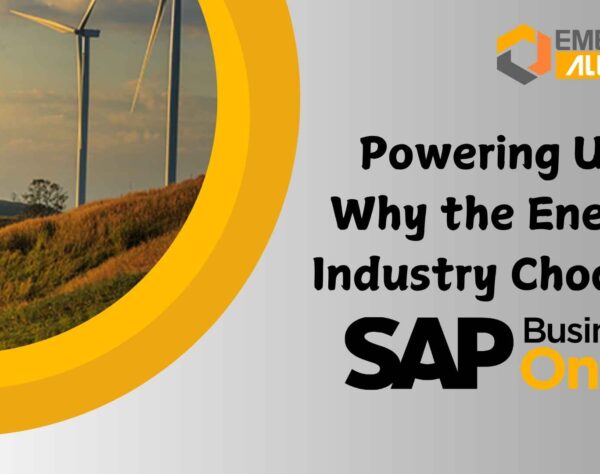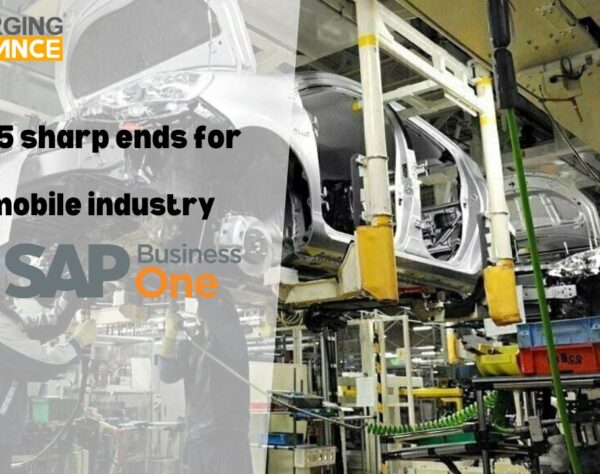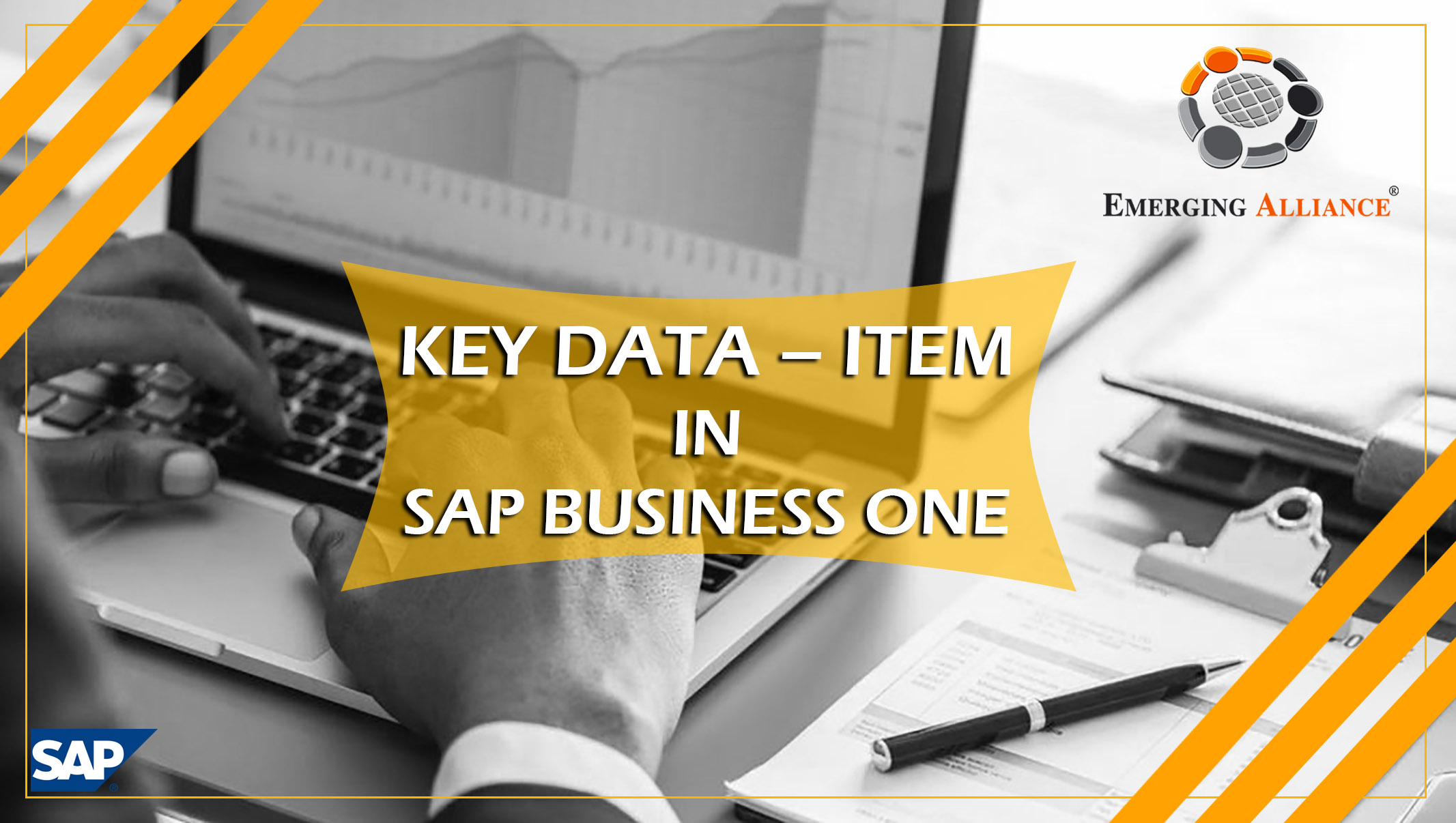
KEY DATA – ITEM IN SAP B1
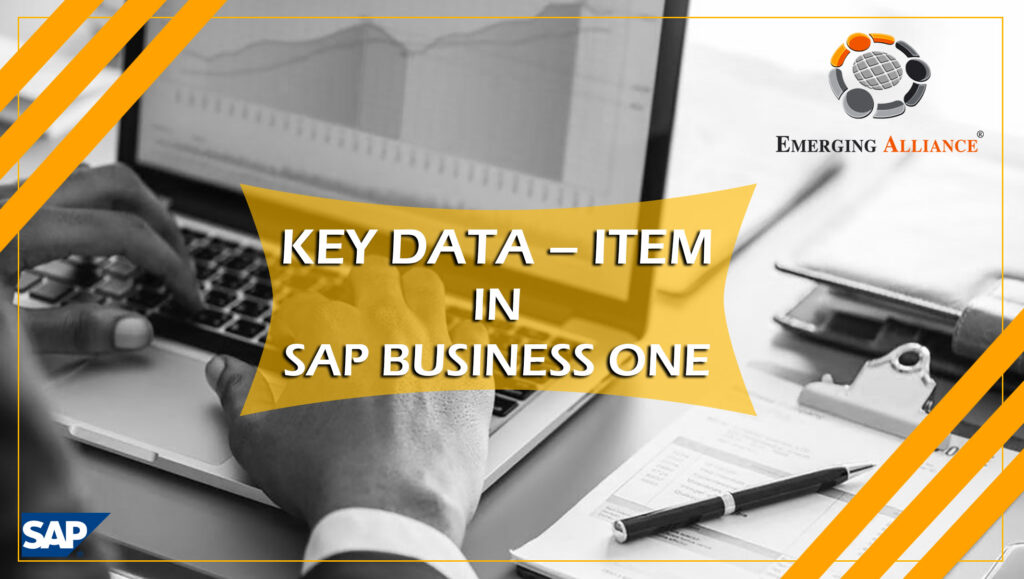
Item data identifies what is being purchased. To locate the List of Items (goods and materials), press the Tab key or the Choose From List icon from the Item No. field in the document’s Contents tab. From the resulting pop-up window, you can select from the list or enter new data by clicking on the New button.
key data item in sap b1 create:
You can select multiple items from the list by holding down the Ctrl key and clicking on as many items as desired. To select a range of items, click the first record, hold down the Shift key and click the last record.
You can enter new or updated vendor or item information directly into the relevant fields in the purchasing document. However, you should note that this information does not update the master data record and is relevant only to the specific purchasing document into which it has been entered. If you do change the vendor’s name or an item’s description directly in the purchasing document, press Ctrl + Tab to proceed when you are finished. However, if you want to make a permanent change or create a new item or vendor, we recommend that you change the relevant master data record or create a new item or vendor. That way, the data you update or the new item or vendor will be available from now on.
You can change the format of any row in the Contents tab of any SAP Business One purchasing document to insert text or a subtotal of the preceding row. Simply click on the drop-down list in the Type field and select T (for text) or ∑ (for subtotal). When you select T, the Text Editor pop-up window appears. From here, insert predefined text from the drop-down list or insert your own text. This is especially helpful when you want to convey specific instructions to your vendor about how items should be manufactured, handled or shipped.
Get started today.
Visit: www.emerging-alliance.com