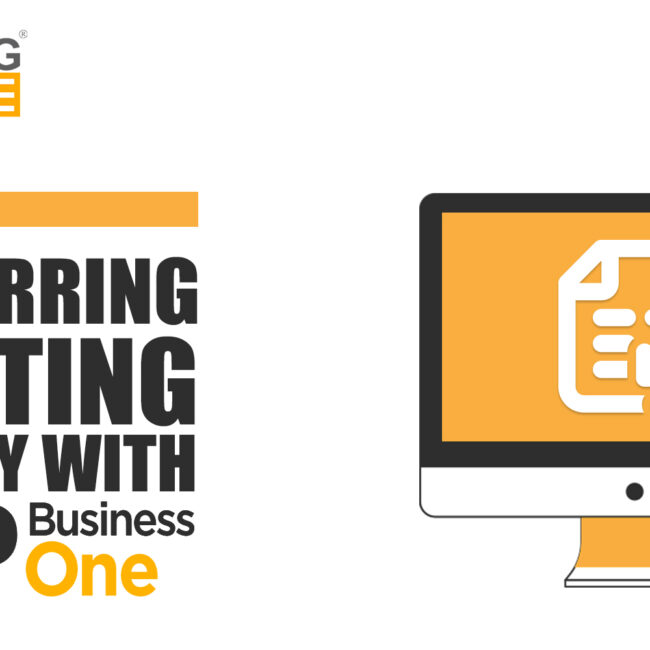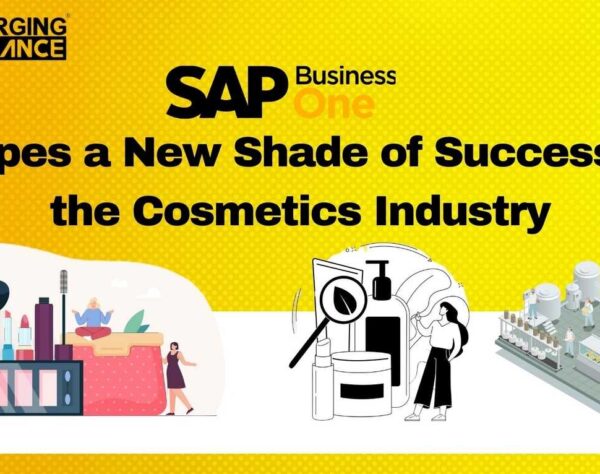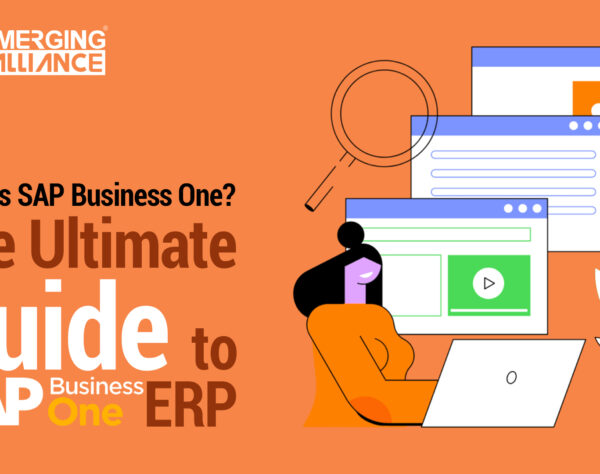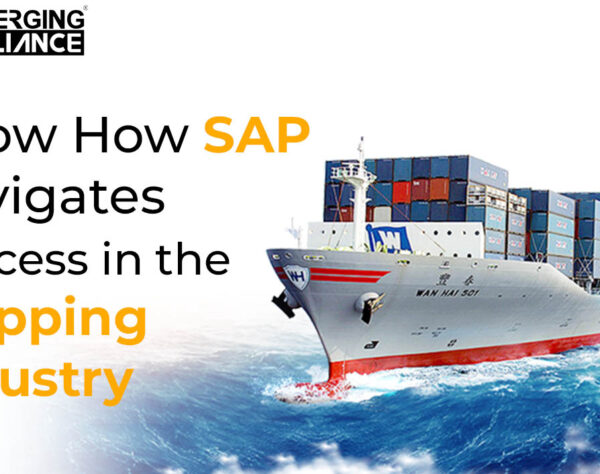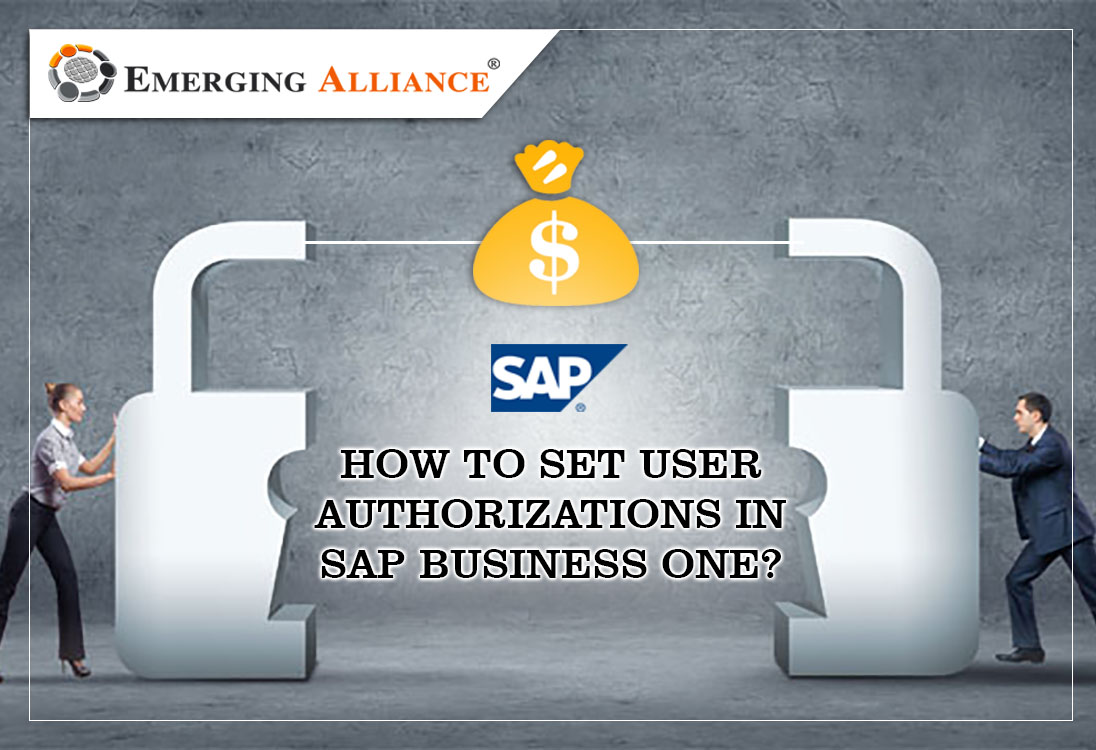
HOW TO SET USER AUTHORIZATIONS IN SAP BUSINESS ONE?
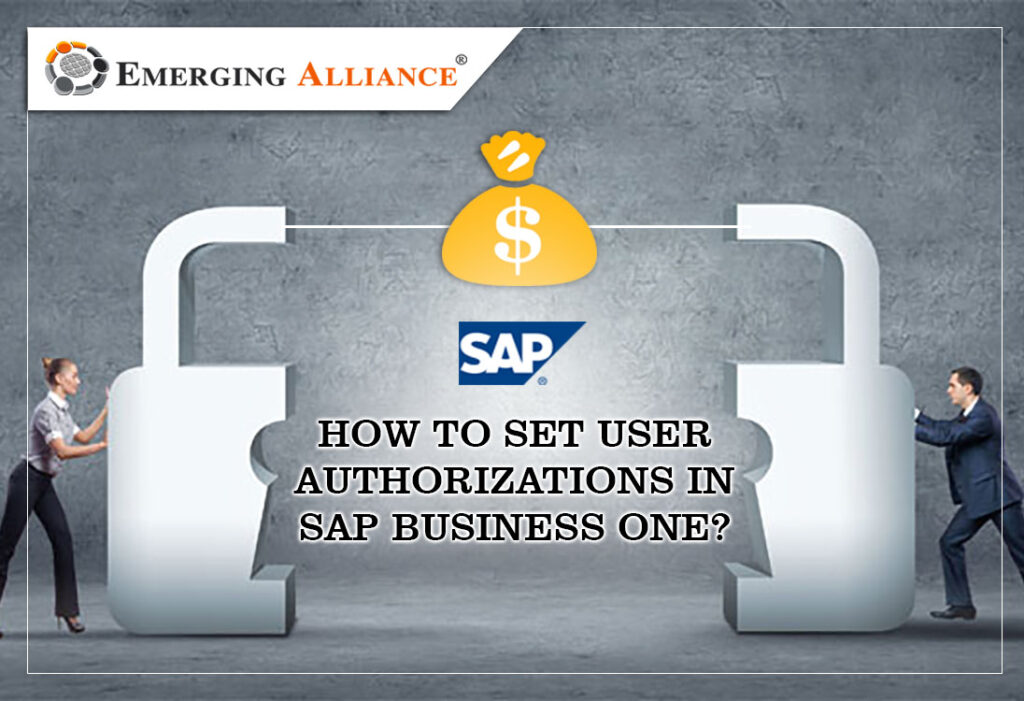
USER AUTHORIZATION AND VIEW DETAILS IN SAP B1:
SAP Business one has a provision for user authorization. It might deal with a user who has a professional license. In this case, select manager under ‘allocation tab’ in ‘OEC Computers’ company. Example, manager Jim or Brad. Click the check box under ‘License tab’. The financial details are hidden from the user for security purpose. Go to ‘system initialization’ and click on ‘authorization’ and then select ‘General authorizations’. The ‘authorization’ screen expands where the individual names are found on the left side. Select the name Jim, and click ‘financials’. Under ‘financials’ you can see a huge list of ‘Full authorization’. Here the individuals could be seen with ‘financials’ based on full authorization. Within ‘full authorization’ there is also an option for ‘read only’ and ‘no authorization’. The user can also select ‘banking’ under the subject column. Do the same procedure by clicking ‘no authorization’ and click on update. This is to prevent the user from viewing financial details. Go back to ‘administration’ tab and select ‘financials’. Now, The user will not have any authorization to view these details.


Get started today.
Visit: www.emerging-alliance.com