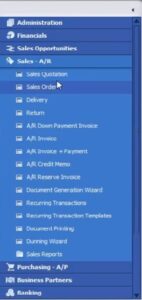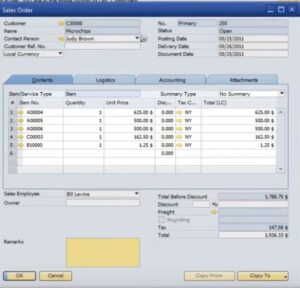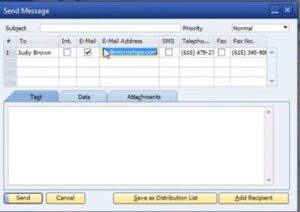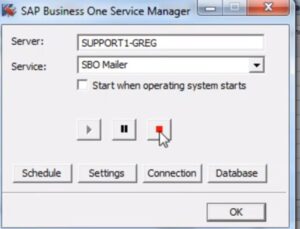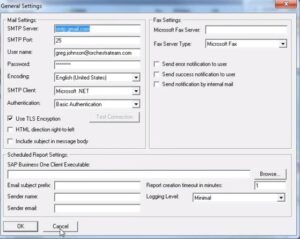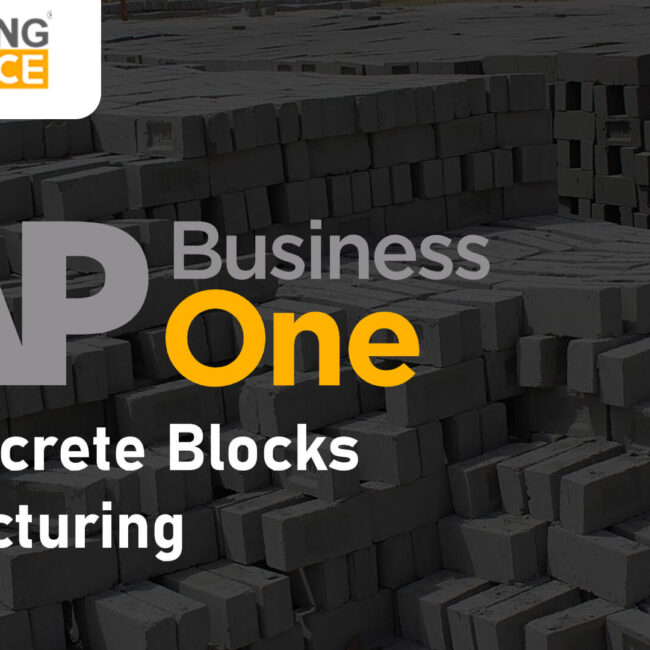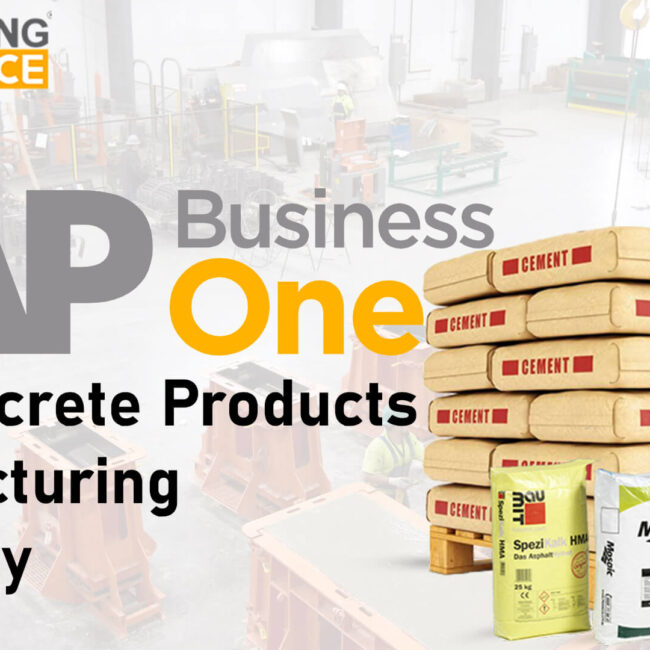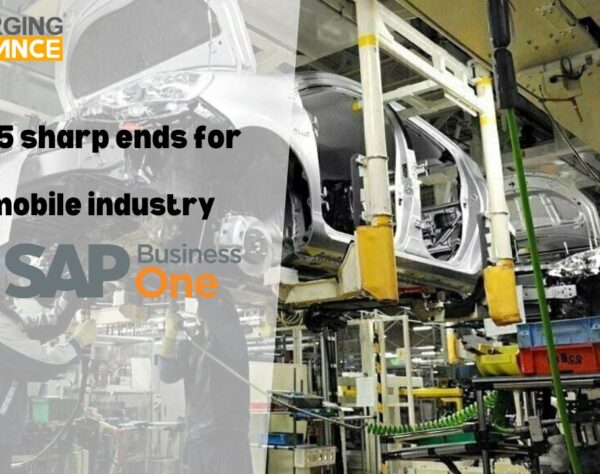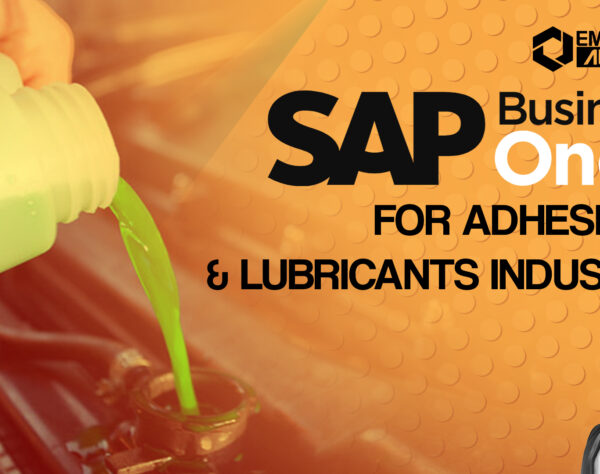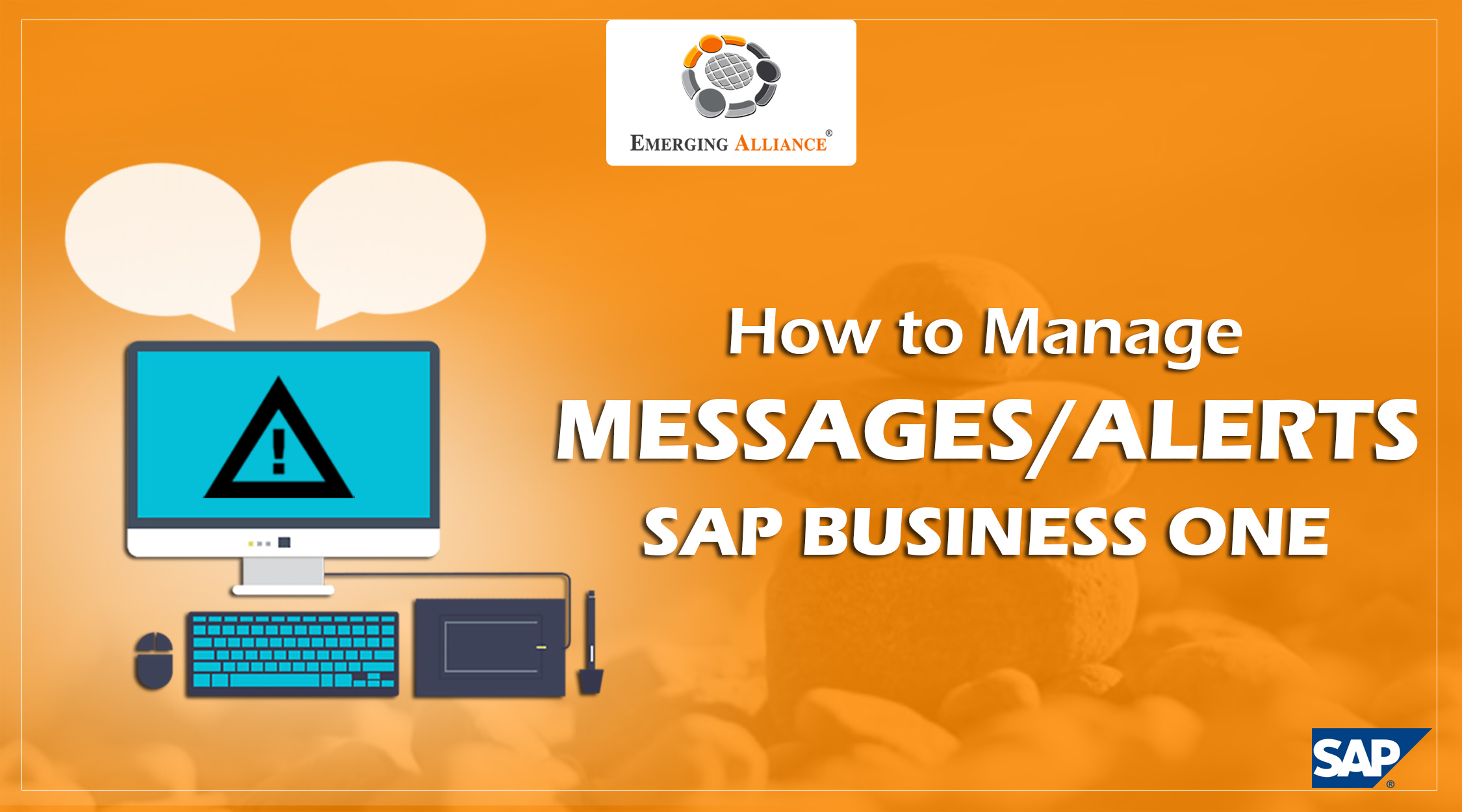
HOW TO MANAGE MESSAGES/ALERTS IN SAP BUSINESS ONE?
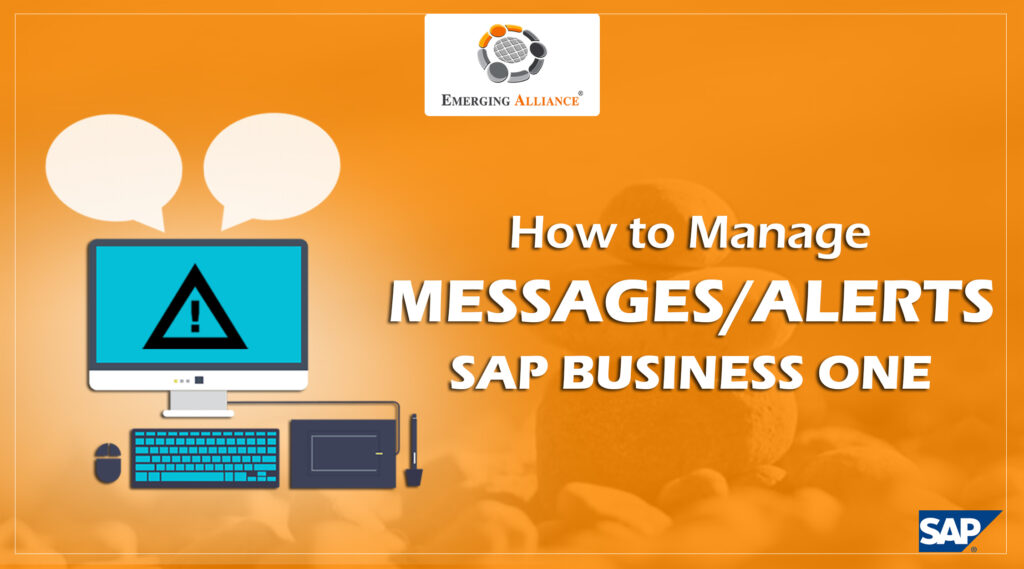
Process to manage messages/alerts in SAP B1
If an e-mail from SAP Business One is to be sent, go into sales A/R tab and select sales order. In the ‘sales order’ screen pull the data and then hit an e-mail to send and ensure that attachment is connected and instead of going with the default in the ‘send message’ screen change that to another address. By clicking send, verify whether or not the message is dispatched. There is inbox tab at the ‘messages/alerts overview’ screen. If people are sending some messages to the inbox whether internally within SAP or externally and then the outbox is going to show ‘pending’ status in the sent folder. If the dispatched mail is pending then it will be highlighted with red X. And then go down and do a green check which indicates that the dispatched mail has gone through. Red indicates mail not sent, green indicates mail has been sent. If there is a problem handling the e-mail, an assistance will be provided from the IT staff. Whereas in the case of cloud, the individual can access the server, he or she can verify whether under the SAP Business One service manager, the mail will be received or running. If the mailer is running, then there is some configuration that needs to be done in the general settings in order to setup.