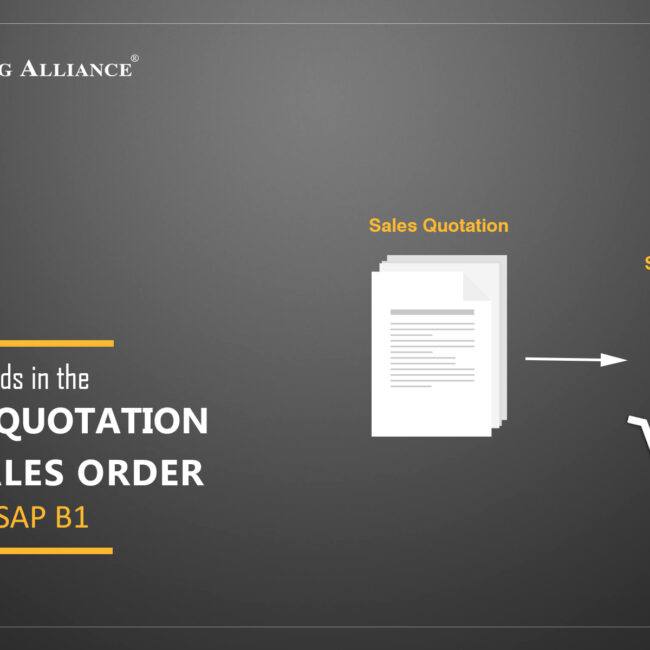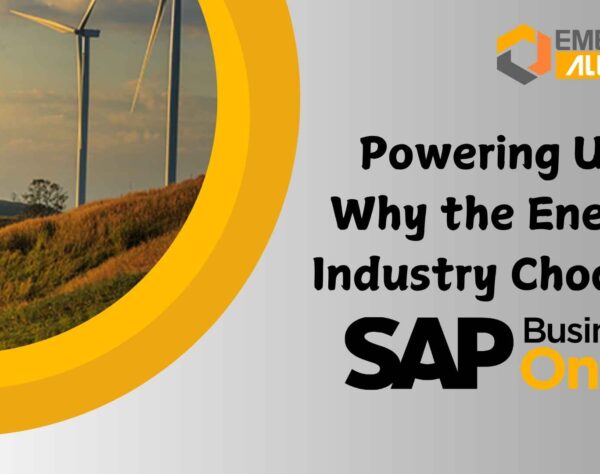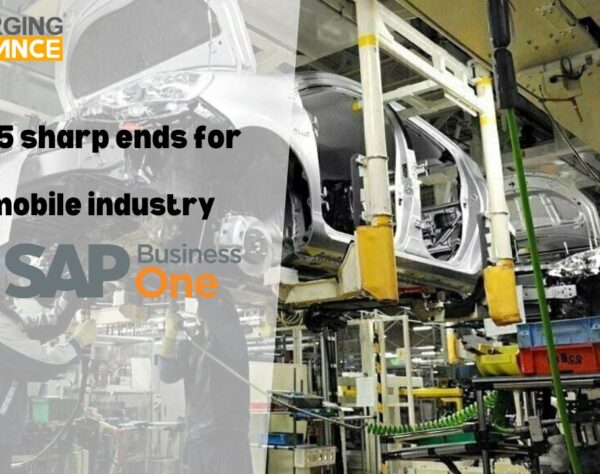GENERATING SALES ORDER MADE EASIER WITH SAP BUSINESS ONE
Sales order generating in SAP B1
With SAP Business One, pushing and guiding a potential client along the sales funnel has never been smoother and easier. Once the sales quotation has been generated using SAP Business One, the next automatic step would be to generate Sales order with SAP Business One.
It is common to be skeptical about such sales terms, but here at Emerging Alliance we not only provide best ERP solutions but also, walk you through the actual process of it. You can create Sales Order with the use of Sales Quotation. Yes, just like that. All you need to do is, copy the sales quotation into sales order to avoid human errors.
You can create a new sales order with no reference to a quotation by selecting Sales – A/R → Sales Order. When master data is set up properly, you enter information in just a couple of fields:
- Customer field
- Items: Enter items and specify quantities
Also, you can create new Sales Order, by entering the following details in header level:
-
Customer code
-
Customer name
-
Customer reference number if any
-
Posting Date
-
Delivery Date
-
Document Date.
If you are not ready to add the sales order (by clicking on the Add button), you can save it as a draft (by choosing File → Save as Draft
and You can change a sales order (changing quantities, updating prices or discounts, and so on) after you’ve posted it, as long as you have selected the option to allow changes to existing orders under Administration → System Initialization → Document Settings → Per Document tab → Sales Orders. You can only change orders that are open.
 Once header level is done with, you can find these five tabs:
Once header level is done with, you can find these five tabs:
-
Content
-
Logistics
-
Accounting
-
Tax
-
Attachments
Enter the following details in the content tab which is to be ordered.
-
Item No
-
Item Description
-
Quantity & No of packages
-
Line Level Discount
-
Tax
-
Sales Employee
Logistics – Fill the Shipping Address and Billing Address.

Accounting – Payment Terms, Payment methods:

SAP Business One has the capability of document management system. You can easily attach the inquiry email received from the customer in the sales quote screen, proving, the documentation is completed.

At the following details can be entering in the footer of the sales order:
1. Sales employee – The employee who got the order
2. Owner – the Manager responsible for the order
3. Remarks – where anything related to the order can be entered
4. Overall discount
5. Freight – Any Loading, Unloading and transportation charges
6. Tax – Any tax charges applicable
7. Rounding – Rounding off value on the overall total
8. Total
SAP Business One has an added feature of entering the freight charges separately. This allows you to quote the items & freight separately.
SAP Business One also has a smarty feature to approve the order based on value or by user ID. Once approved the order can be directly mailed from the SAP system to the customer through e-mail. SAP Business One is integrated with any mailing system or to your MS outlook. You can also create a PDF, Excel, Word output of your order SAP is completely integrated with MS applications.
Hope we helped you in generating a sales order in
SAP Business One by walking you through the process. Thank you, for reading through the article.
For further queries and clarification please get in touch with one of our consultants.
Infant Paul – infant@group-ea.com
 Once header level is done with, you can find these five tabs:
Once header level is done with, you can find these five tabs: