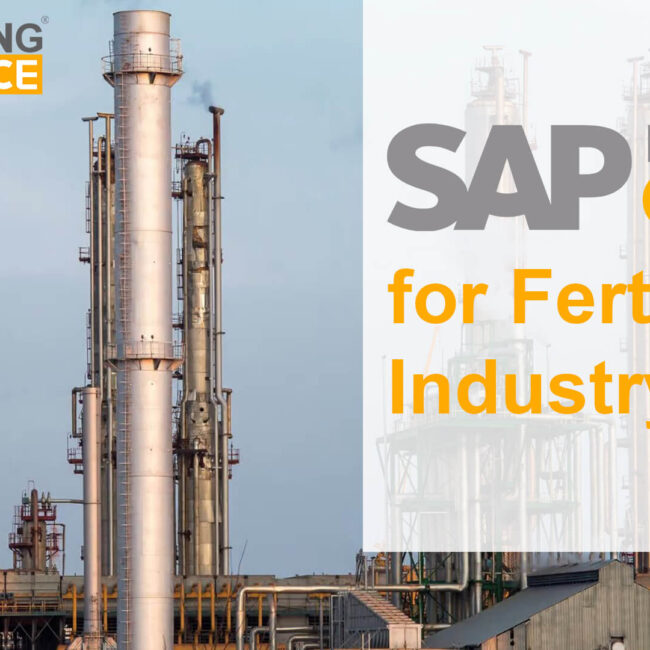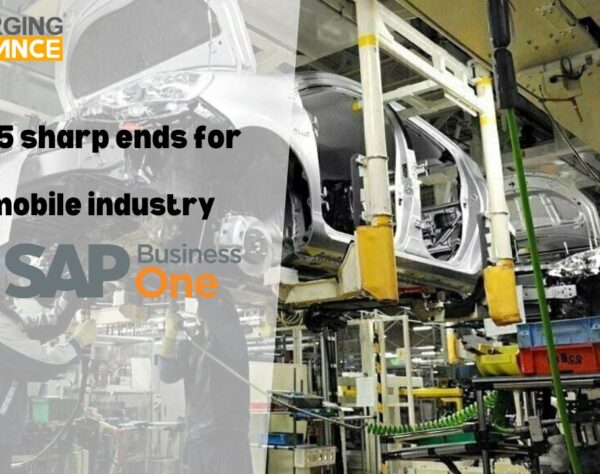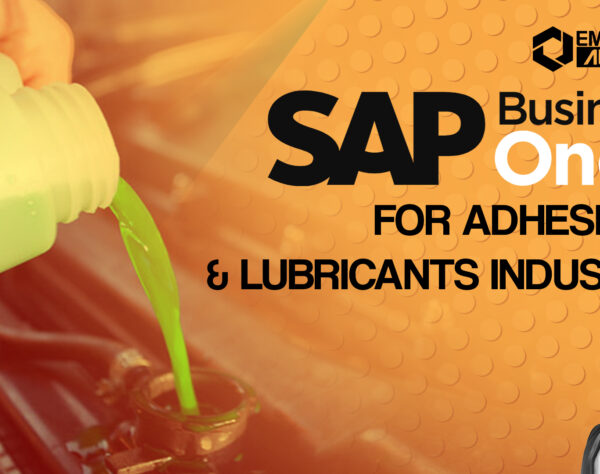DATA ARCHIVING IN SAP BUSINESS ONE

If your company database is over two years old, you can optionally delete old activity such as sales and purchasing documents, inventory documents, sales opportunities, and more. Archiving old data helps you reduce your database size, increase performance, reduce hard disk space needed for backups, and even allow faster upgrades when a new version is available. Once you remove the old transactions you can also manually delete master data that is no longer is use, such as customer, vendors and items.
As you already learned, in SAP Business One you build one document from another, and journal entries are posted automatically with the document. For example, a sales quotation was copied to an order that was copied to two deliveries. The deliveries were copied to one A/R invoice which was fully paid. This is called a closed cluster. It means that all the transactions that are involved in a particular workflow are closed. The data archiving only removes closed clusters. In our example, if the invoice was partially paid, that means that the cluster is open, and none of these transactions will be removed. These prerequisites are important to keep the data integrity and consistency.
THE DATA ARCHIVING WIZARD
To open the wizard, go to Administration→ Utilities→ Data Archive Wizard. Below figure describes the main steps of the wizard.
The wizard options consist of:
-
Simulation. This will provide you with the information of what data will be archived, indicate non removable clusters, and show expected results with regards to the total number of transactions that are removed, and database size at the end of the process.
-
The actual run will complete the process by removing the appropriate transactions and shrink the database size. You must conduct a backup prior to the actual run. Note that there is no roll back option, other than to manually restore the company backup.
-
Loading a saved wizard run lets you view previous archiving runs in case you wish to search for a particular transaction or cluster.
-
You can search for certain transactions across multiple data archive runs, in case you do not know in which run the transaction was removed. You can search by date and transaction type.
In the archive parameters you select the posting period range you would like to archive. The start date of the archived period is always the first period of the company. You can only archive periods that are 2 years or older then the system date. Additionally, the period must be locked, and a period end closing process applied to it.
In the recommendation step you can view all the transactions included in the date range. The wizard displays both removable and non removable transactions grouped by cluster, or without grouping. You can drill down to a specific cluster to view all the transactions belonging to it. The archiving wizard removes transactions such as sales and purchasing documents, sales opportunities, activities, payments and inventory revaluation. Master data, such as customer and items are not removed by the wizard. These will have to be removed manually by the user, after the wizard completed the transactional information.
Since journal entries are removed from the system, the accounts balances must remain intact. Thus during the archiving process consolidated journal entries are created to reflect those balances. You can choose to consolidate by period, sub period or by month.
DATA ARCHIVING CHECKLIST:
-
Run a simulation to find open clustered that can be closed
-
Close open clusters
-
Create a backup of the company database
-
Run the data archive wizard
Get started today.
Visit: www.emerging-alliance.com