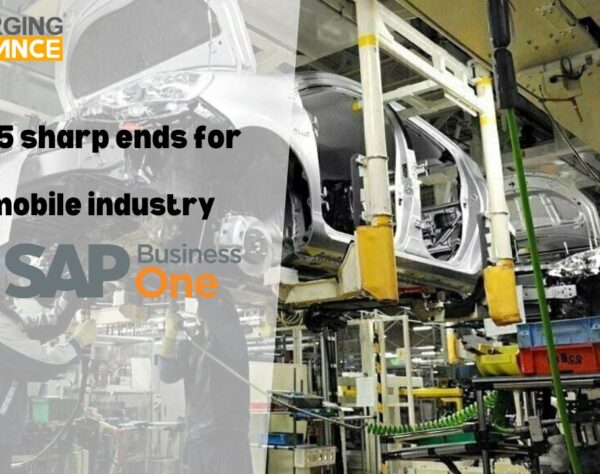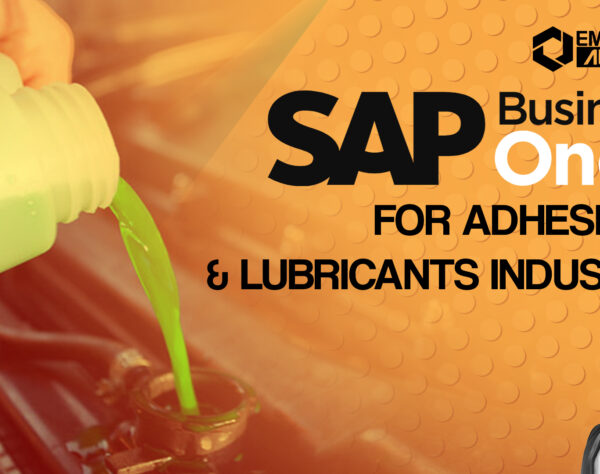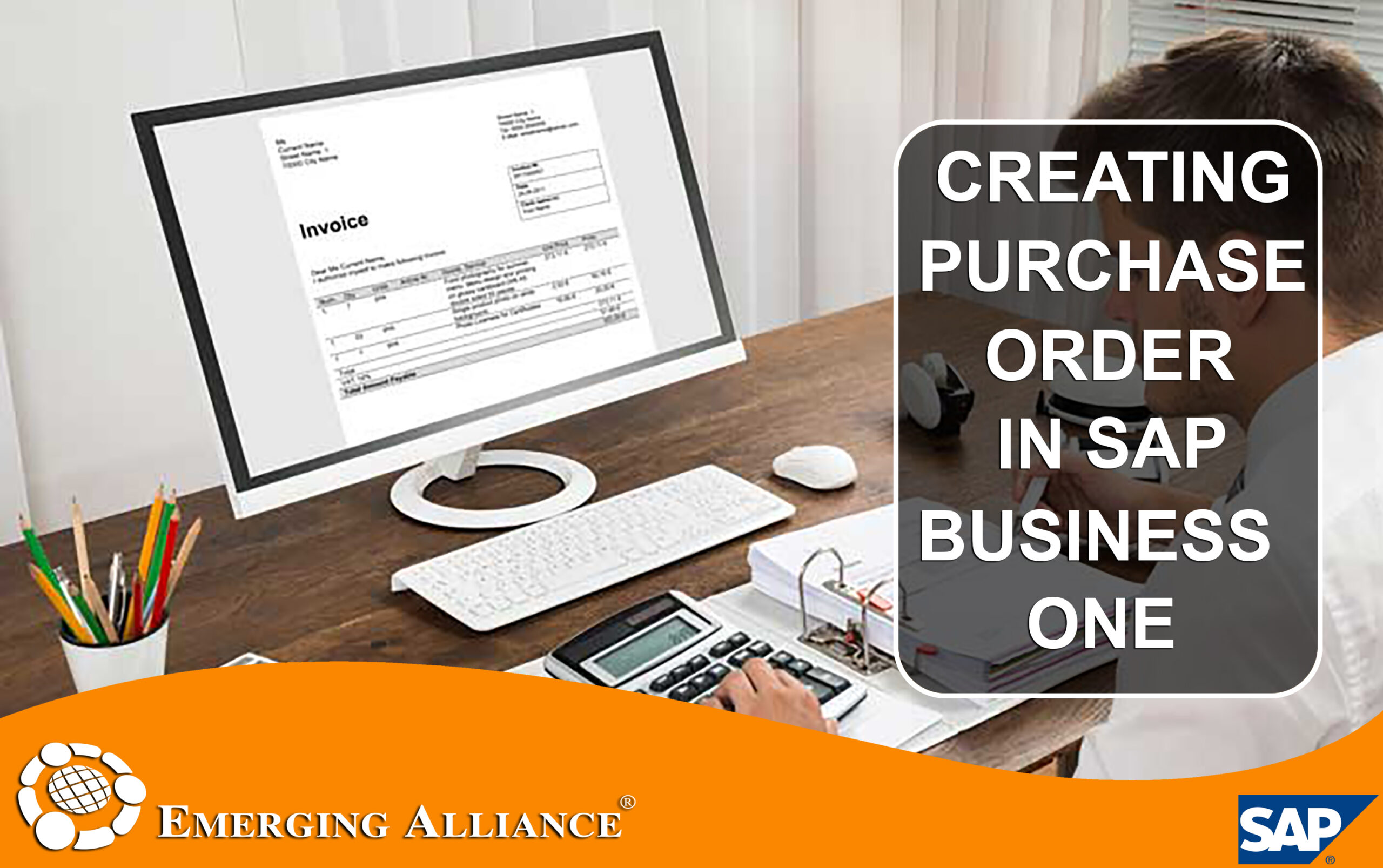
CREATING PURCHASE ORDER IN SAP BUSINESS ONE
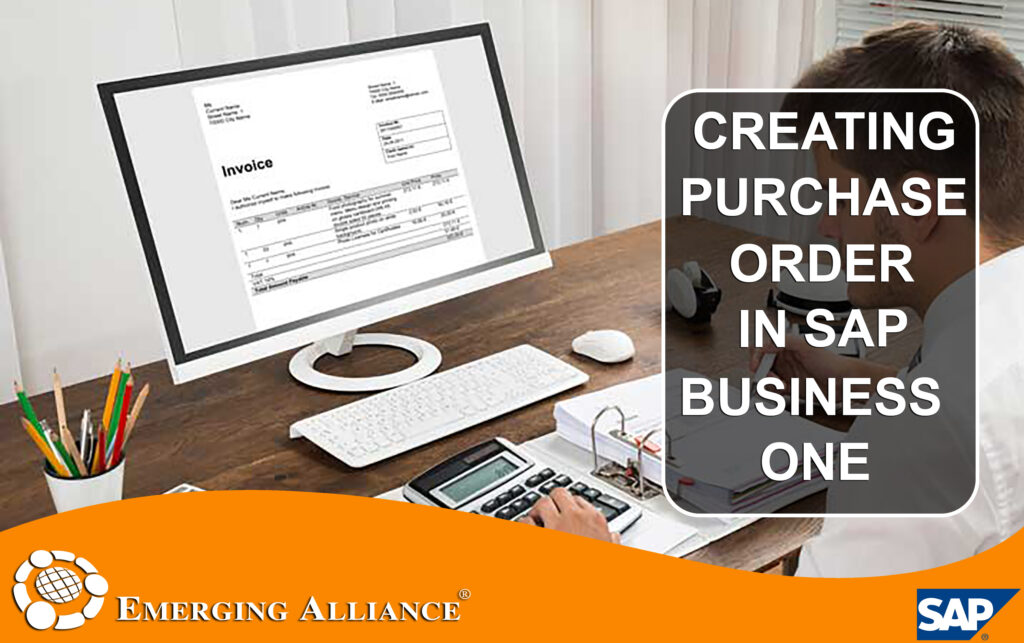
Tip: You can use the Look Up Menus function in SAP HANA or the Search function in SQL to find the relevant paths.
CREATE THE PURCHASE ORDER AND ITEM:
To order the items, open the Purchase Order window. Add the vendor V10000, the relevant items, and the quantity for each before saving the purchase order.
CREATE THE PARTIAL GOODS RECEIPT PO.
To enter the partial delivery from vendor V10000, open the corresponding Goods Receipt PO and copy the relevant items into the document using the Copy From button.
Select vendor V10000
Choose Copy From, then Purchase Orders.
Double-click the purchase order to select it.
Select Customize and click Next…
…to select the relevant items and enter the quantities delivered in the Qty field. In the rows where the delivered quantity is the same as the ordered quantity, no change is required. Click Finish to copy the selected items into the Goods Receipt PO.
INFORMATION: To select multiple rows, press and hold the Control key and click on the relevant row numbers. To select a range of consecutive rows, press and hold the Shift key and click the first and last rows of the range.
The selected items and their quantities will be copied into the Goods Receipt PO, which can then be entered in the system.
ALTERNATIVE:
Copy all data into the Goods Receipt PO and make the changes in the document itself:
– Change the quantity for item I00004 from 100 to 50
– Delete item I00002 (not yet delivered)
INFORMATION: To delete a row in a document (such as a Goods Receipt PO), right-click the row in question and select Delete Row in the menu pop-up.
Get started today.
Visit: www.emerging-alliance.com