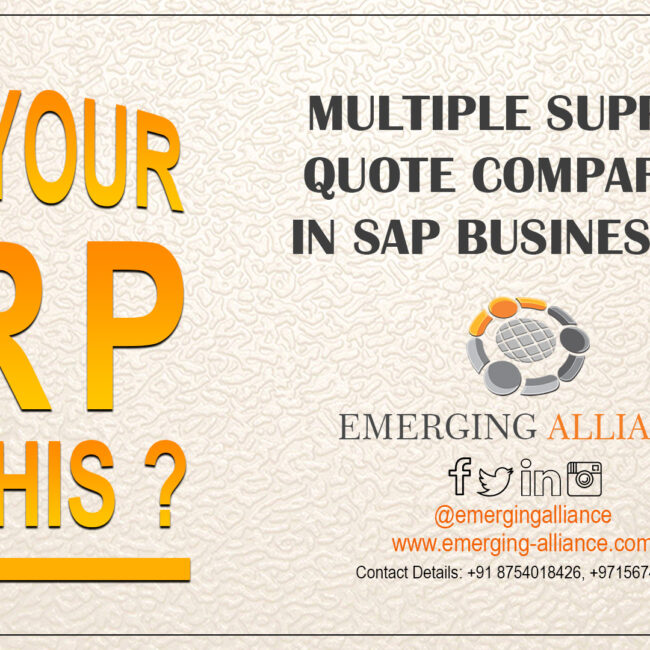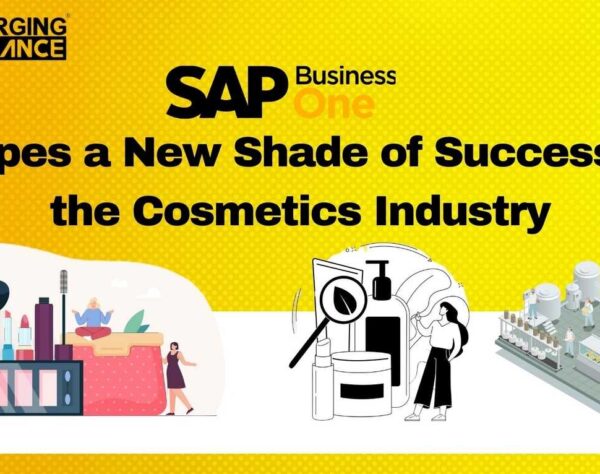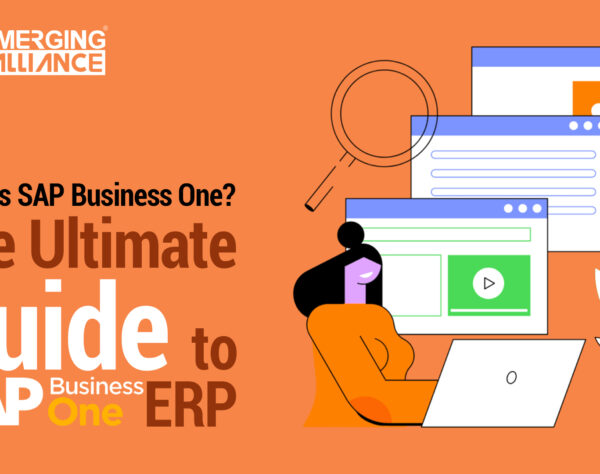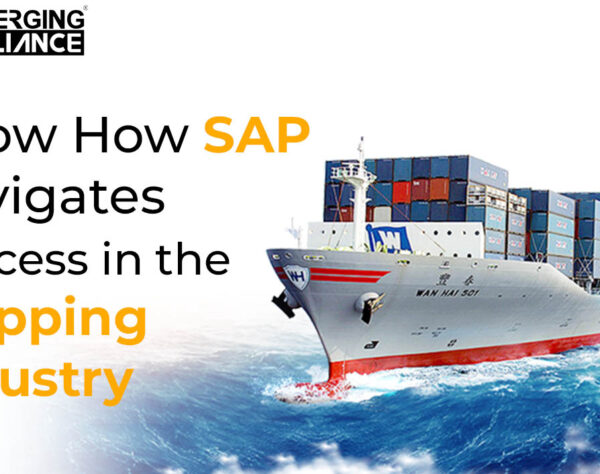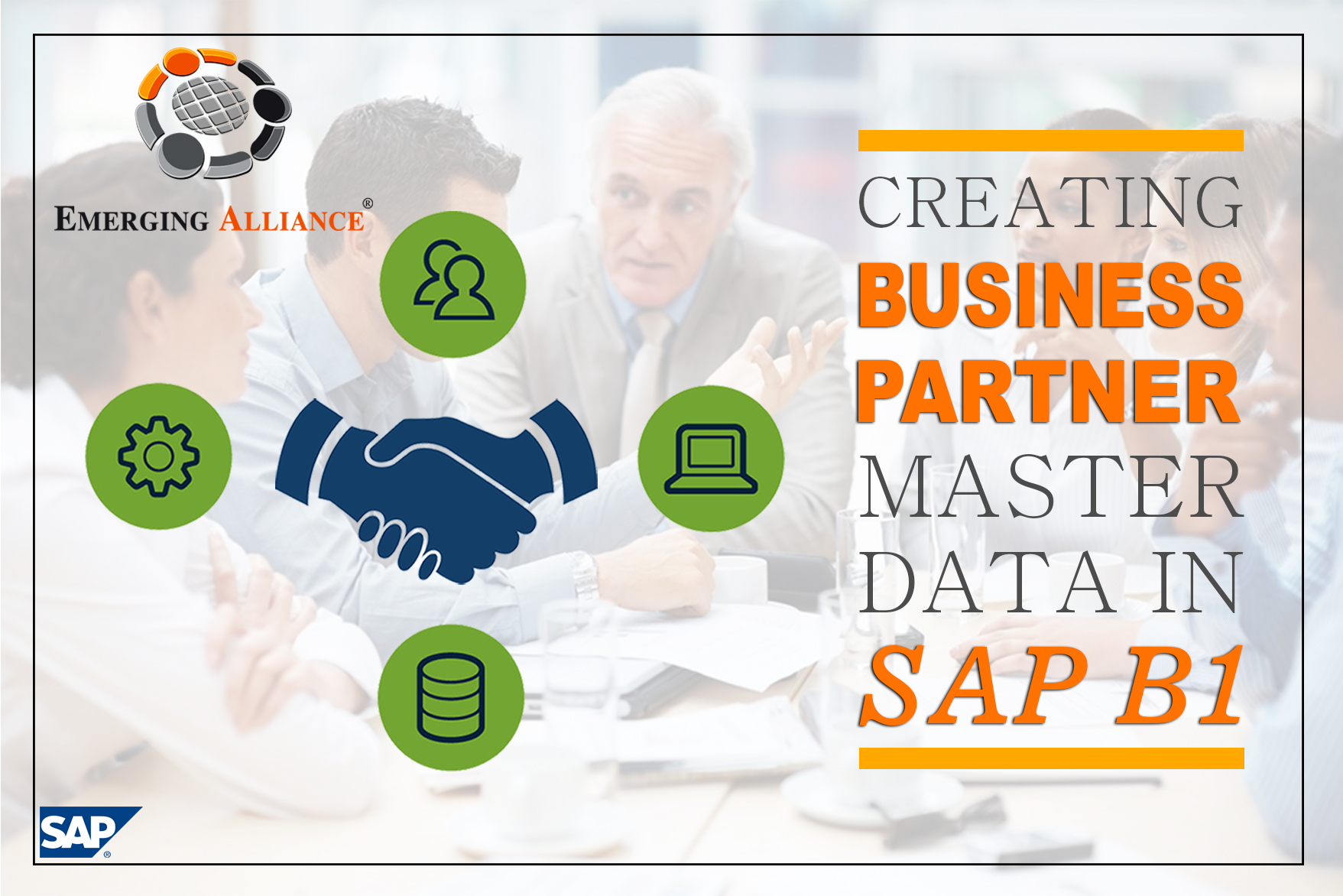
CREATING BUSINESS PARTNER MASTER DATA IN SAP B1
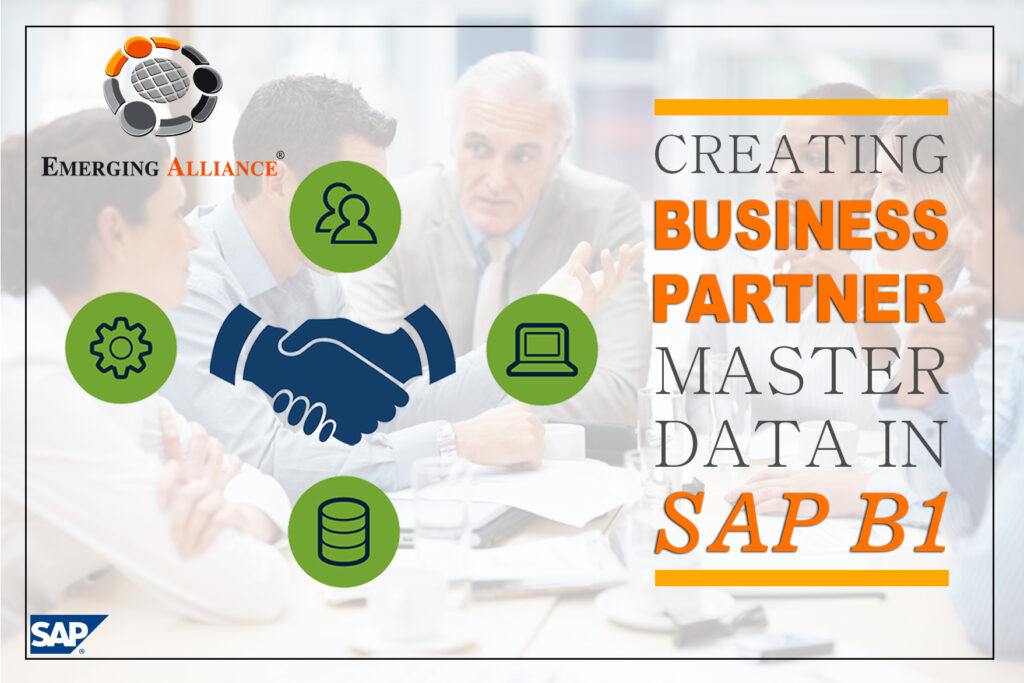
With all of the predefined values and defaults in place, it is possible to create master data records quickly and efficiently. As we pointed out in the process overview of setting up master data earlier, it is likely that much of the data will be imported from existing sources and then massaged into shape. But after that is done, many people will be adding new business partner master records during the course of business as usual to keep track of new customers, vendors and that’s what we are going to review in this section. We will focus on:
- The data that resides in each type of master record.
- How that data is used by other parts of SAP Business One?
BUSINESS PARTNER MASTER DATA WINDOW
The customer, lead and vendor master data records share a common structure. Figures 4-1 showed the header information and the General tab. Figure 4-5 shows a customer master data record with the Accounting tab selected.
Note that in the following discussion we use the term “business partner” to describe both vendor and customer master data settings.
Each of the tabs in the master data record has the same header information and a footer that consists of a row of buttons along the bottom.
Right-click a field and choose What’s This? To open a field level help and get a description of each field. Here’s an overview of key aspects of the header and tabs of the business partner master record.
The Business Partner Master Data header is divided into two groups of fields. The left side lists crucial information about the company. On the right are several fields summarizing the financial activity related to the business partner. Here are some highlights:
- Each business partner has a unique ID assigned by the user, the Code If a business partner is both a customer and a vendor, you must create two business partner master data records: one customer type and one vendor type.
- The Foreign Name shows the name of the company in its native language.
- The Group specifies the user-defined category in which the customer falls. You choose from a drop-down list of groups defined in the predefined values mentioned earlier. Groups can be used for reporting and dividing up customers for other types of processing.
- The Currency setting is very important because it determines the currency that will be used for documents created for this customer.
- The orange link arrows next to the fields on the right side of the header allow you to drill down to see the detail of the documents that make up the summary numbers.
- The graph icons on the far right of the header allow you to display graphs that summarize the activity for the customer.
The General tab, shown in the figure, provides a summary of various important aspects of a customer as well as key information about how your company works with the customer. Information ranges from contact information such as phone numbers and e-mail addresses to preferred shipping methods and information about which salesperson on your staff handles the account. Business partners, either customers or vendors, can be assigned to territories in the General tab and can also be marked as active or inactive by date range. (Note that all business partners are active, by default.)
In the Contact person tab, you can keep track of the contact details for people associated with the business partner. One of those contacts can be set as the default, which means that one name appears when company information is displayed (for example, in the General tab of the customer master record). You can choose to remove a contact person, if it is not linked to a documenter make it inactive.
The Addresses tab keeps track of multiple bill-to and ship-to addresses for each customer, and vendor and allows one of each type of address to be set as the default. The ship-to address is used in the Logistics tab of the sales document. In the US, it is important to assign the appropriate tax code to the customer’s ship to address, since the tax rate is determined by the selected location.
The Payment Terms tab enables you to define all the parameters related to the calculation of the due date of invoices, how and when the payments should take place (for example, four installments, the first due 30 days after the invoice is created and whether holidays are considered as business days for the payment date calculation). Here you also enter the business partner’s bank information, credit card, and priority.
The Payment System tab specifies the set of parameters required for efficient use of the payment wizard.
The Accounting tab, shown in the figure, displays the control account settings that were made as part of the crucially important G/L account determination. Other fields control dunning and enable you to assign one customer to a group that will be consolidated for billing and payments.
The Properties tab allows you to set any of the 64 custom properties associated with each master record. Defining the meaning of these properties is part of the job of setting up predefined values. Properties can be used in reporting or to control other behavior of SAP Business One.
The buttons at the bottom of the customer record shown in Figure 4-5 allow changes to be accepted or discarded (OK or Cancel) or send you to see lists of activities related to the customer (Related Service Calls and Related Activities). The Activity button allows you to record a new activity such as the results of a sales call or an appointment.
LEAD MASTER DATA
When you identify a potential customer, you can create a lead master data record using the Business Partner Master Data window. This enables you to document and track the presales activities with this lead. You can create the following documents for lead master data: sales quotation, sales order, sales opportunity and activity.
When the lead takes the next step and buys a product or service, the lead becomes a customer. In this case, all you have to do is to change the type of the business partner master record from lead to customer. All the information you have added to the lead master data record is saved, as well as the documents you created for this lead. It is recommended to use the same numbering sequence for lead and customer master data codes, since you will not be able to change the code once you have posted documents to this lead.
For example, if you created a sales order for a lead, once the lead becomes a customer and buys the items in the sales order, you can use the sales order as the basis for creating a delivery document and later on an invoice.
Get started today.
Visit: www.emerging-alliance.com