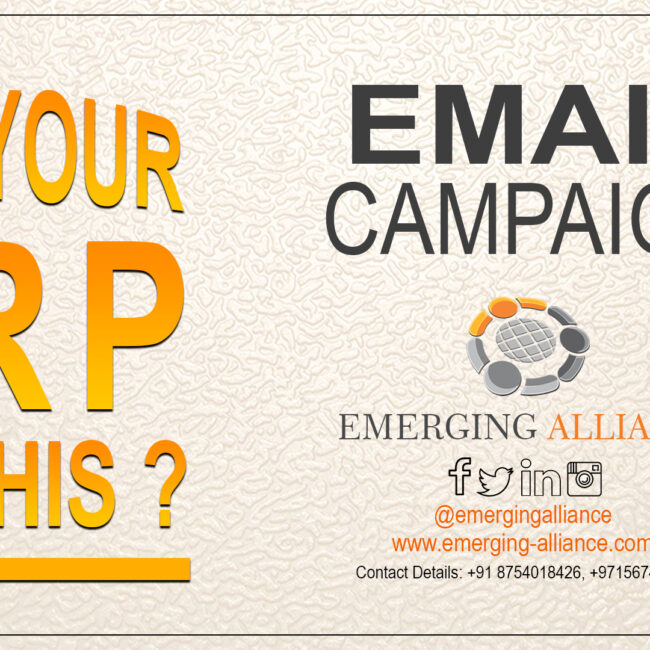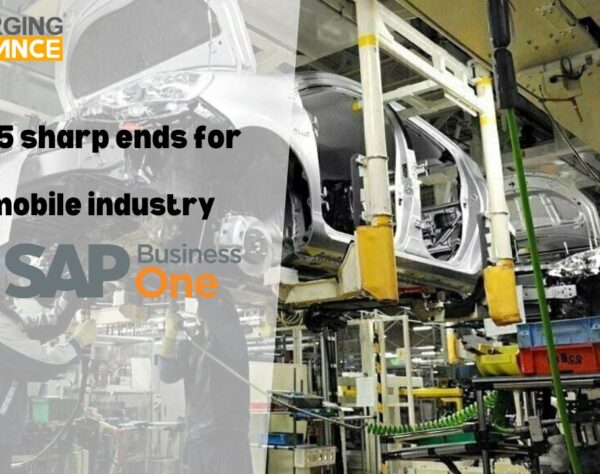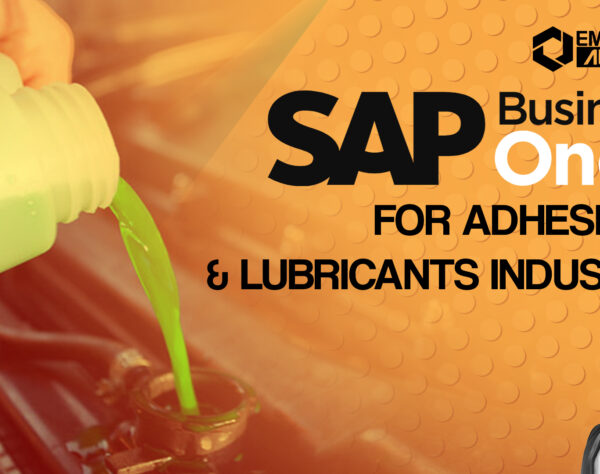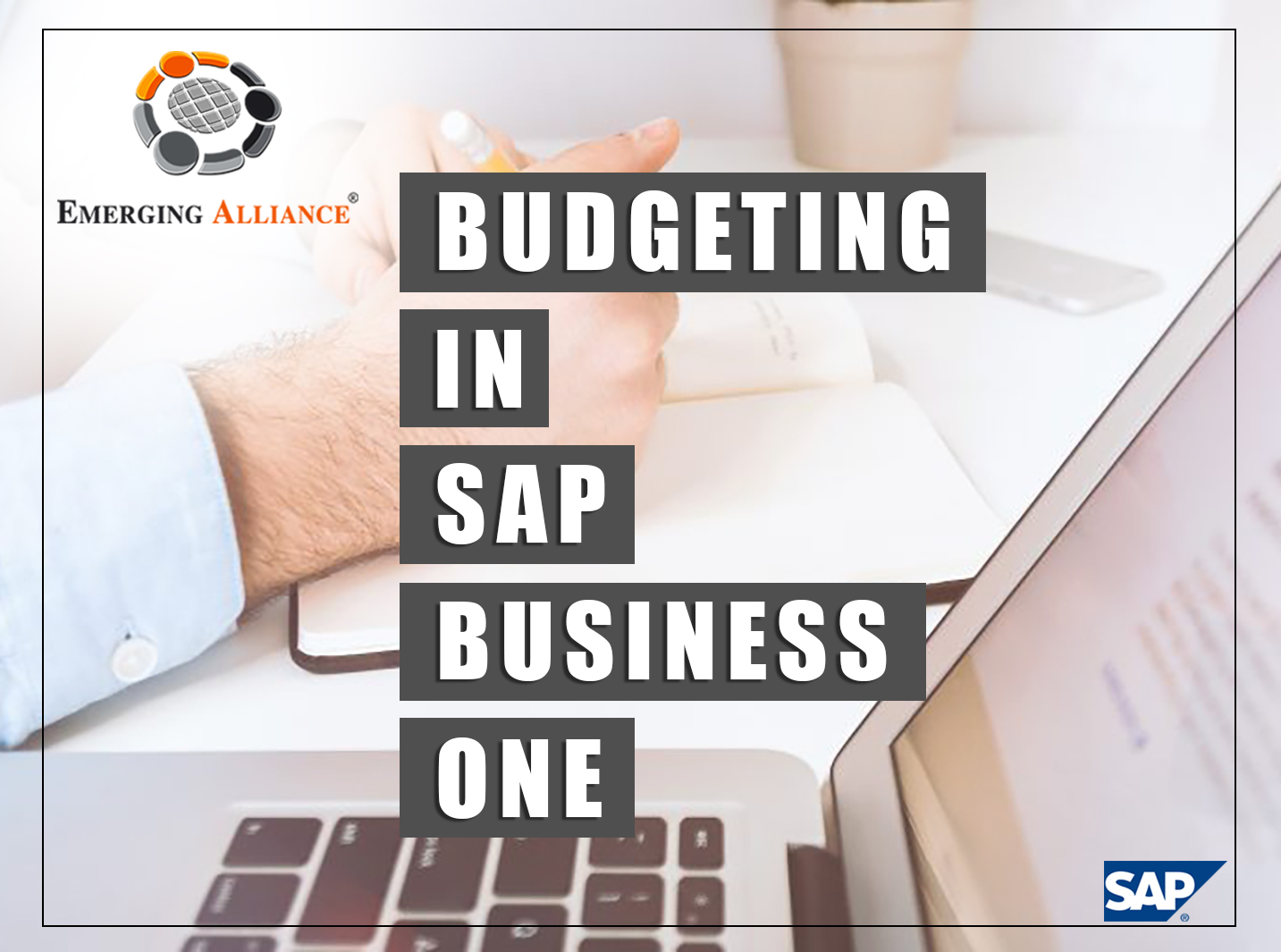
BUDGETING IN SAP BUSINESS ONE
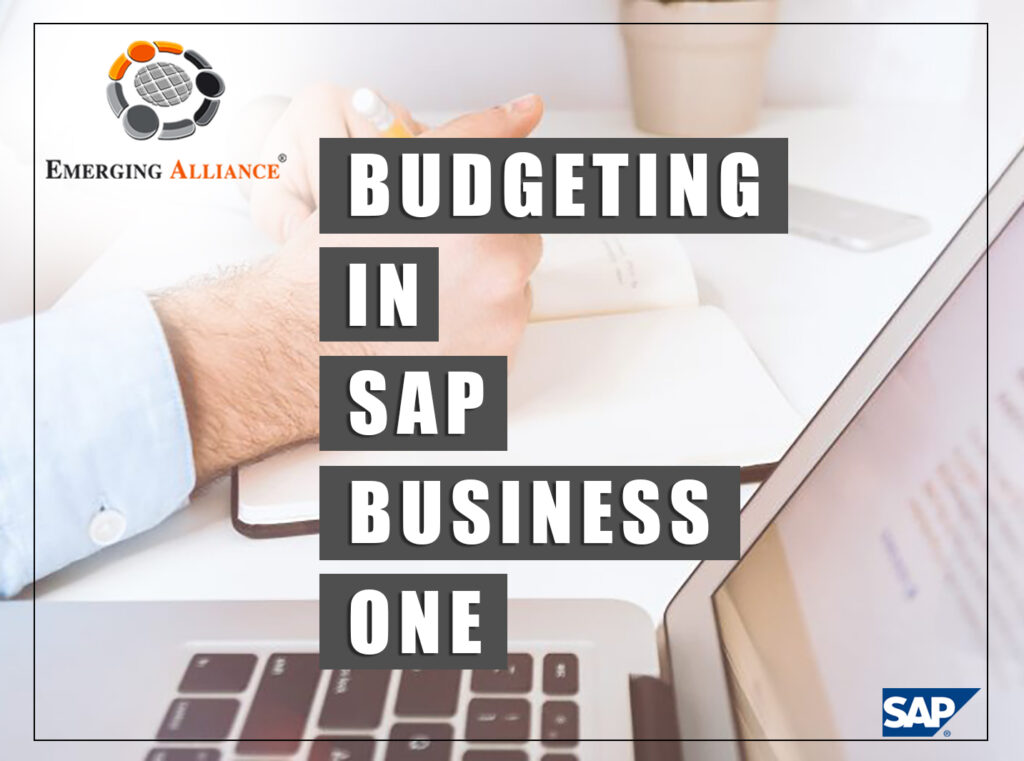
HOW TO MANAGE BUDGETS IN SAP B1:
You use the budget functions in SAP Business One to track corporate expenses and revenues. SAP Business One has an encumbrance function that allows you to block additional transactions, if the budget is exceeded. SAP Business One can calculate budget amounts automatically based on a series of distribution methods that you specify. For example, you can base budget amounts on a previous year’s budget and mark them up by a certain factor, if you expect expenses or revenues will increase by a certain percentage. The markup can be distributed equally to all accounts or incrementally. SAP Business One can automate the process, but your accountant should help decide what distribution method to use.
In the course of routine work, SAP Business One checks the debit side of accounts for which you have defined a budget amount. If the budget is exceeded, issues a warning or blocks the action depending on which method was chosen.
To begin the process of defining a budget, set the required options in the Administration→ System Initialization→ General Settings→ Budget tab. For all other budget functions, go to Main Menu→ Financials→ Budget.
BUDGET SCENARIOS
Budget scenarios are used for planning as well as budget tracking and reporting. They help you analyze your companies (or division’s or department’s) financial position given certain conditions.
SAP Business One allows you to define these conditions as well as determine the fiscal period during which they apply. Whenever you set up a new company, a scenario called the “main budget” is created automatically. All the checks for budget deviation are done against the main budget. You can use this scenario as a basis of other scenarios, but you cannot delete the main budget scenario. When you create a new posting period, you must define the main budget first for this fiscal year.
When you run the different budget reports on the Main Menu→ Financials→ Financial Reports → Budget reports, you select which scenario to use for comparison. This way you can get insights regarding how your budget may be affected, if you increased or decreased the budget amount.
To define the monthly budget amount, go to Main Menu→ Financials→ Budget Setup→ Budget. Enter debit amount for expenses and credit for revenues.
To set up budget scenarios, go to Main Menu→ Financials→ Budget Setup→ Budget Scenarios.

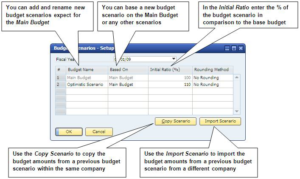
BUDGET DISTRIBUTION METHODS IN SAP B1
By default, each company in SAP Business One has three common methods of budget distribution:
-
Equal: This method distributes the budget amount equally among the months of the year.
-
Ascending order: This method distributes the budget amount in ascending order and used when you increase your budget expenses over the year. For example, in January you use only a small portion of your budget, in February you increase your expenses and so on.
-
Descending order: This method distributes the budget amount in descending order and can be used when you decrease your budget expenses over the year. For example, in January, you use the largest portion of your budget, in February you use a little less and so on.
You can use these methods or define new budget distribution methods for the budget scenarios you create by going to Main Menu→ Financials→ Budget Setup→ Budget Distribution Methods.
Get started today.
Visit: www.emerging-alliance.com