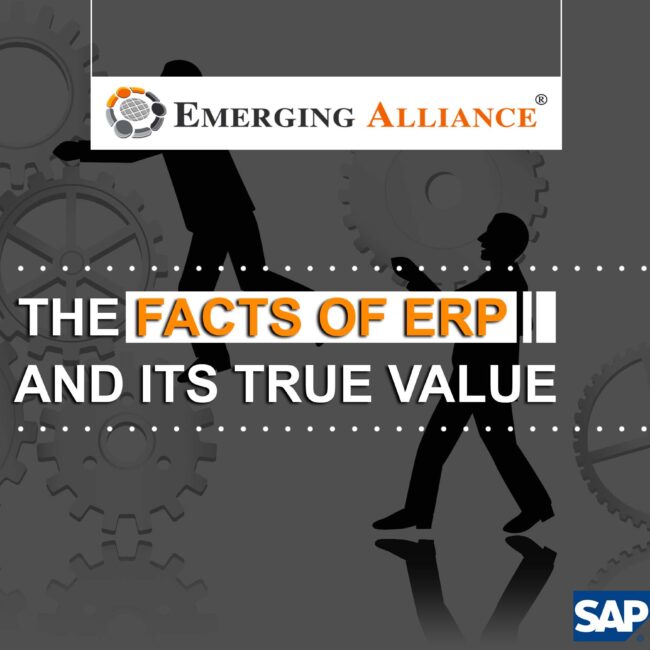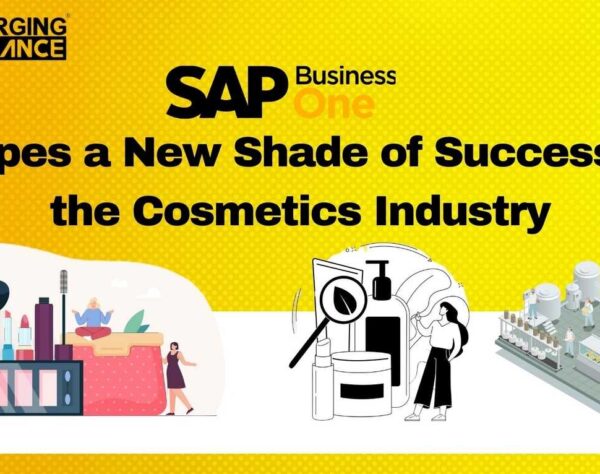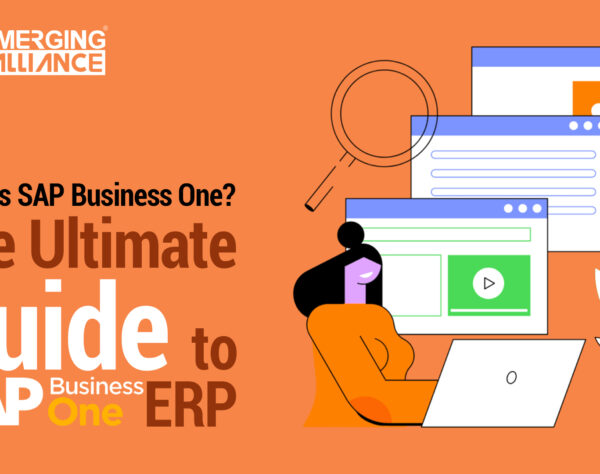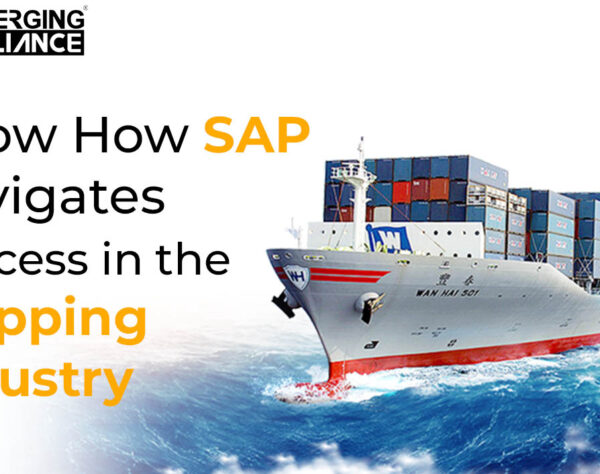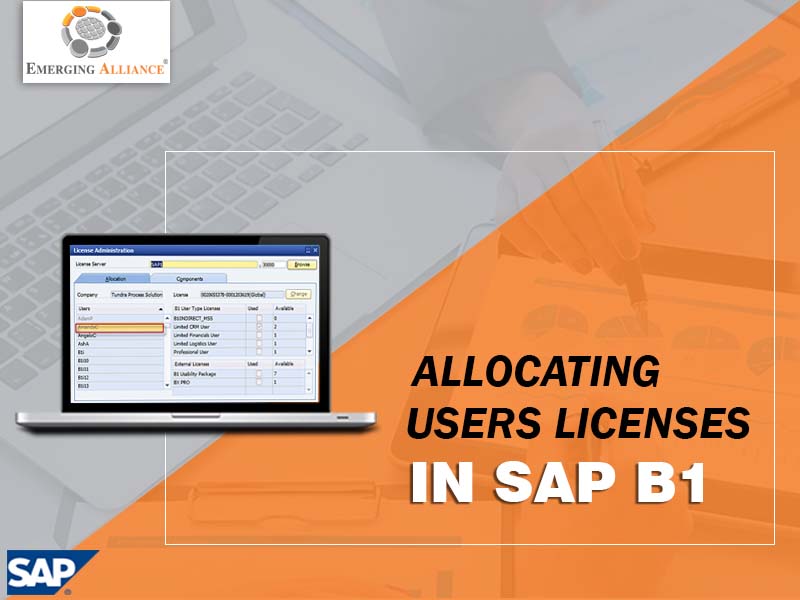
ALLOCATING USERS LICENSES IN SAP BUSINESS ONE
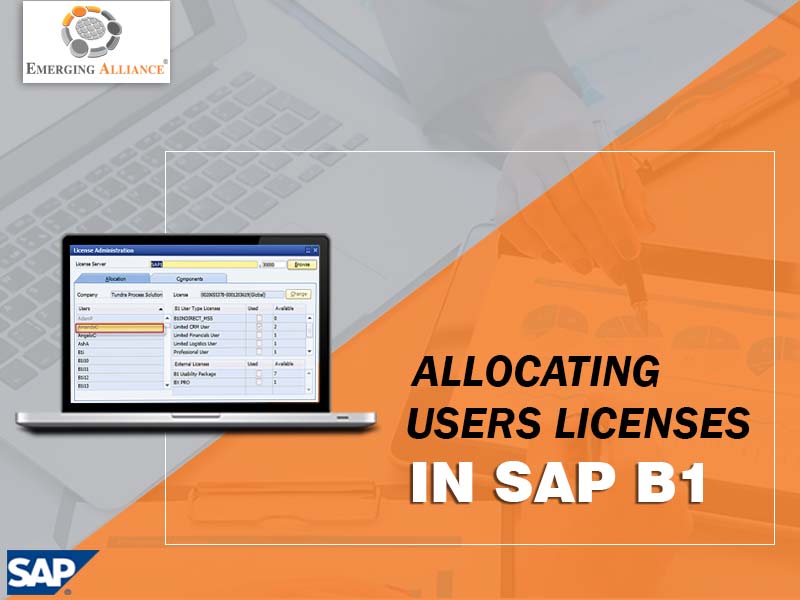
LICENSE ADMINISTRATION IN SAP BUSINESS ONE:
This blog demonstrates the simple task of allocating a license to a user. The license allocation is a key step towards granting a user access to the system. It also establishes the baseline authorization prior to any additional user authorization being determined. Setup a user name, for example Mr. Trent, and assign him a professional license because he needs a wide range of access to all modules in SAP Business One. While to accomplish this, go into administration module. Under administration select ‘license’ and then click ‘license administration’. The license administration window opens on the left-hand side along with a list of all the users set up in this SAP Business One. Simply scroll down until Mr. Trent is found in the list, the username is highlighted, and then on the right hand side all the licenses are available. It means, Mr. Trent wants professional user license. Put a tick mark in the professional user box under the right bottom of ‘License Administration’ screen. Click on update, the professional license is allocated to Mr. Trent successfully.
Get started today.
Visit: www.emerging-alliance.com