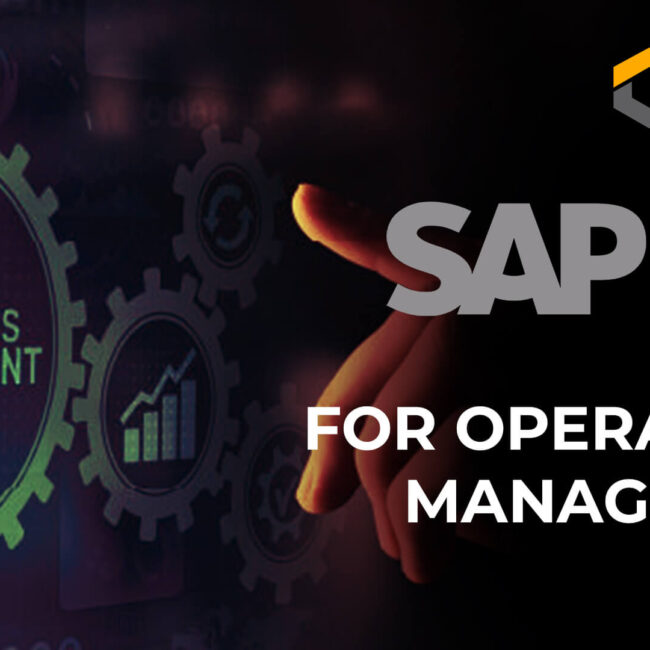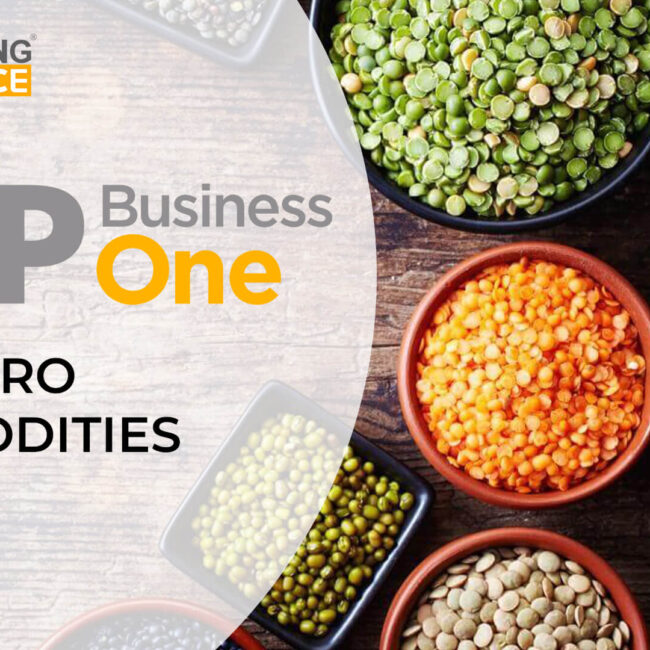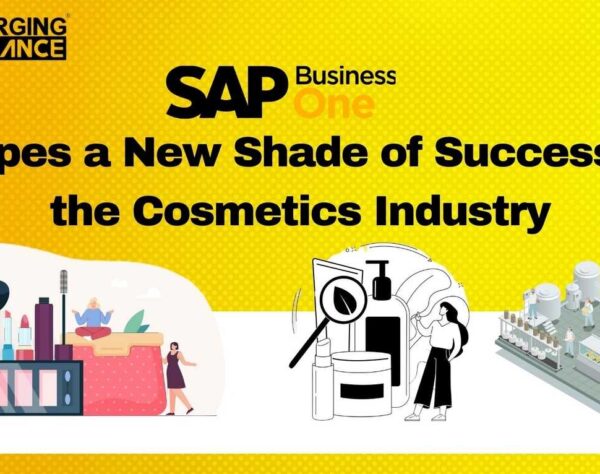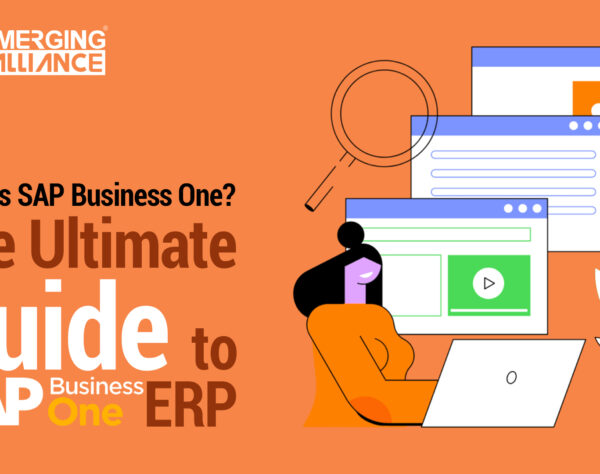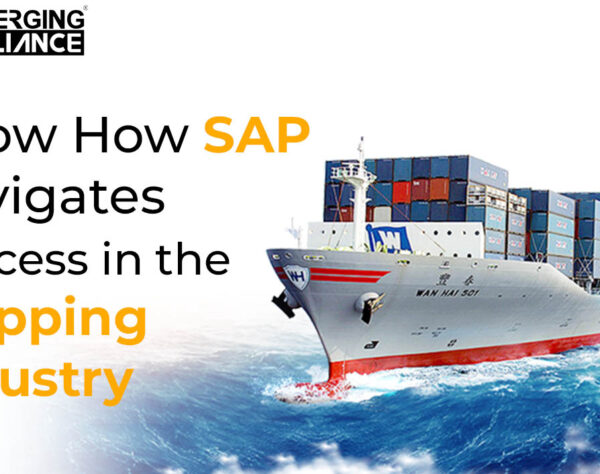CREATING ITEM MASTER DATA IN SAP B1

Although item master data is completely different from business partner master data, both are set up in a robust yet versatile way. For example, item master records keep track of items that are sold, purchased and inventoried by your business. Frequently the same items are purchased, inventoried and sold. The information is the same but it is used differently.
Item master data is at the heart of almost every process in SAP Business One. It is used in almost every module, including the sales, purchasing, production, MRP, inventory, and service modules.
Warehouses and sets inventory and management :
The above figure shows the Inventory Data tab of the Item Master Data window. At the top of the window, a header provides the essential summary information about the item. Each tab on the window goes into greater detail about various aspects of the item.
What follows is a brief tour of the information in the header and on each tab, with an explanation of how the data on each page changes the behavior of SAP Business One.
The header of the item master data record contains general information about the item, including a unique ID number assigned by the user, a description (including a description in a foreign language) and settings to determine the type of the item, the group it belongs to, the first price list and the applicable price. Checkboxes on the right indicate whether the item is kept in inventory and whether it is offered for sale or purchase (in many cases both apply). The item can be marked as a fixed asset with another checkbox.
The General tab of the Item Master Data window has a mix of information about the manufacturer of the item, additional identifiers, shipping methods and issue method.
The Purchasing Data tab indicates the main vendor who sells the item, how to identify the item in a catalog, the units of measurement used for the item for purchasing purposes and the actual size of the item. For items with a purchasing history, you can click on the chart icon on the lower left of the tab to display a graphical purchase analysis.
The Sales Data tab contains similar fields in the Purchasing Data tab such as units of measurement, packaging and other parameters that determine how the item is handled. It also offers a graphical view of sales data for the item when you click on the chart icon in the lower left of the tab.
The Inventory Data tab, shown in the figure, tracks quantities in warehouses and sets inventory and management parameters such as the following:
- Valuation method. This is applicable when the perpetual inventory system is used in the company. The default is retrieved from the selected item group. When the item is first setup, you can choose a different valuation method. (Standard, Moving Average or FIFO)
- G/L Accounts. Based on the system initialization, the default G/L account method is displayed, you can modify it at any time to a different method. (By Group, Warehouse or Item level).
- Indication whether the item quantities are managed separately by each warehouse or at the item level. Based on this checkbox, the maximum, minimum and required quantity fields appear either at the warehouse table below, or set at the item level.
- The actual inventory quantities for the item in each of the warehouses
The Planning Data tab contains settings that control how the planning for purchasing or producing an item takes place. The order interval, order multiple and minimum order quantity can be set here with the required lead time in days. These settings are used by the MRP module.
Get started today.
Visit: www.emerging-alliance.com