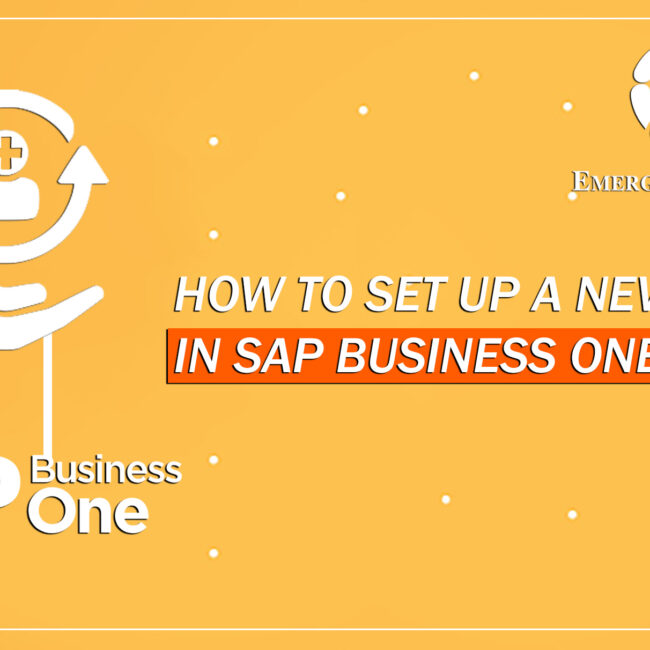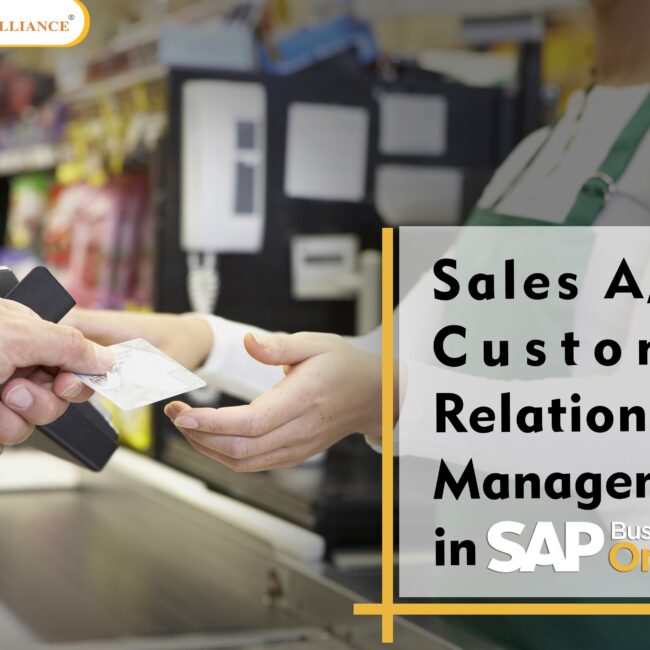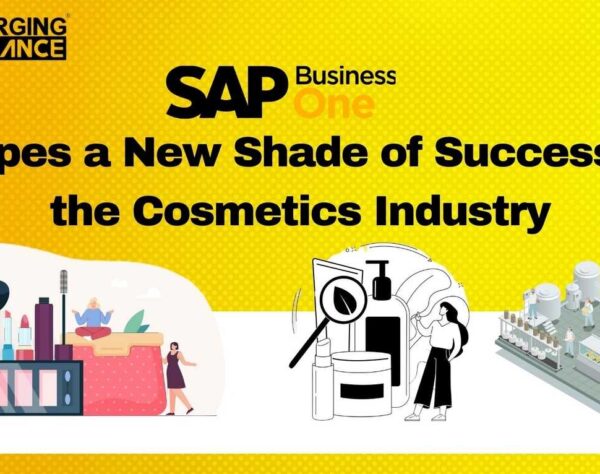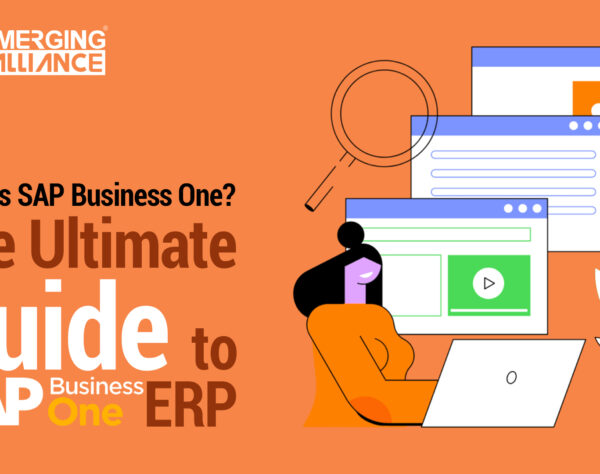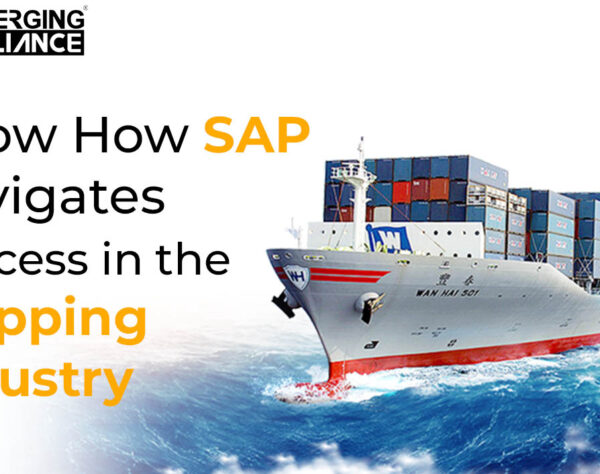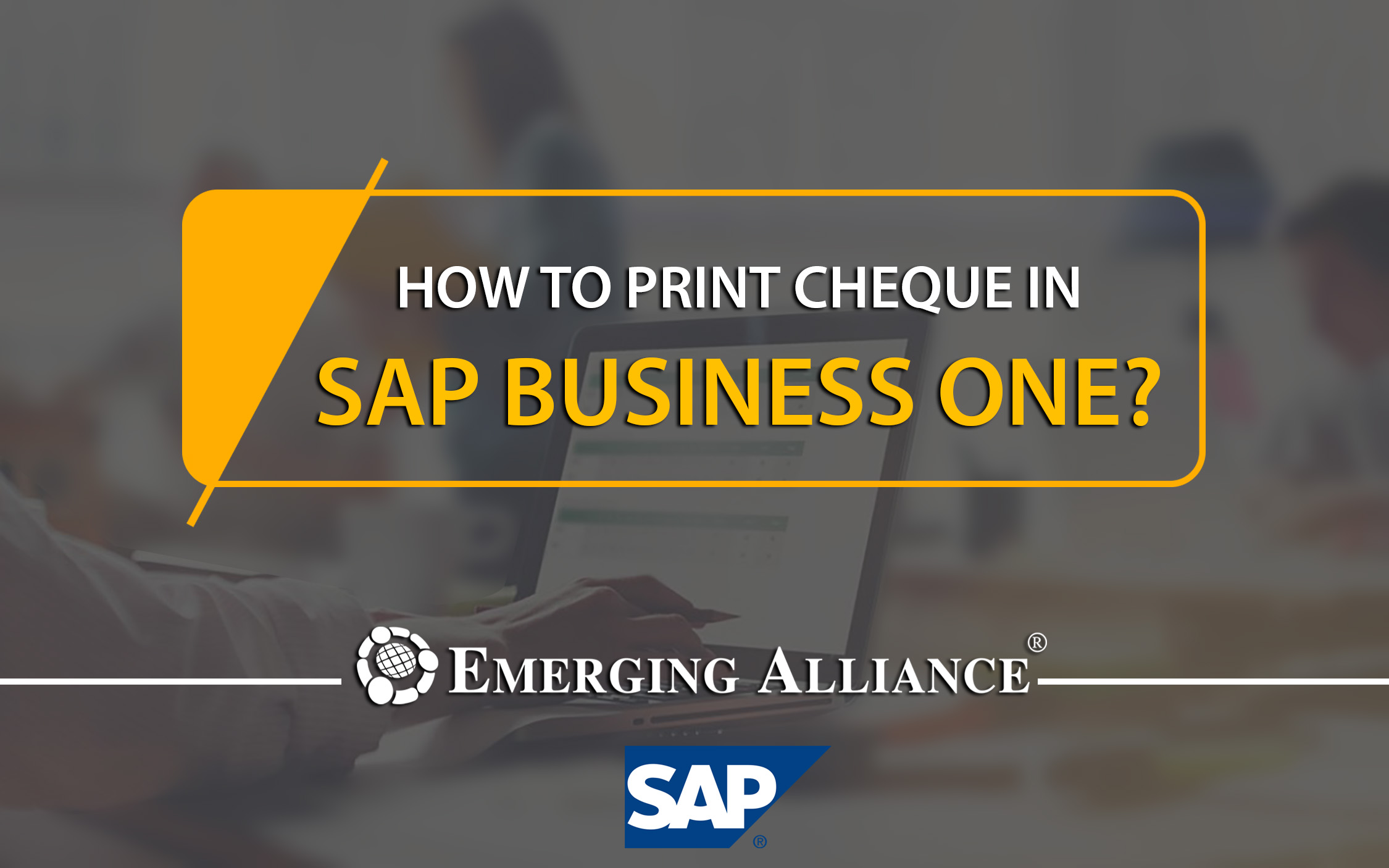
HOW TO PRINT CHEQUE IN SAP BUSINESS ONE?
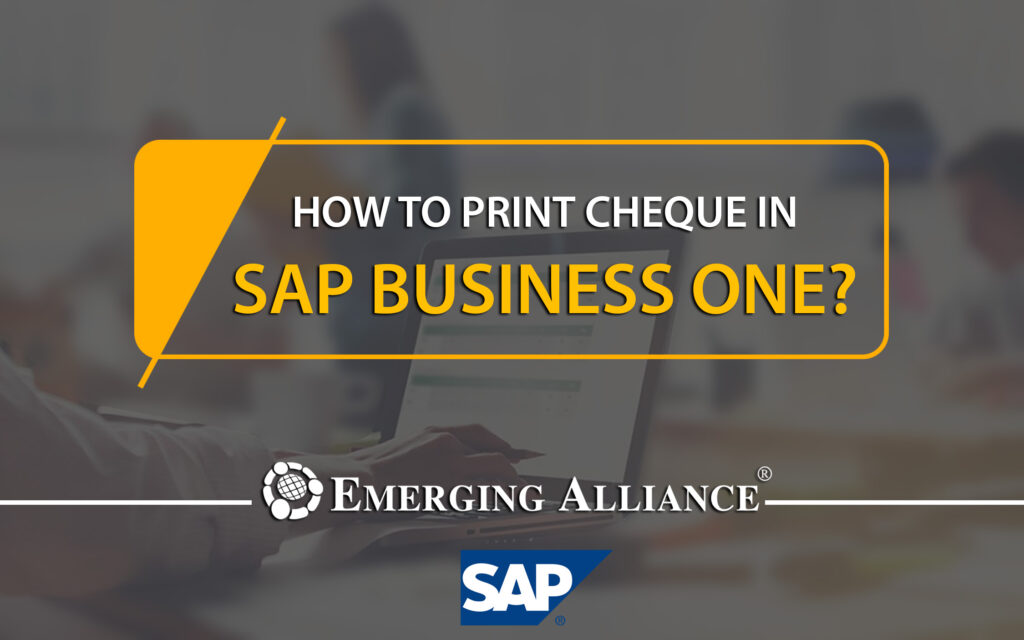
SAP Business One Bank Account Print a Cheque:
SAP Business One has a provision for printing cheques. Under Banking Module Go to outgoing payments and choose a vendor that you are going to pay. Choose the top option in the billing address column. Do right-click and select, copy the balance value and then paste the value in the cheque payment means screen. It means to ensure that we are getting the exact number which we want to pay. If we want to add a cheque number by ourselves printing the one which we were dealing with, then select the box where we have to enter the cheque number. If we leave it blank, it will print it out the next cheque sequence number. Put a cheque number in a particular place and Click Add in the system message. Go back to the ‘cheque for payment’ window and select the last data record. It will pull up the recently updated cheque details. Click the printer icon, to print the cheque.
Get started today.
Visit: www.emerging-alliance.com