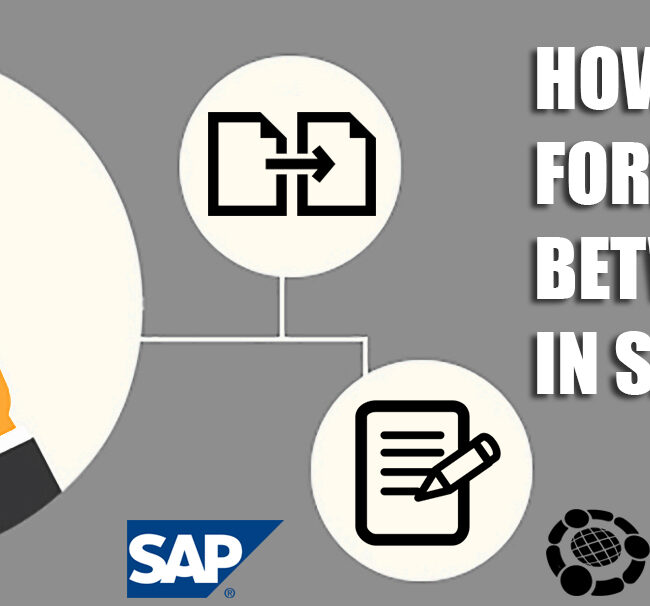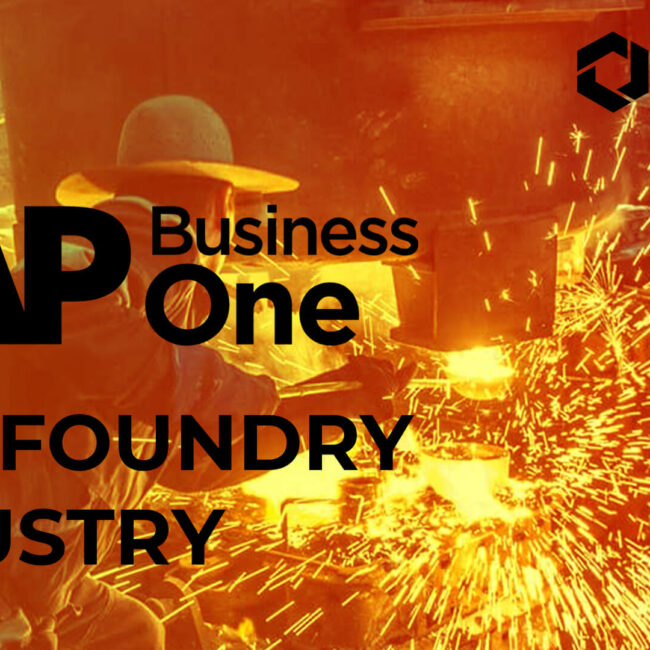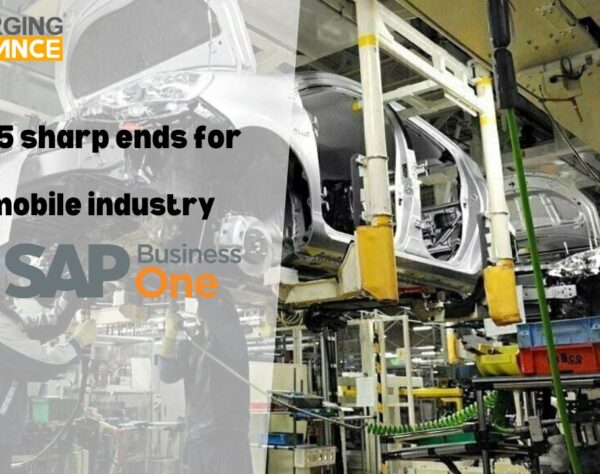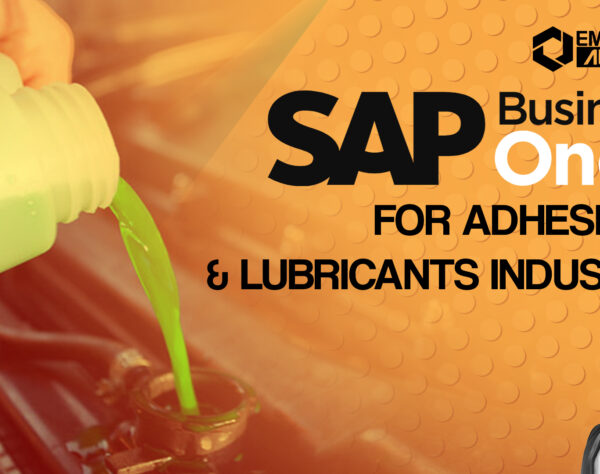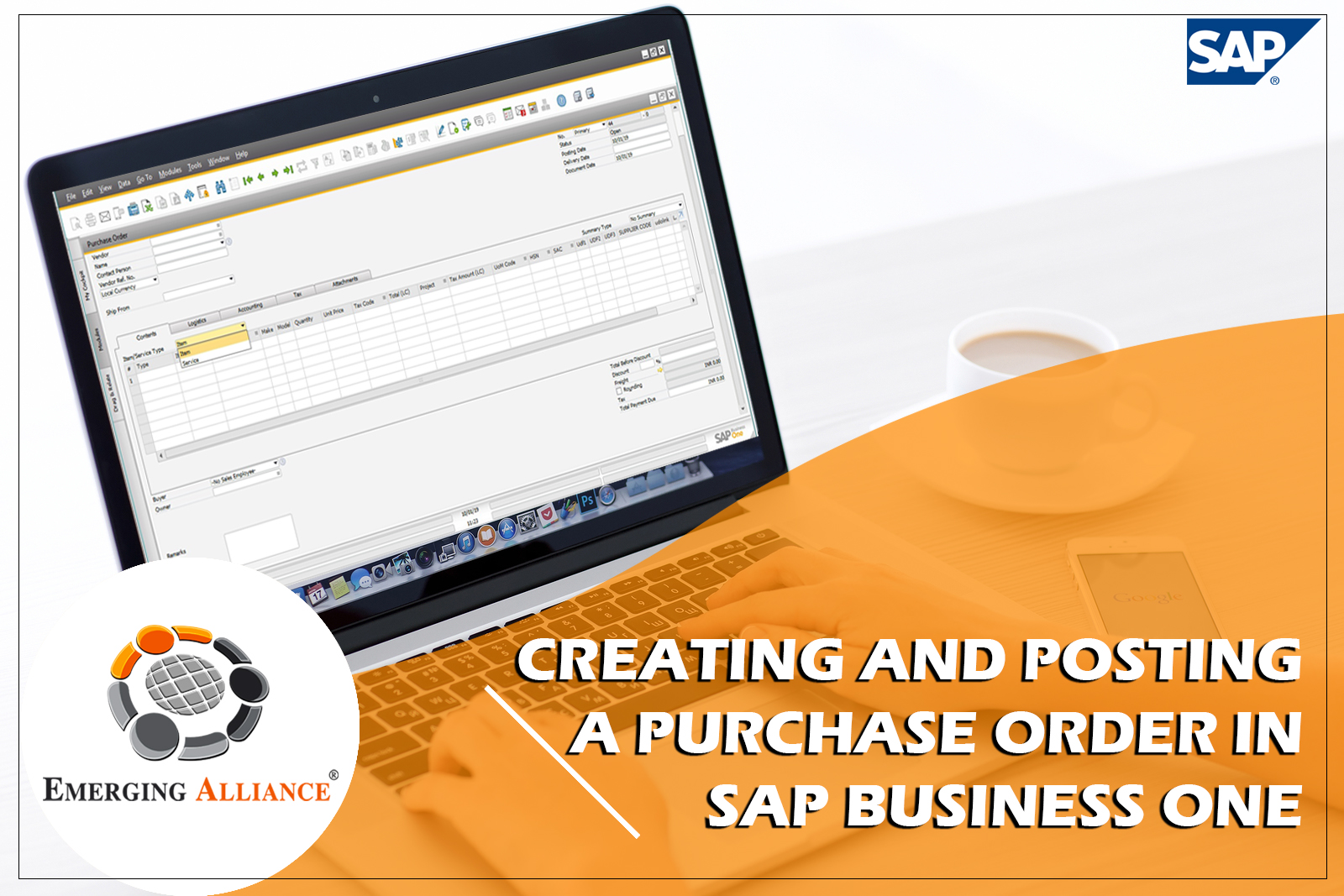
CREATING AND POSTING A PO IN SAP BUSINESS ONE
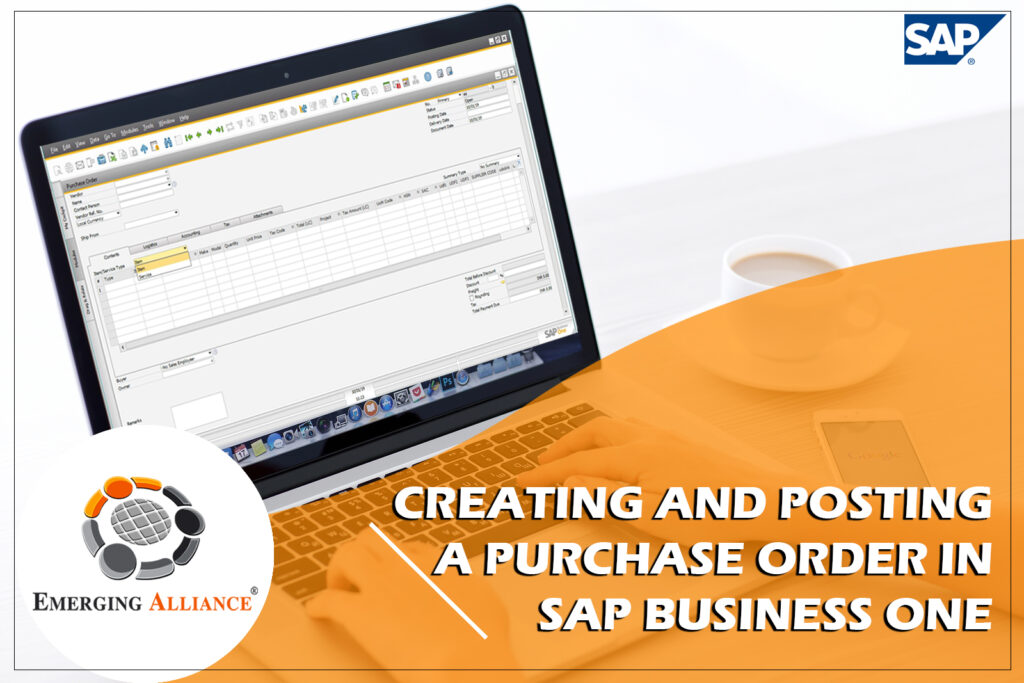
CREATING AND POSTING A PO IN SAP B1 Document:
You may create a new PO by clicking on the document name in the module menu or by basing it on an existing sales order. This latter feature is especially useful if keeping inventory in the warehouse is expensive or dangerous (such as with diamonds or flammable materials), and the company orders the product from the vendor (that is, creates a PO) only after a customer wants to buy the product (that is, creates a sales order). PO’s can also be created in bulk using the Procurement Confirmation Wizard. Additionally, the MRP module can create PO’s automatically.
You need to enter only the following information in your PO:
Delivery Date, Vendor and Contents tab
· Delivery Date is the date that you would like to receive the items (or services) being ordered.
· Vendor data includes Vendor code, Name and Key Data.
· Under Contents tab, In the Item/Service Type field, make sure the type you select corresponds to what you are ordering, Enter all items (or services – but note that you cannot mix the two items and Services in a single purchasing document) you are ordering into the table.

Once you have entered this information into the header and Contents tab of your PO, the rest of the document is populated with the data necessary to issue the PO. If you are not ready to add the PO (by clicking the Add button), you can save it as a draft (by pressing Alt + S or clicking File) and then by selecting Save as Draft. In SAP Business One, the PO is the only purchasing document you can amend after it has been added.
In SAP Business One not only can you specify who may initiate purchase orders and who needs to sign off on purchase orders, but you can also set spending limits for each person so authorized.
Get started today.
Visit: www.emerging-alliance.com