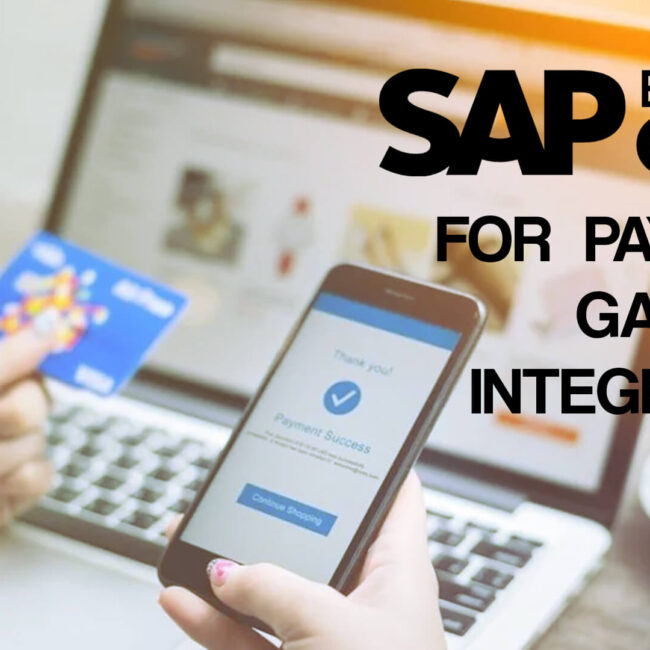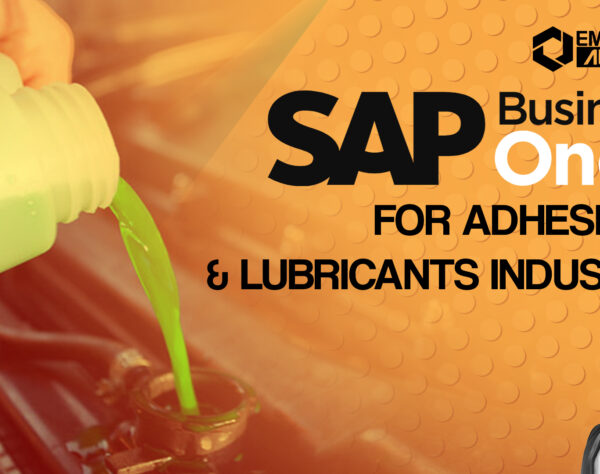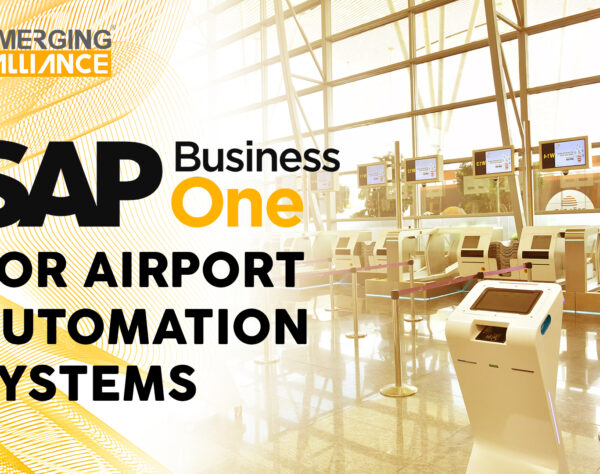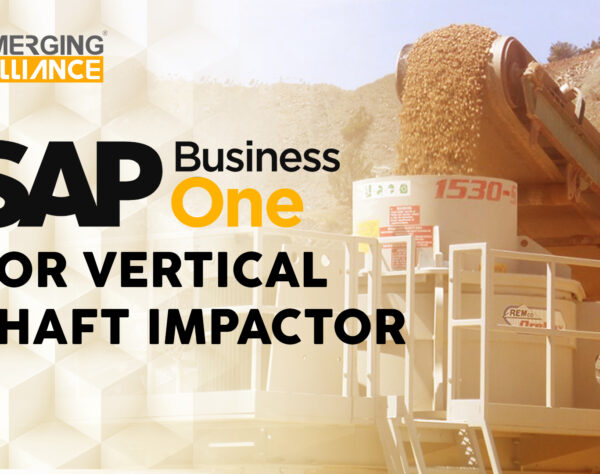HOW TO SET UP OWN COCKPIT VIEW

To add widgets to the cockpit, proceed as follows:
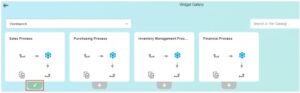
You can add widgets to gain insight into the company performance.
You can also take related actions based on the insight gained.
Click + to get started
The sales workbench can be useful in sales employees’ daily work. To add it to cockpit, select it in the widget gallery…
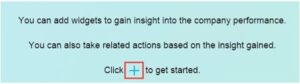
SET UP YOUR OWN COCKPIT VIEW
-
Purchasing process
-
Inventory management process
-
Financial process
…and confirm your choice.
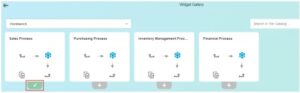
NOTE: The cockpit view can be refreshed using the refresh button.
The other category contains further helpful widgets:
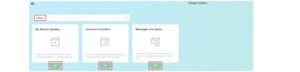
-
My recent updates
-
Common functions
-
Messages and alerts
NOTE: To arrange widgets in the cockpit, use the mouse to drag a widget to another place.
NOTE: To remove a widget from the cockpit, drag it to the bottom-right corner. A trash can icon will appear as you do; drop the widget onto the icon.
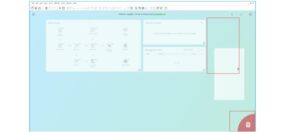
For the sales role, you may also wish to add some KPIs and dashboards, for example:
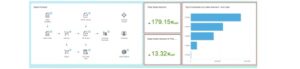
Get started today.
Visit: www.emerging-alliance.com