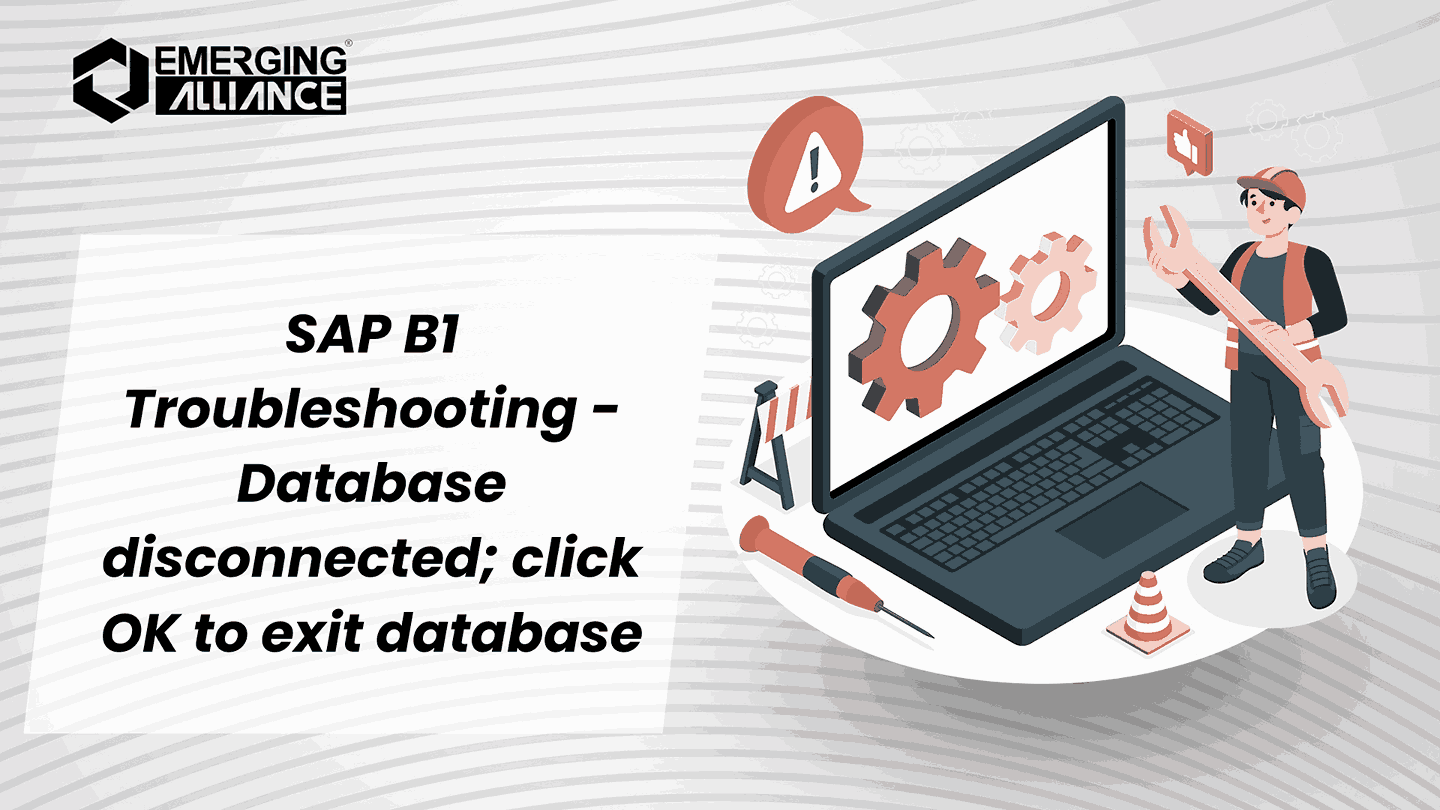
SAP B1 Troubleshooting – Database disconnected; click OK to exit database
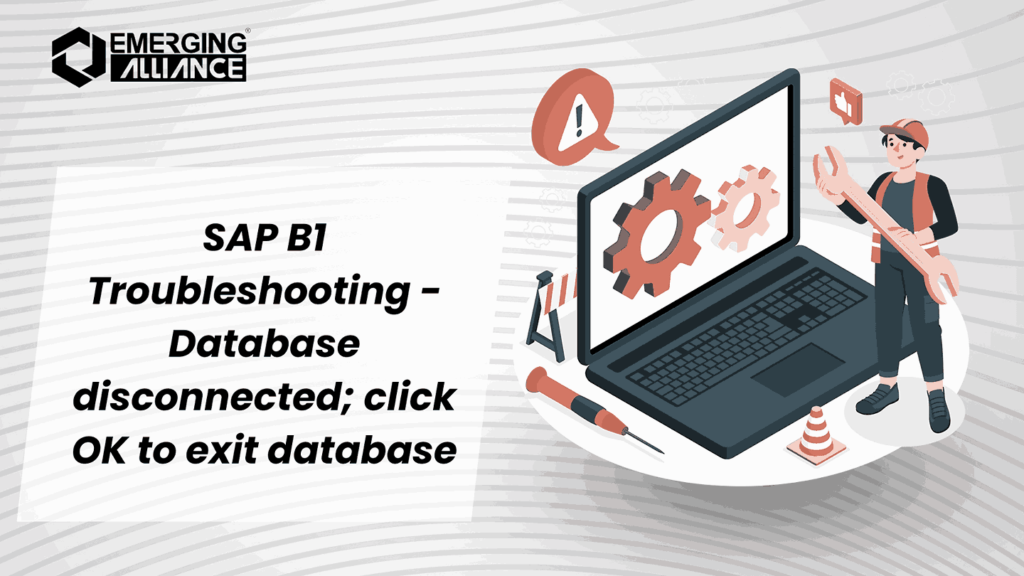
Step-by-Step Guide to Fixing SAP B1 Database Disconnect
Symptom: Users of SAP Business One often encounter the error message: “Database disconnected; choose the ‘OK’ button to exit the database.”
This error appears when the SAP Business One client loses connection to the database server. It can be an occasional issue, but understanding the possible causes and knowing how to troubleshoot can help resolve it quickly.
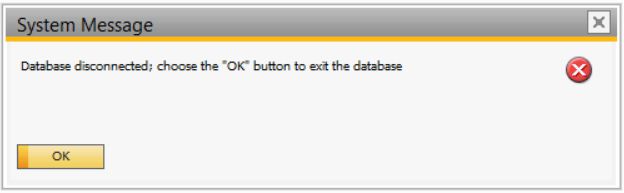
Possible Causes of the ‘Database Disconnected’ Error
Several factors can lead to the loss of connection between the SAP Business One client and the database server. The following causes are often the most common and should be considered when troubleshooting this issue:
Network Infrastructure Issues
A disruption in the network connection between the client and the database server can cause disconnections. This includes problems with routers, network cables, or any intermediary networking devices.
Operating System Errors
Sometimes, errors in the Windows operating system can impact connectivity, especially if there are recent updates, system failures, or misconfigurations.
Database Server Errors
The issue could stem from the database server itself. Errors on the server side, such as heavy load or internal configuration problems, could lead to connectivity issues.
How to Troubleshoot the ‘Database Disconnected’ Error
Here are some actionable troubleshooting tips that can help resolve this issue:
1. Check for Physical Network Damage
Inspect the network cable for any physical damage. A damaged cable can interrupt communication between the client and the server, leading to disconnections.
2. Verify Network Bandwidth Requirements
Ensure that your environment meets the network bandwidth requirements for SAP Business One. Insufficient bandwidth can lead to intermittent disconnections.
3. Ping the Database Server
Test the connection to the database server by pinging it from the client workstation. This can help identify if there is a network connectivity issue.
4. Check License and Database Servers
Ensure that both the license server and database server are operating correctly. If these servers are referenced by name, consider testing with their IP addresses instead to rule out DNS-related issues.
5. Verify System Landscape Directory (SLD) Functionality
Ensure the System Landscape Directory (SLD) is working as expected. If issues persist, reinstalling the service may resolve the error.
6. Review Firewall Settings
If there is a firewall enabled on the license server, ensure it is configured to allow connections to the required SAP Business One ports (30000-30010, 40000, and 1433 for MS SQL Server).
7. Check for Custom Code in Transaction Notifications
Review any custom code implemented in the Transaction Notification stored procedure, as it may cause conflicts leading to the disconnection error.
8. Examine Windows Event Logs
Look for any related errors in the Windows Event Log around the time the disconnection occurred. This can provide clues about underlying system issues.
9. Review Database Server Logs
Finally, examine the database server logs for any errors or signs of issues that might be causing the disconnection from the SAP Business One client.
By following these troubleshooting steps, you can identify and resolve the underlying cause of the ‘Database Disconnected’ error in SAP Business One. If the issue persists after these checks, it may be advisable to contact your SAP support representative for further assistance.
Database Disconnected Error – FAQ
What does the ‘Database Disconnected’ error mean in SAP B1?
The ‘Database Disconnected’ error in SAP B1 occurs when the client loses its connection to the database server. This can be due to network issues, server errors, or firewall restrictions. When this error appears, it means the system can’t communicate with the database, which may affect your ability to work.
Why am I seeing the ‘Database Disconnected’ error in SAP B1?
This error typically happens due to several reasons, including network connectivity problems, issues with the database server, firewall settings, or incorrect configuration. It may also occur if the SAP B1 client is unable to reach the license server or the System Landscape Directory (SLD) has issues.
Can the ‘Database Disconnected’ error be caused by my operating system?
Yes, errors in your operating system—such as outdated drivers, system misconfigurations, or operating system errors—can affect the connection between the SAP B1 client and the database server. It’s a good idea to check for any system updates or errors in the Windows Event Log after encountering the issue.
How can I ensure that the SAP B1 client can connect to the database?
Make sure your network connection is stable and that the database server is accessible from the client workstation. You can test connectivity by pinging the database server. Also, ensure that the necessary SAP B1 ports are open on firewalls and that your environment meets the network bandwidth requirements.
Is there any way to prevent the ‘Database Disconnected’ error from happening?
Preventative measures include ensuring a reliable network infrastructure, maintaining the database and license servers, and regularly updating your operating system and firewall settings. You should also monitor network bandwidth to ensure it meets SAP B1 requirements for optimal performance.
Can custom code in SAP B1 cause the ‘Database Disconnected’ error?
Yes, custom code in the Transaction Notification stored procedure can interfere with database connections and lead to disconnection errors. If you have customizations in place, review the code for potential issues and test the system without it to check if the error persists.
How do I check if there’s a firewall issue with SAP B1?
Ensure that the firewall on the license server allows traffic on the required ports for SAP Business One (ports 30000-30010, 40000, and 1433 for MS SQL Server). If the firewall blocks these ports, it can cause disconnections.
What logs should I check if I keep getting the ‘Database Disconnected’ error?
Check the Windows Event Log and the SAP B1 database server logs for errors or warnings related to network issues, server performance, or database problems. These logs can often provide more details about the underlying issue and guide you in resolving the error.
What are the system requirements for SAP B1 to avoid disconnections?
Ensure your network, server, and client systems meet SAP B1 minimum bandwidth and hardware requirements. Poor infrastructure can result in frequent disconnects and performance issues.
What is the role of the System Landscape Directory (SLD) in SAP B1?
The System Landscape Directory (SLD) helps manage SAP Business One system configurations. If SLD isn’t working correctly, it can lead to connectivity issues. Reinstalling or refreshing the service might fix this problem.
For more SAP Business One troubleshooting tips and expert solutions, stay connected to my blog series. Let’s keep your SAP B1 experience seamless and error-free!


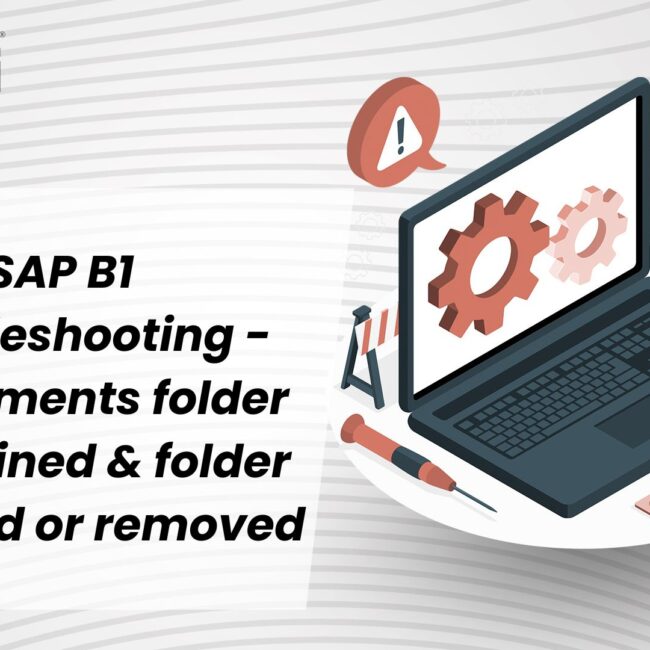
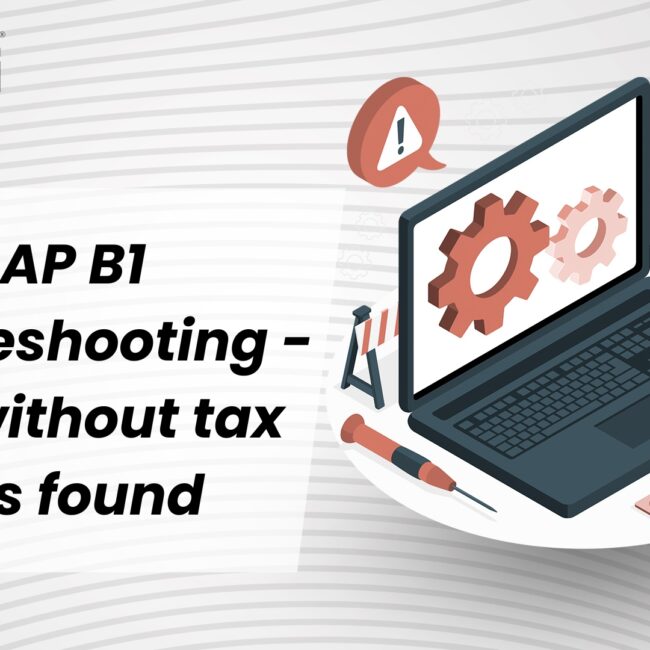
![SAP B1 Troubleshooting – Posting period locked; specify an alternative date [Msg 131 107]](https://www.emerging-alliance.com/wp-content/uploads/2025/01/SAP-B1-Troubleshooting-Solving-Stock-Challenges-Guide-to-Inventory-Errors-7_11zon-600x474.png)
![SAP B1 Troubleshooting - Only a production or template BOM can be defined as a purchase item, 'ITEM A00006' [Msg 3566-4]](https://www.emerging-alliance.com/wp-content/uploads/2025/01/SAP-B1-Troubleshooting-Solving-Stock-Challenges-Guide-to-Inventory-Errors-6_11zon-600x474.png)
![SAP B1 Troubleshooting – Inactive sales employee; specify active sales employee [Sales Order Sales Employee] [Msg 173207]](https://www.emerging-alliance.com/wp-content/uploads/2025/01/SAP-B1-Troubleshooting-Solving-Stock-Challenges-Guide-to-Inventory-Errors-5_11zon-600x474.png)
![SAP B1 Troubleshooting - Generate this document, first define numbering series in Administration module. [message 131-3]](https://www.emerging-alliance.com/wp-content/uploads/2025/01/SAP-B1-Troubleshooting-Generate-this-document-first-define-numbering-series-in-Administration-module.-message-131-3-600x474.jpg)