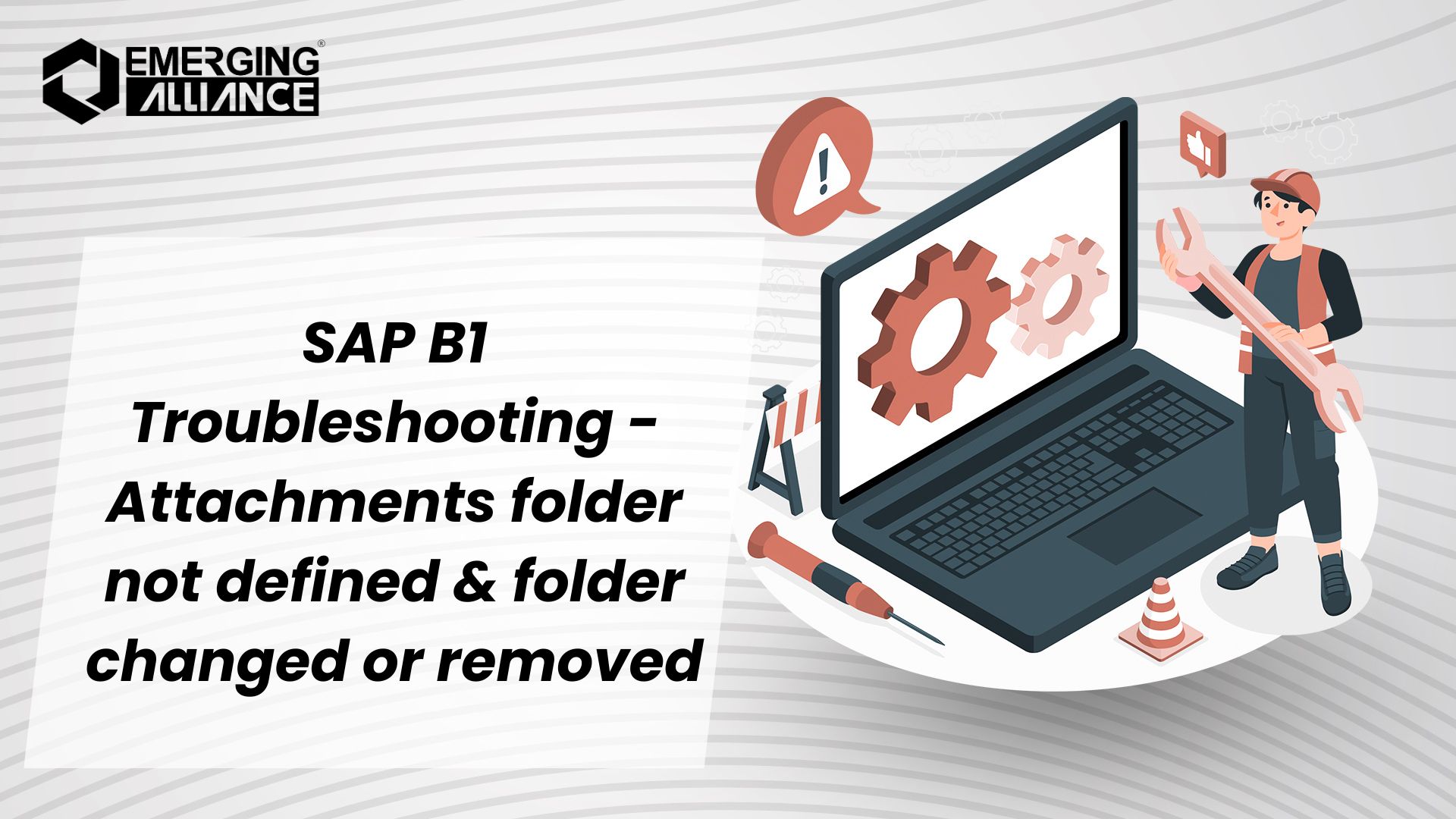
SAP B1 Troubleshooting – Attachments folder not defined & folder changed or removed
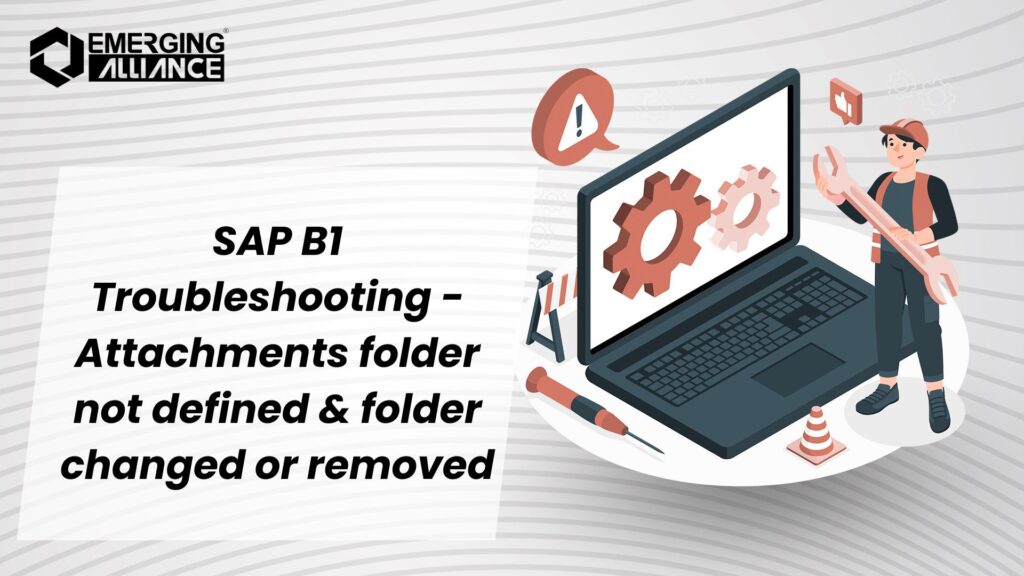
Essential Solutions for SAP Business One Attachment Folder Issues
As an SAP Business One consultant, I frequently encounter various challenges that SAP users face. One persistent problem is the error message stating: “Attachments folder not defined, or Attachments folder has been changed or removed.” This error typically arises when users attempt to attach documents in marketing documents or master data.
Error Description
When trying to add an attachment, users may encounter the following error message, preventing them from proceeding: “Attachments folder not defined, or Attachments folder has been changed or removed.”
Root Cause
This issue can stem from a couple of reasons:
- The attachment folder is not defined in the setup of the path in the Administration module.
- The user’s PC attempting to attach the document lacks access to the defined attachment path and folder.
Solution 1: Define the Attachment Folder
To rectify the first issue, follow these steps:
- Navigate to Modules → Administration → System Initialization → General Settings.
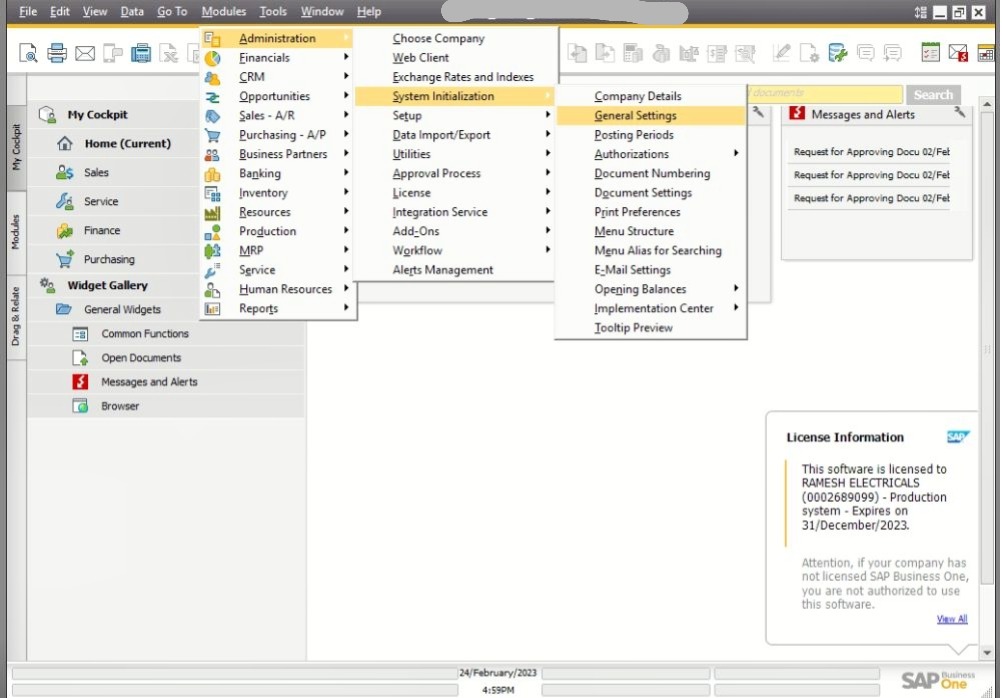
In the Path tab, you may notice it is currently empty.
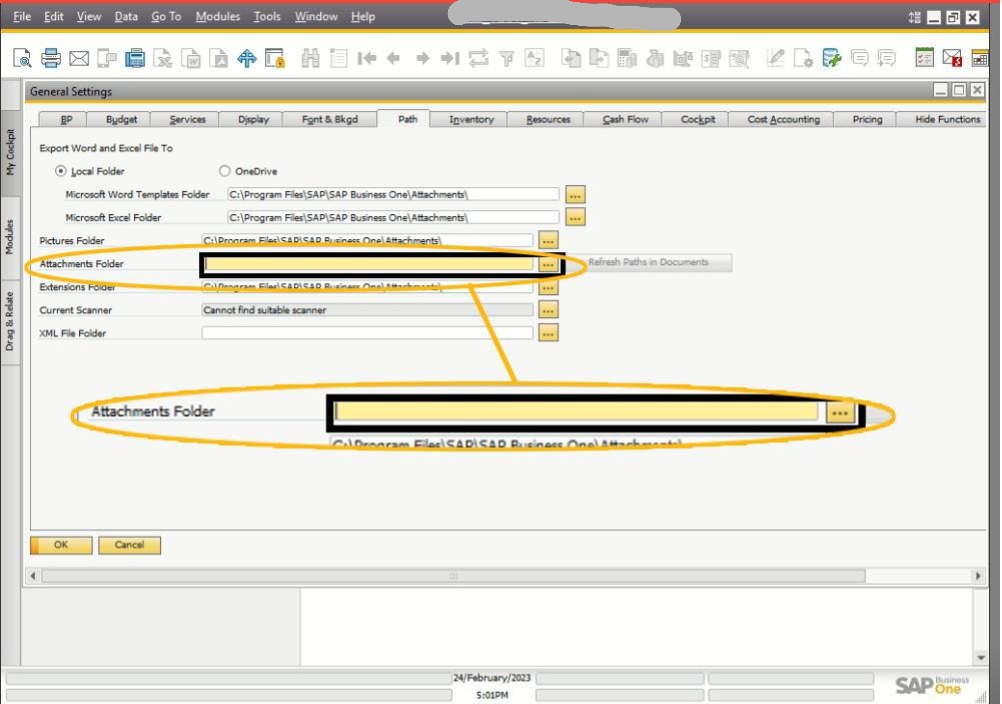
Provide a valid path where attachment files need to be saved. This path should be accessible by all users. It is highly recommended to define the attachment folder under the network path in the B1-Shr folder.
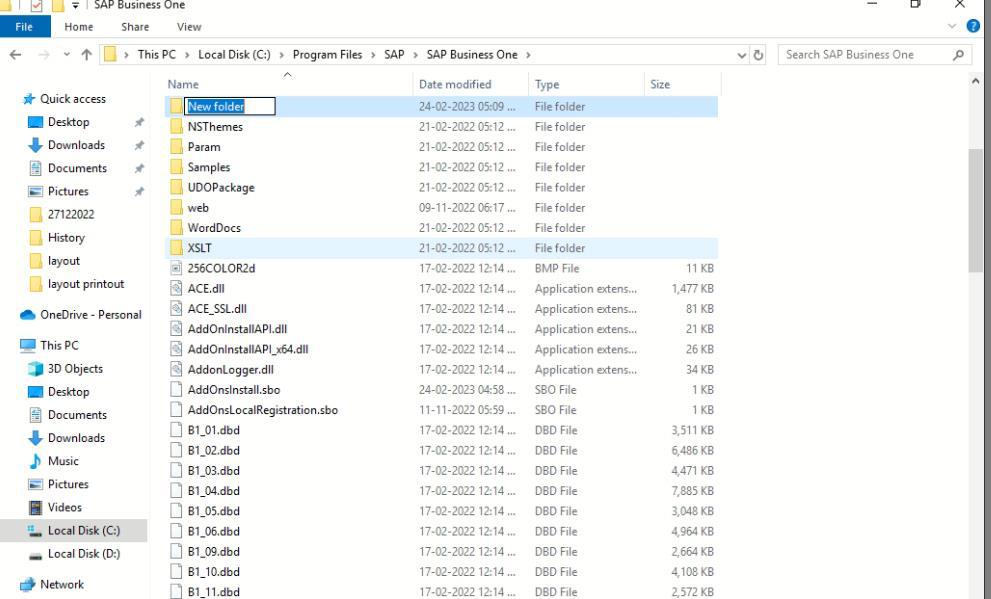
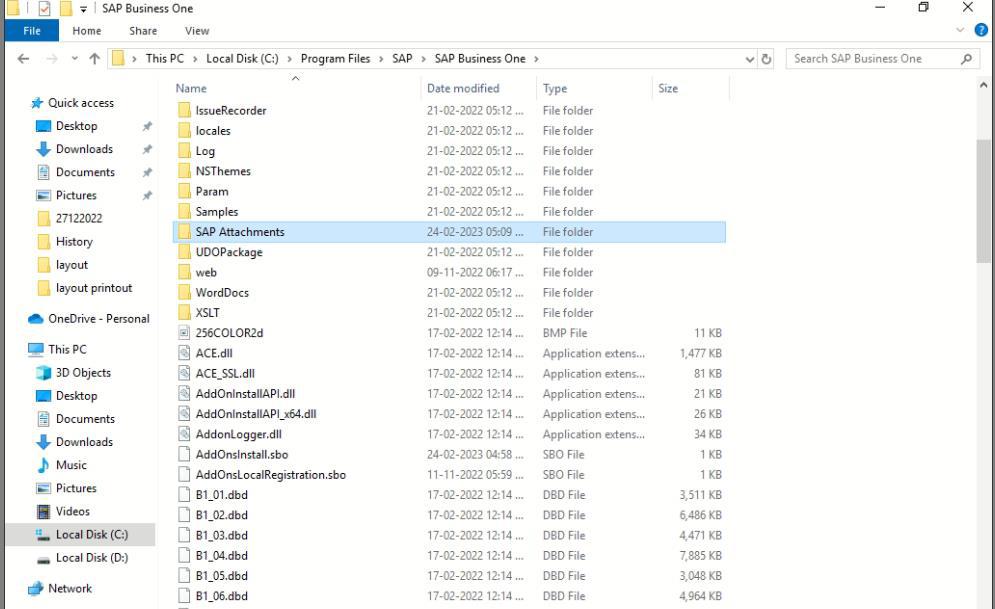
After defining the path, attempt to add the document again. The document should now be posted successfully, and the attached file will be saved in the previously defined folder.
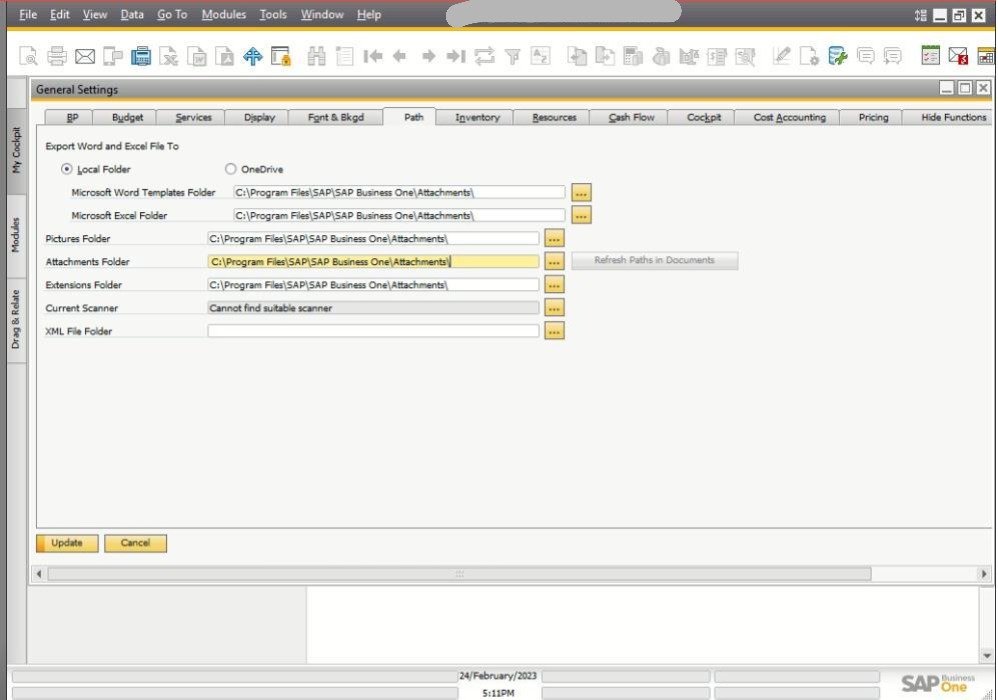
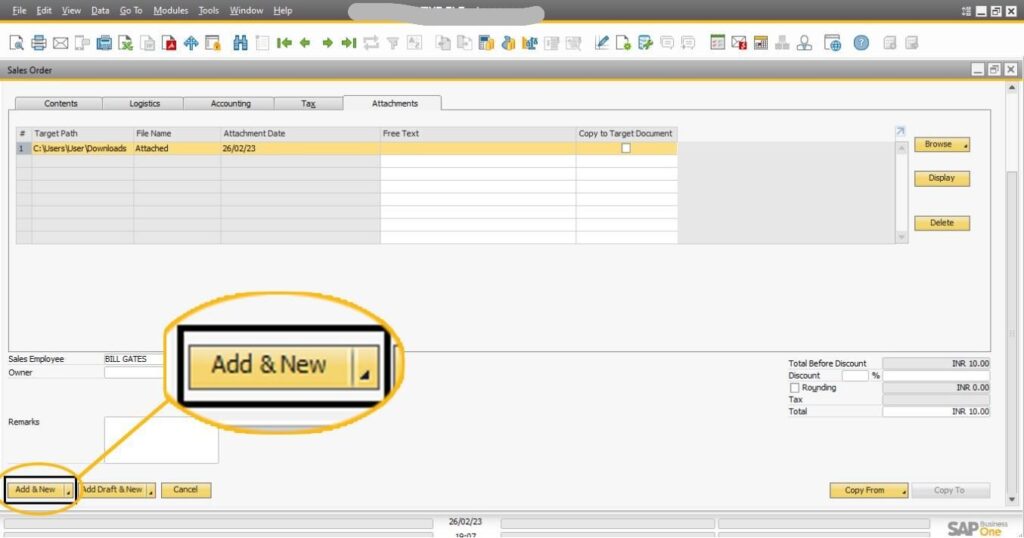
Solution 2: Verify User Access Rights
If the attachment path is already defined but the error persists, it is likely due to a lack of necessary authorization for the attachment path and folder.
- Check the security settings of the shared folder and ensure that full control is granted to the user PC attempting to attach the document.
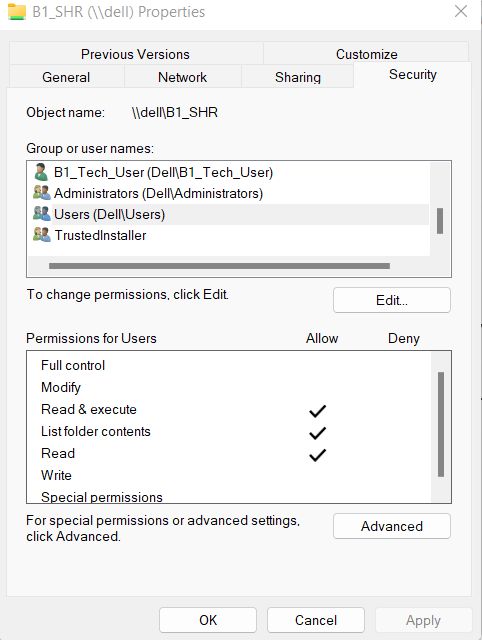
Once the access has been verified and updated, try to attach the document again. It should post successfully.
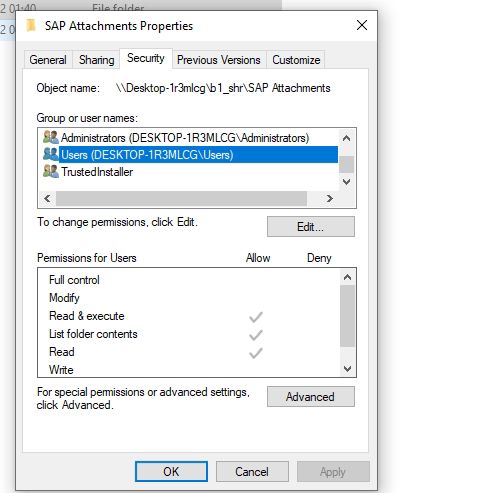
By following these solutions, users should be able to overcome the attachment errors in SAP Business One effectively. Should you have any questions or require further assistance, feel free to leave a comment!
Importance Attachments folder not defined – FAQ
What does the error “Attachments folder not defined” mean?
- This error indicates that the system cannot locate a specified folder for saving attachments.
Why am I unable to attach documents in SAP Business One?
- You may face this issue if the attachment folder is not set up correctly or if you lack access to that folder.
How can I define the attachment folder in SAP Business One?
- Go to Modules → Administration → System Initialization → General Settings and enter a valid path in the Path tab.
What should I do if the Path tab is empty?
- If the Path tab is empty, you need to define the location where your attachments will be stored.
Can different users attach documents if the attachment folder is set up?
- Yes, all users need access to the folder you define; otherwise, they will encounter errors.
What if the attachment path is already defined but I’m still getting an error?
- This could mean that the user does not have the necessary permissions to access the defined folder.
How do I check user access to the attachment folder?
- You can check the security settings of the folder and ensure that users have full control privileges.
What is the recommended folder path for attachments?
- It is recommended to use a network path under the B1-Shr folder for storing attachments.
Will fixing the attachment path immediately solve my problem?
- Yes, updating the attachment path and ensuring proper access should resolve the issue, allowing successful document attachment.
What should I do if I still can’t attach documents after following the instructions?
- If problems persist, you may need to consult your IT department or SAP support for further assistance.
For more SAP Business One tips and solutions, stay tuned to my blog series. Let’s simplify SAP B1 for smoother operations and better compliance!



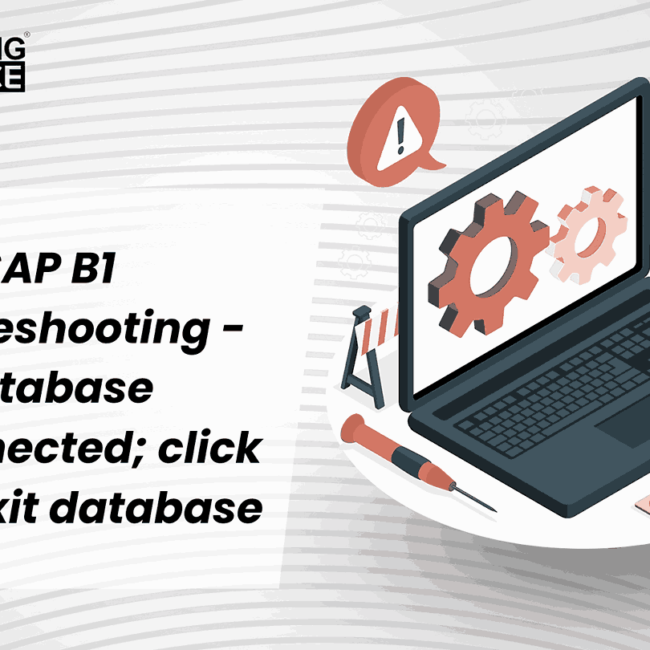
![SAP B1 Troubleshooting – Posting period locked; specify an alternative date [Msg 131 107]](https://www.emerging-alliance.com/wp-content/uploads/2025/01/SAP-B1-Troubleshooting-Solving-Stock-Challenges-Guide-to-Inventory-Errors-7_11zon-600x474.png)
![SAP B1 Troubleshooting - Only a production or template BOM can be defined as a purchase item, 'ITEM A00006' [Msg 3566-4]](https://www.emerging-alliance.com/wp-content/uploads/2025/01/SAP-B1-Troubleshooting-Solving-Stock-Challenges-Guide-to-Inventory-Errors-6_11zon-600x474.png)
![SAP B1 Troubleshooting – Inactive sales employee; specify active sales employee [Sales Order Sales Employee] [Msg 173207]](https://www.emerging-alliance.com/wp-content/uploads/2025/01/SAP-B1-Troubleshooting-Solving-Stock-Challenges-Guide-to-Inventory-Errors-5_11zon-600x474.png)
![SAP B1 Troubleshooting - Generate this document, first define numbering series in Administration module. [message 131-3]](https://www.emerging-alliance.com/wp-content/uploads/2025/01/SAP-B1-Troubleshooting-Generate-this-document-first-define-numbering-series-in-Administration-module.-message-131-3-600x474.jpg)