
SAP B1 Troubleshooting – How to Cancel a Landed Cost Document in SAP Business One

Troubleshooting Landed Cost Documents in SAP B1: A Complete Guide
Managing landed costs efficiently is critical for accurate inventory valuation and operational smoothness in SAP Business One. However, there might be instances where you need to cancel a landed cost document due to incorrect entries or changes in shipping charges. Here’s a step-by-step guide on how to cancel a landed cost document in SAP Business One.
Step-by-Step Solution
Step 1: Cancel the Associated AP Invoice (If Applicable)
If an AP Invoice has already been created for the landed cost document you want to cancel, you must cancel the AP Invoice first. Ensure the cancellation process for the AP Invoice follows your organization’s guidelines.
Note: If no AP Invoice is linked to the landed cost document, you can skip this step and proceed to step 2.
Step 2: Create a Copy of the Landed Cost Document
Navigate to the Landed Cost module in SAP Business One and create a new landed cost document by copying the one you intend to cancel.
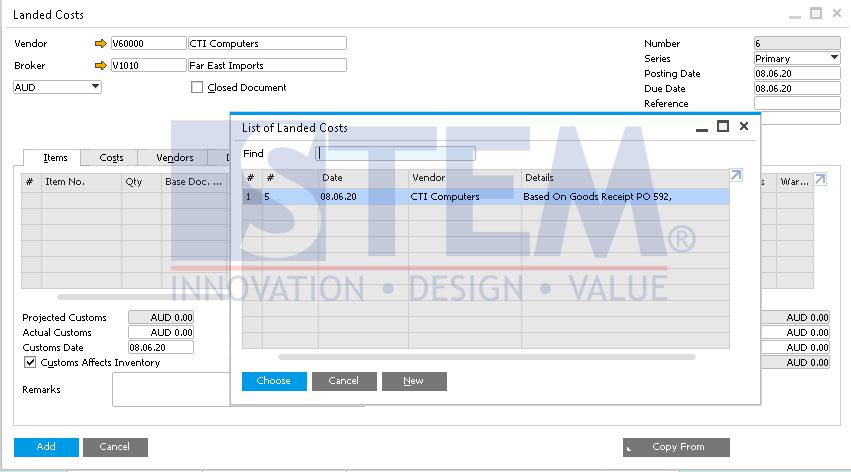
Step 3: Ensure Matching Dates and Currency
Make sure that the new landed cost document has the same date and document currency as the one you want to cancel. This step is crucial to maintain consistency in financial reporting and document tracking.

Step 4: Adjust the Fixed Cost Values to Zero
Go to the Cost > Fixed Cost tab in the new landed cost document. Change all the values in the Amount field to 0 (Zero) and click Add to save the changes.
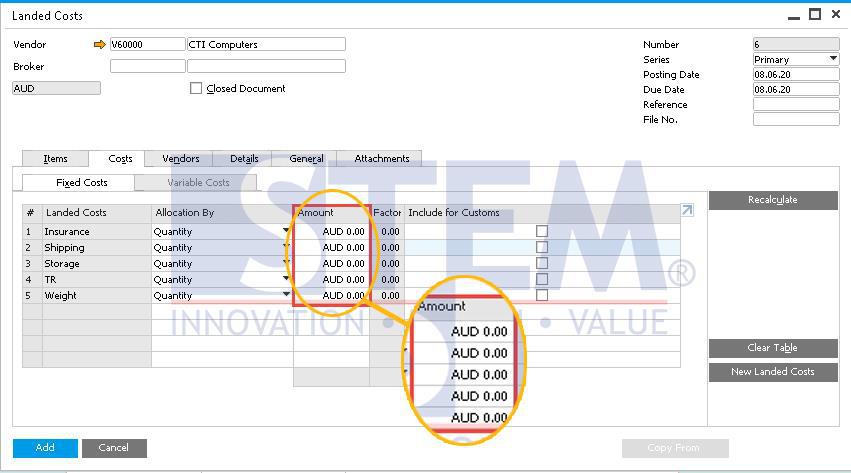
Step 5: Close the Original Landed Cost Document
Open the landed cost document you wish to cancel. Tick the Close Document checkbox and click Update to finalize the cancellation.

Step 6: Close the New Landed Cost Document
Open the new landed cost document created in step 4. Similarly, tick the Close Document checkbox and click Update.

Step 7: Update Landed Costs from the GRPO
Access the Landed Costs section again from the Goods Receipt Purchase Order (GRPO) associated with the canceled landed cost document. Make any necessary updates and save the changes.
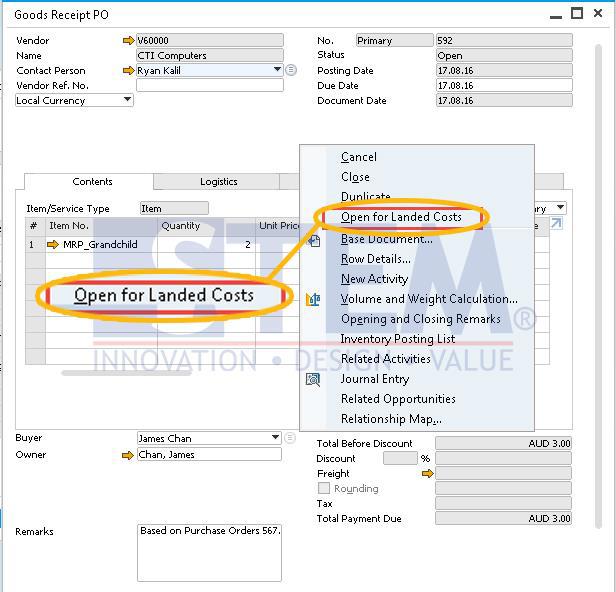
Step 8: Create a New and Correct Landed Cost Document
With the previous landed cost document canceled, you can now create a new and accurate landed cost document based on the GRPO.
Key Considerations
- Always ensure that landed cost cancellations align with your company financial policies to maintain proper audit trails.
- Be cautious about date and currency mismatches to prevent errors in inventory valuation.
- Document the process internally for future reference and user training.
FAQs for Managing Landed Costs in SAP Business One
What is a landed cost document in SAP Business One?
A landed cost document is used to allocate additional costs, such as shipping and customs charges, to inventory items for accurate valuation.
Why might I need to cancel a landed cost document?
You may need to cancel it if incorrect entries were made or if changes in shipping charges occur after the document was created.
Can I cancel a landed cost document directly?
No, you must first cancel any associated AP Invoice before proceeding to cancel the landed cost document.
What happens if there no AP Invoice linked to the landed cost document?
If no AP Invoice is linked, you can skip the invoice cancellation step and directly proceed with creating a copy of the landed cost document.
Why do I need to create a copy of the landed cost document?
Creating a copy ensures a proper audit trail and allows you to set the fixed costs to zero, effectively nullifying the original document.
How do I handle mismatched dates or currencies when creating a new landed cost document?
Ensure the new document uses the same date and currency as the original to maintain consistency in financial records.
What should I do after setting the fixed costs to zero in the new document?
Close both the original and the new landed cost documents to finalize the cancellation process.
Can I update the landed costs directly from the GRPO?
Yes, after canceling the original document, revisit the GRPO to make any necessary updates and corrections.
How can I avoid errors when canceling landed cost documents?
Follow the step-by-step process carefully, ensure proper date and currency matches, and adhere to your company’s financial policies.
What should I do if I encounter issues during the process?
If you face any difficulties, consult your SAP Business One administrator or contact SAP support for assistance. You can also visit Emerging Alliance for expert guidance.
By following these steps, you can efficiently cancel a landed cost document in SAP Business One and ensure your records remain accurate and up-to-date.
If you have further questions or need additional help, feel free to reach out or leave a comment at https://www.emerging-alliance.com/ to learn more about SAP Business One.



![SAP B1 Troubleshooting for Location Missing [A/R Invoice - Rows - Location Code]](https://www.emerging-alliance.com/wp-content/uploads/2025/01/t-1-650x650.jpg)
![SAP B1 Troubleshooting – Posting period locked; specify an alternative date [Msg 131 107]](https://www.emerging-alliance.com/wp-content/uploads/2025/01/SAP-B1-Troubleshooting-Solving-Stock-Challenges-Guide-to-Inventory-Errors-7_11zon-600x474.png)
![SAP B1 Troubleshooting - Only a production or template BOM can be defined as a purchase item, 'ITEM A00006' [Msg 3566-4]](https://www.emerging-alliance.com/wp-content/uploads/2025/01/SAP-B1-Troubleshooting-Solving-Stock-Challenges-Guide-to-Inventory-Errors-6_11zon-600x474.png)
![SAP B1 Troubleshooting – Inactive sales employee; specify active sales employee [Sales Order Sales Employee] [Msg 173207]](https://www.emerging-alliance.com/wp-content/uploads/2025/01/SAP-B1-Troubleshooting-Solving-Stock-Challenges-Guide-to-Inventory-Errors-5_11zon-600x474.png)
![SAP B1 Troubleshooting - Generate this document, first define numbering series in Administration module. [message 131-3]](https://www.emerging-alliance.com/wp-content/uploads/2025/01/SAP-B1-Troubleshooting-Generate-this-document-first-define-numbering-series-in-Administration-module.-message-131-3-600x474.jpg)