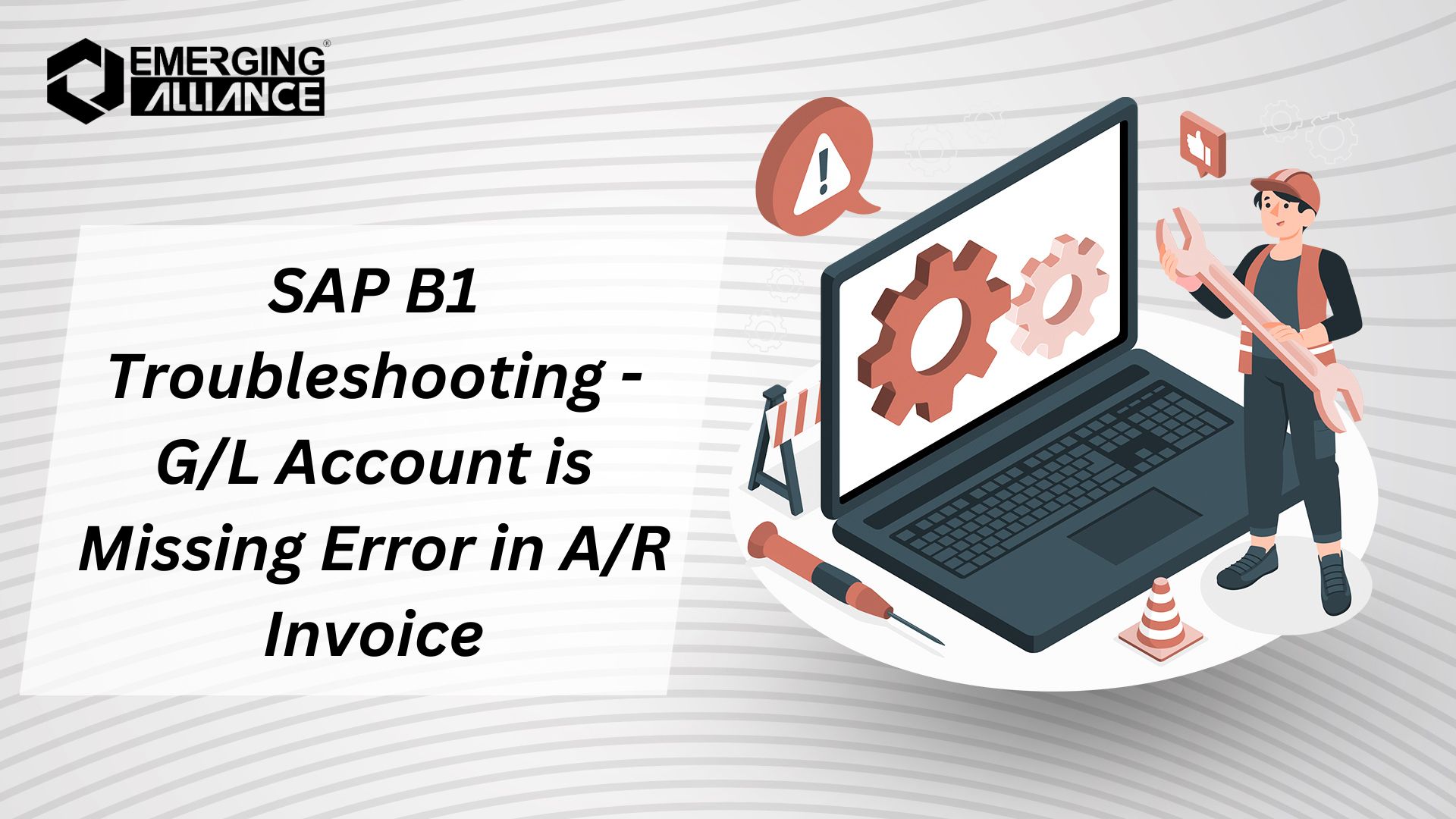
SAP B1 Troubleshooting – G/L Account is Missing Error in A/R Invoice
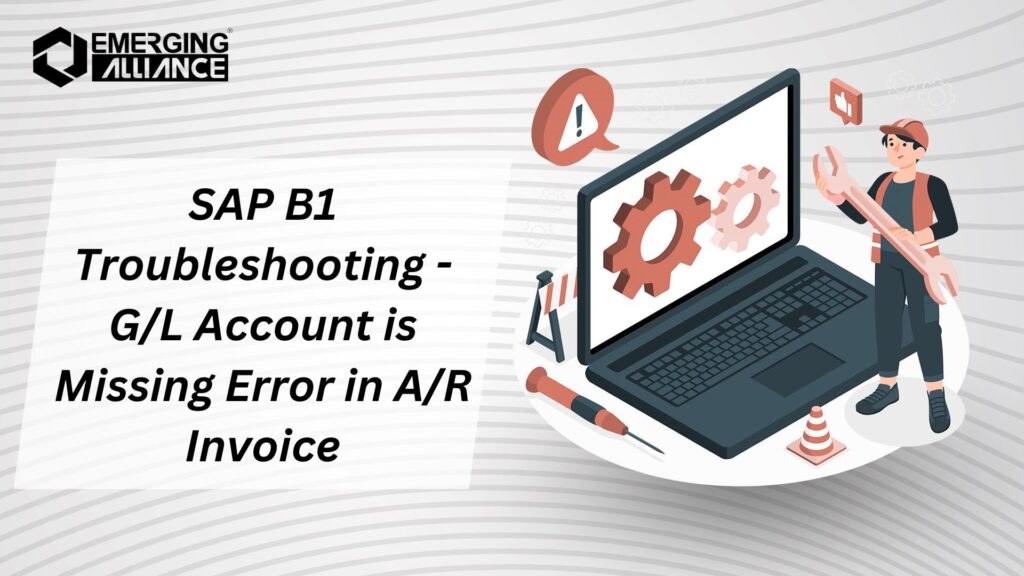
Troubleshooting A/R Invoice Errors: Fixing the G/L Account Issue
Error Description
When attempting to create an A/R Invoice for a customer in SAP Business One, you may encounter the error message “G/L Account is Missing.” This error typically appears during the process of adding the document, preventing its completion.
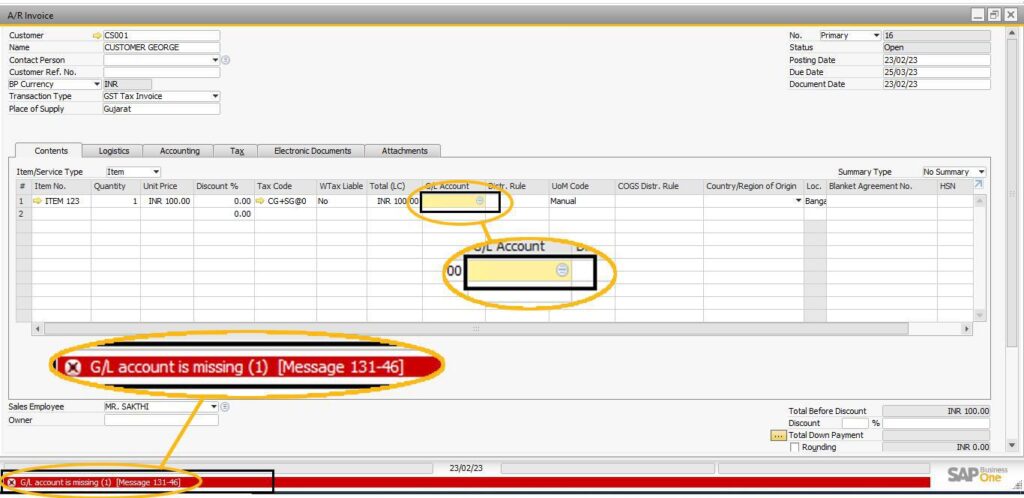
Root Cause
The “G/L Account is Missing” error occurs due to one of the following reasons:
- The G/L Account mapping for the item or warehouse is missing.
- The G/L Account is not available in the A/R Invoice document at the row level.
To resolve this issue, we need to verify and update the G/L Account determination settings and document-specific mappings.
Solution
Step 1: Verify G/L Account Determination
Ensure that the Revenue Account is mapped correctly in the relevant setup areas.
- Navigate to: Administration > Setup > Financials > G/L Account Determination > G/L Account Determination.
- Check the following mappings:
- Warehouse Setup: Ensure the G/L Account mapping is correct.
- Item Group Setup: Verify the Revenue Account assigned to the item group.
- Advanced G/L Account Determination: Confirm specific account assignments based on rules or conditions.
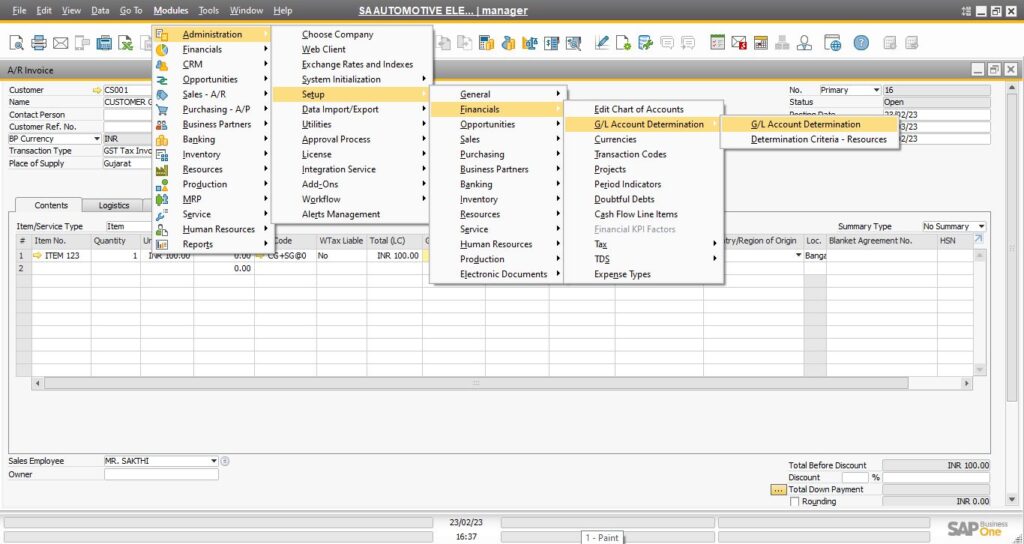
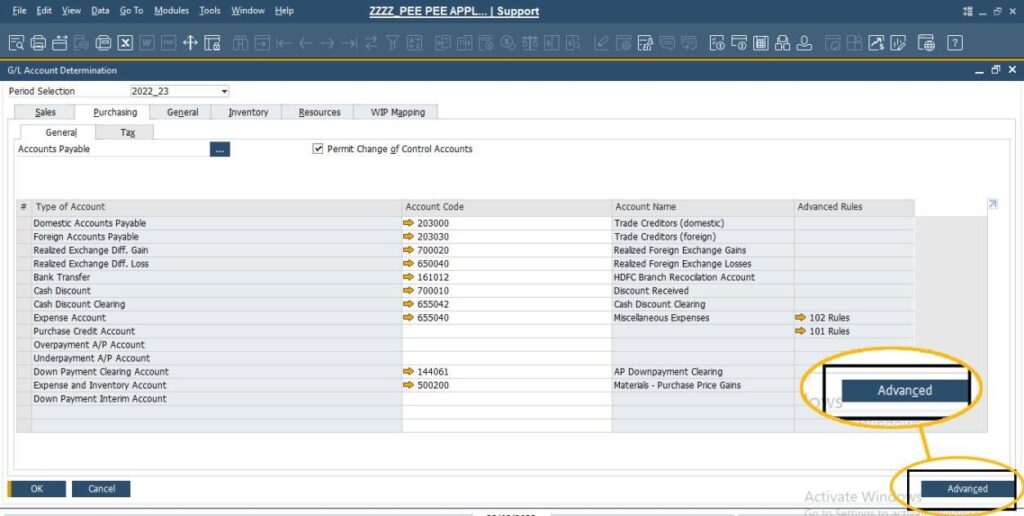
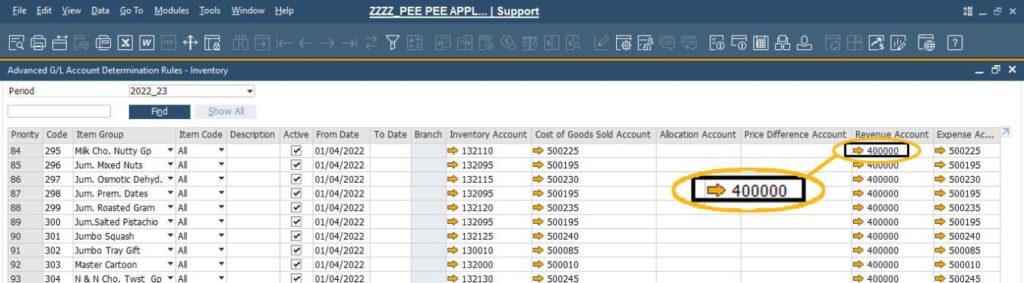
Check the same in Item Group as well as warehouse setup.Step 2: Verify G/L Account at the Row Level
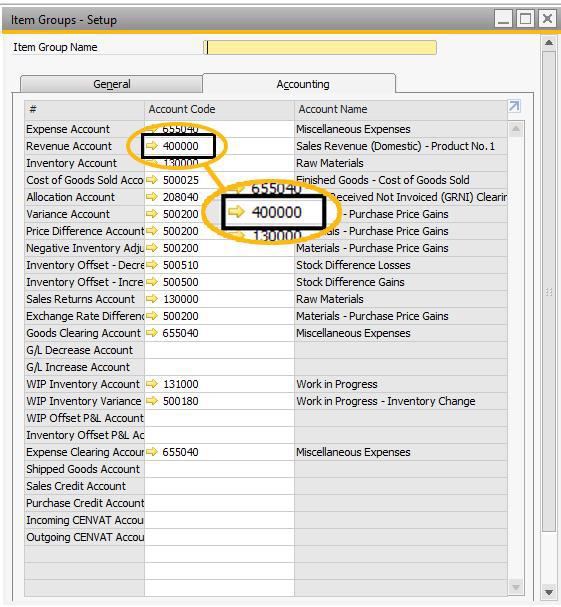
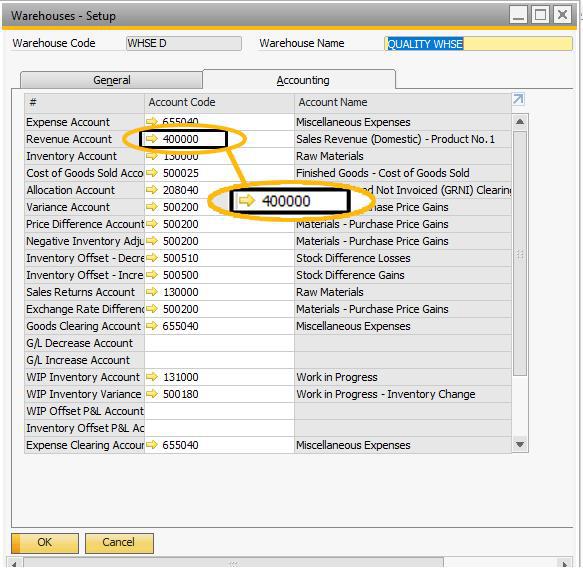
If the G/L Account determination settings are correct, check the G/L Account column at the row level in the A/R Invoice document.
- Open the A/R Invoice document.
- Ensure the G/L Account column is visible. Use the Form Settings to enable it if necessary:
- Go to View > Form Settings and ensure the G/L Account column is checked.
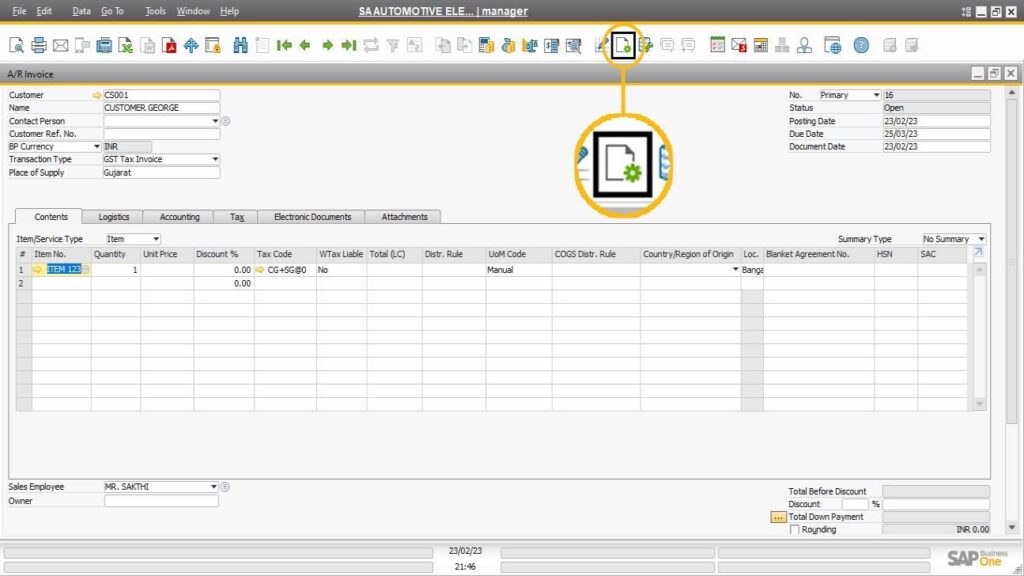
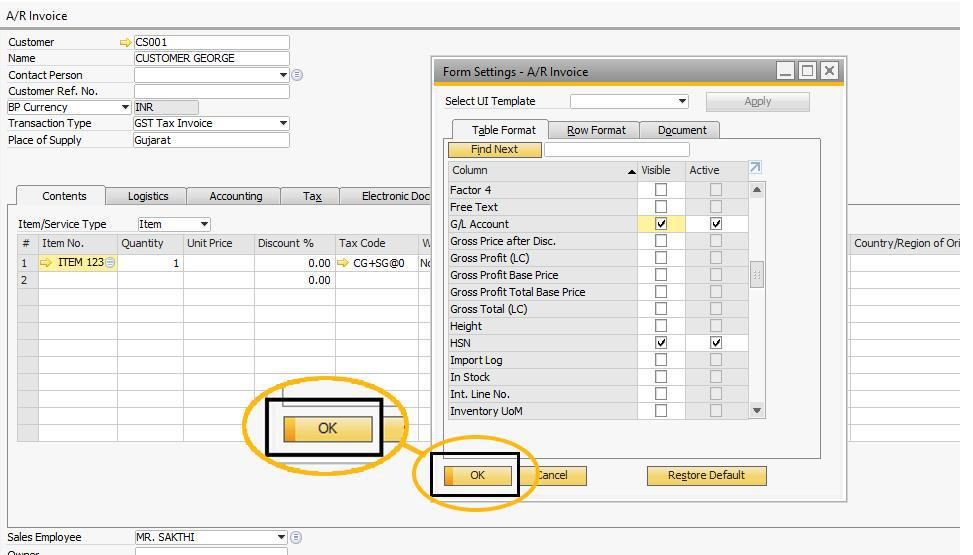
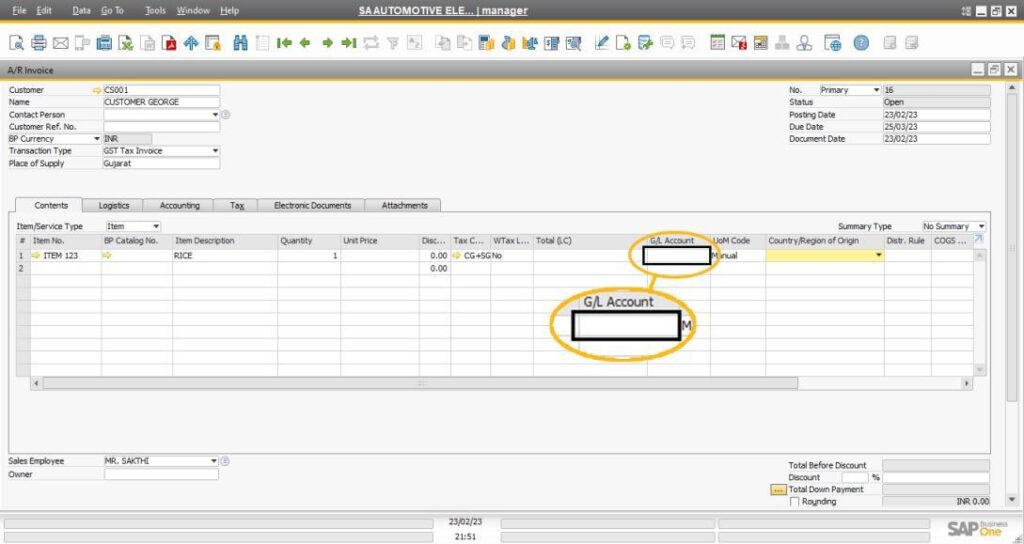
Step 3: Assign the Revenue Account
If the G/L Account column is empty at the row level:
- Select the appropriate Revenue Account from the dropdown list in the G/L Account column.
- After selecting the Revenue Account, proceed to add the A/R Invoice document.
Step 4: Post the Document
Once the G/L Account is updated:
- Click Add to post the A/R Invoice document.
- The document should now be successfully posted without errors.
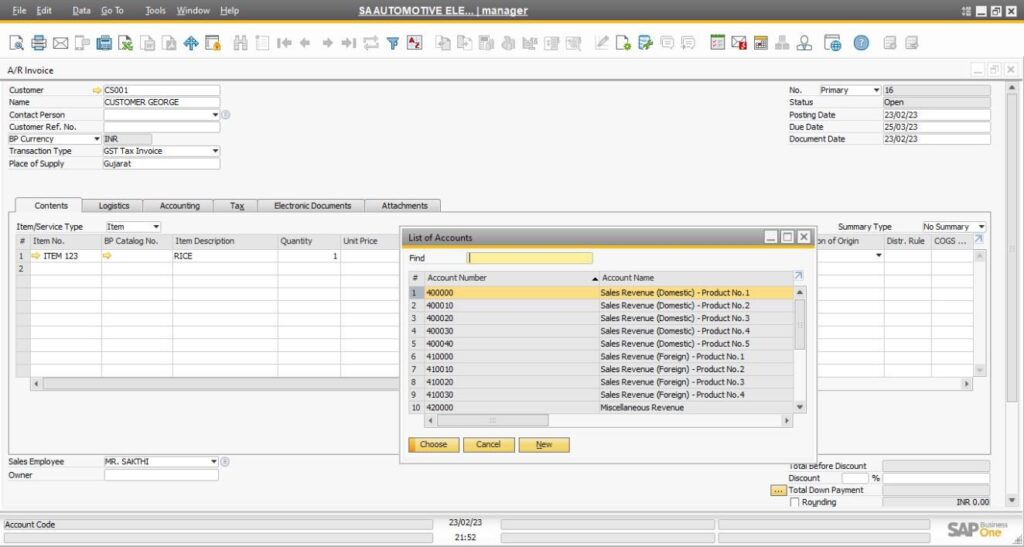
The “G/L Account is Missing” error can be easily resolved by verifying and updating the G/L Account mappings and assignments. Regularly reviewing the setup configurations for items, warehouses, and advanced G/L Account determinations can help prevent such issues in the future. By following the above steps, you can efficiently address and resolve this common error in SAP Business One.
If you have any questions or face additional issues, feel free to engage in for expert advice and peer support.
By following these guidelines, you can quickly restore access to SAP Business One and minimize downtime.


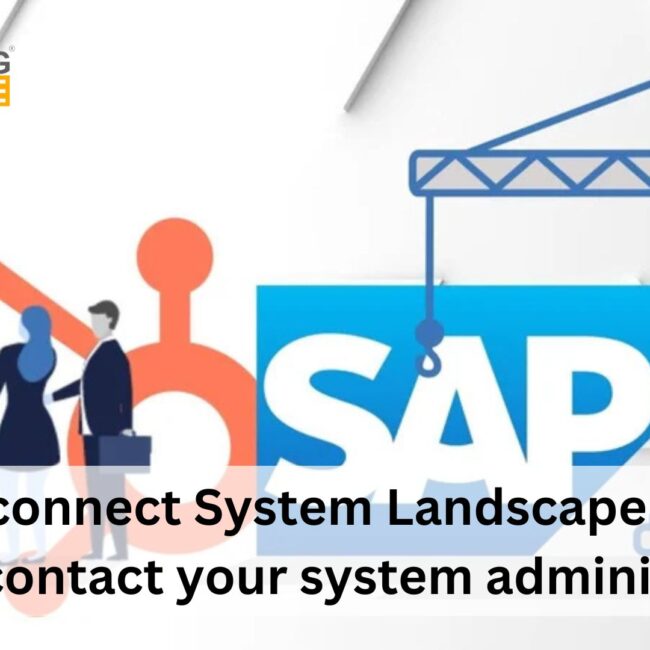
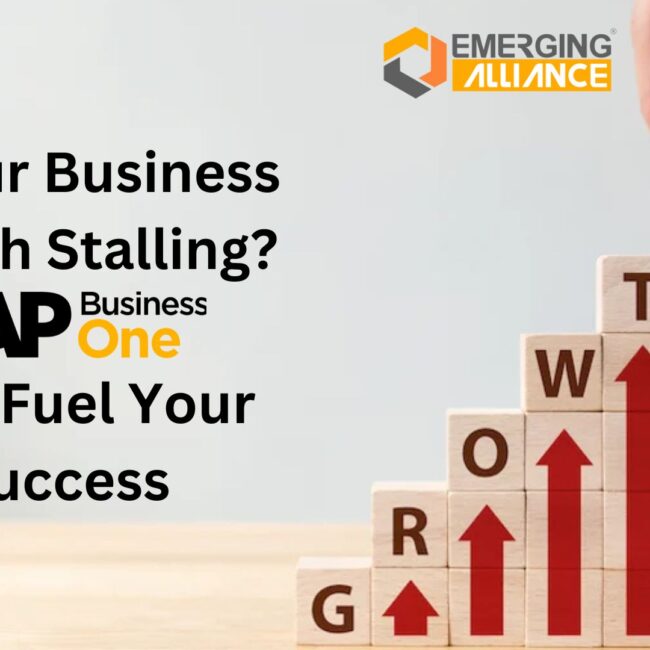
![SAP B1 Troubleshooting – Posting period locked; specify an alternative date [Msg 131 107]](https://www.emerging-alliance.com/wp-content/uploads/2025/01/SAP-B1-Troubleshooting-Solving-Stock-Challenges-Guide-to-Inventory-Errors-7_11zon-600x474.png)
![SAP B1 Troubleshooting - Only a production or template BOM can be defined as a purchase item, 'ITEM A00006' [Msg 3566-4]](https://www.emerging-alliance.com/wp-content/uploads/2025/01/SAP-B1-Troubleshooting-Solving-Stock-Challenges-Guide-to-Inventory-Errors-6_11zon-600x474.png)
![SAP B1 Troubleshooting – Inactive sales employee; specify active sales employee [Sales Order Sales Employee] [Msg 173207]](https://www.emerging-alliance.com/wp-content/uploads/2025/01/SAP-B1-Troubleshooting-Solving-Stock-Challenges-Guide-to-Inventory-Errors-5_11zon-600x474.png)
![SAP B1 Troubleshooting - Generate this document, first define numbering series in Administration module. [message 131-3]](https://www.emerging-alliance.com/wp-content/uploads/2025/01/SAP-B1-Troubleshooting-Generate-this-document-first-define-numbering-series-in-Administration-module.-message-131-3-600x474.jpg)